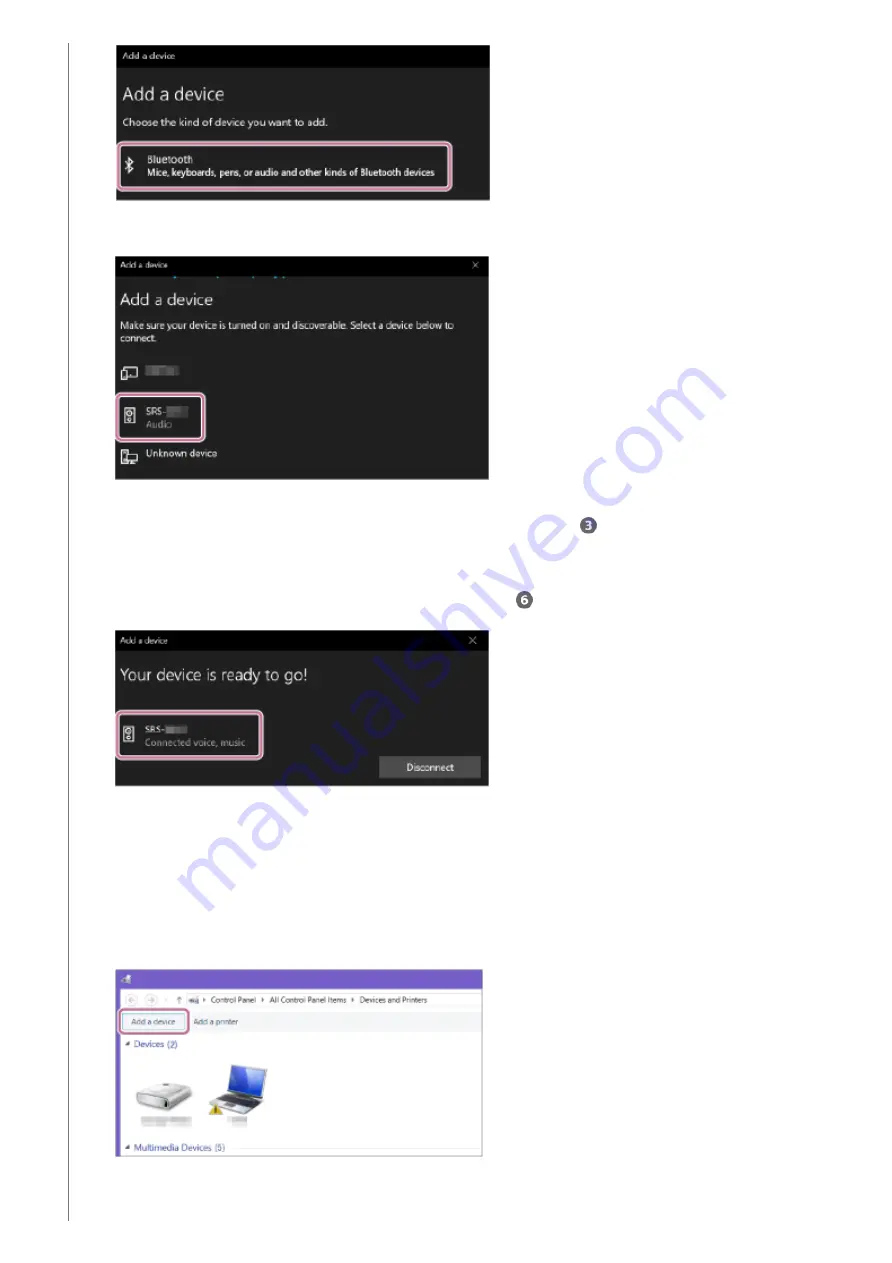
For Windows 8.1
Select [SRS-XG300].
If a passkey* is required, enter “0000.”
If [SRS-XG300] does not appear, perform the operation again from step
.
5.
The passkey may be called a “passcode,” “PIN code,” “PIN number,” or “password.”
*
After pairing, the BLUETOOTH connection establishes automatically and [Connected music] or [Connected
voice, music] will be displayed on the screen. Proceed to step
.
6.
Right-click on [Start], and then click [Control Panel].
When [All Control Panel Items] is displayed, select [Devices and Printers].
If the [Control Panel] screen appears instead of [All Control Panel Items], select [Large icons] or [Small icons]
from the [View by] menu in the top right corner of the screen.
1.
Click [Add a device].
2.
Select [SRS-XG300] and click [Next].
3.
30
Содержание SRS-XG300
Страница 12: ...5 039 104 11 1 Copyright 2022 Sony Corporation 12 ...
Страница 18: ...5 039 104 11 1 Copyright 2022 Sony Corporation 18 ...
Страница 20: ...5 039 104 11 1 Copyright 2022 Sony Corporation 20 ...
Страница 22: ...5 039 104 11 1 Copyright 2022 Sony Corporation 22 ...
Страница 35: ...Terminating the BLUETOOTH connection After use 5 039 104 11 1 Copyright 2022 Sony Corporation 35 ...
Страница 52: ...52 ...
Страница 56: ...5 039 104 11 1 Copyright 2022 Sony Corporation 56 ...
Страница 84: ...5 039 104 11 1 Copyright 2022 Sony Corporation 84 ...






























