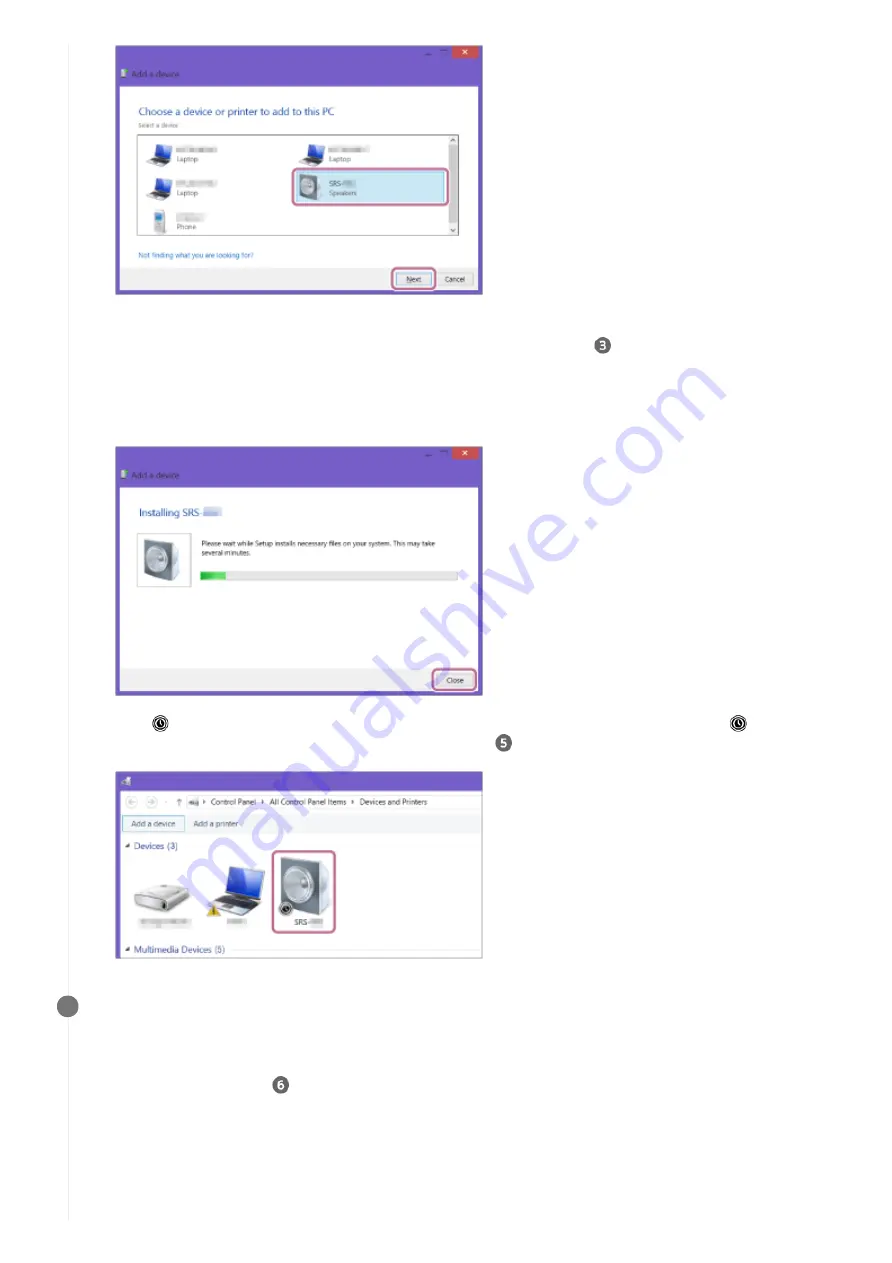
If a passkey
*2
is required, enter “0000.”
If speaker's name does not appear, perform the operation again from step
.
The passkey may be called a “passcode,” “PIN code,” “PIN number,” or “password.”
*2
When the following screen appears, click [Close].
The computer begins installing the driver.
The “
” mark will appear in the bottom left of the speaker icon during installation. When the “
” mark
disappears, driver installation is complete. Proceed to step
.
3.
Register the speaker to the computer.
For Windows 10
After pairing, the BLUETOOTH connection establishes automatically and [Connected music] will be displayed on
the screen. Proceed to step
.
For Windows 8.1
5
Right-click on the name of the speaker you set up for Google Assistant in [Devices] and select [Sound settings]
from the menu that appears.
1.
26
















































