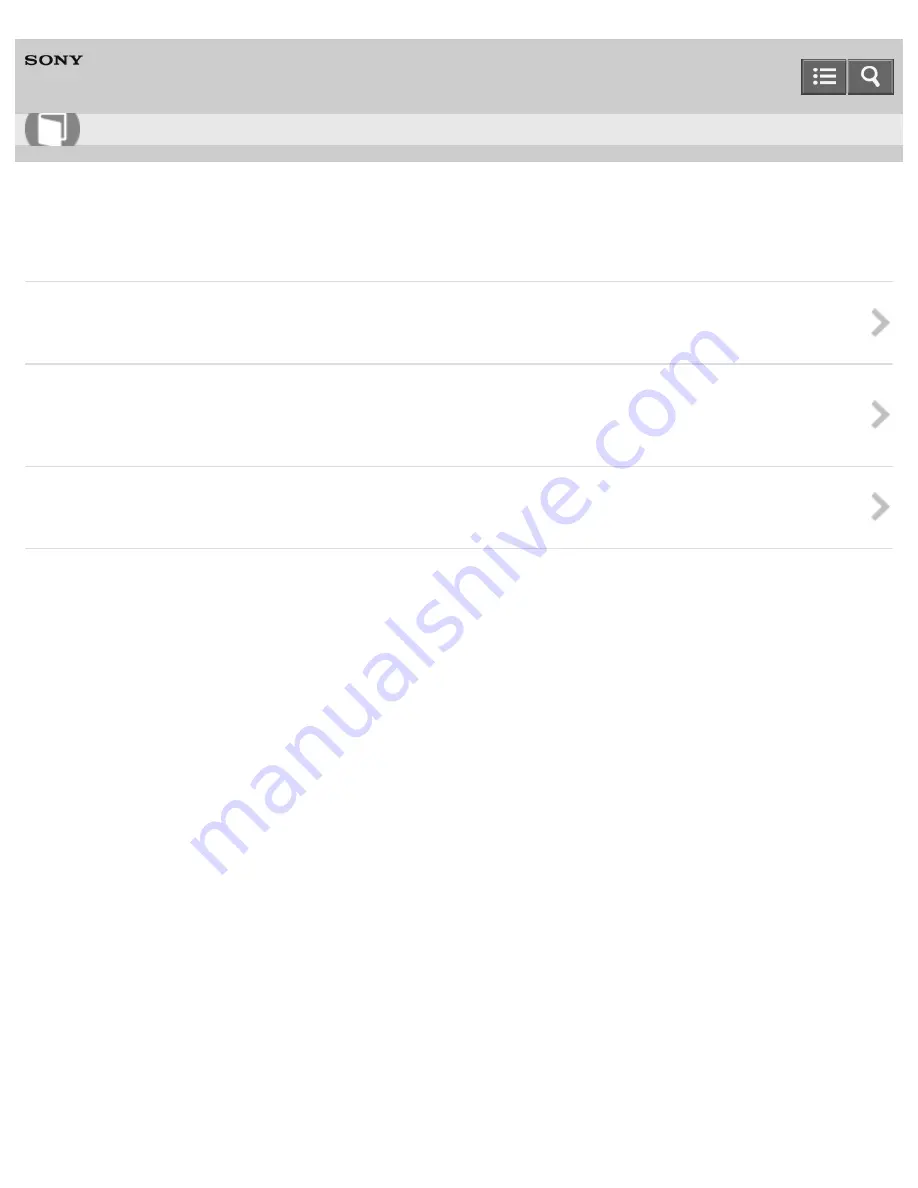
Personal Audio System
SRS-X88
Notes on use
Precautions
Precautions on safety and use, etc.
What is BLUETOOTH wireless technology?
BLUETOOTH wireless technology is a short-range wireless technology that enables wireless data communication between
devices, such as a computer and digital camera.
What is LDAC?
LDAC is an audio coding technology for "High Resolution (Hi-Res) Audio", developed by Sony.
4-566-484-11(1)
Copyright 2015 Sony Corporation
Help Guide
How to Use
162
Содержание SRS-X88
Страница 4: ...How to Use Troubleshooting 4 566 484 11 1 Copyright 2015 Sony Corporation ...
Страница 198: ...Personal Audio System SRS X88 Parts and controls Main unit Front and top side Rear side Help Guide How to Use 182 ...
Страница 226: ...4 Tap System 5 Tap Network Standby to turn on off the function 4 566 484 11 1 Copyright 2015 Sony Corporation 210 ...
Страница 253: ...Listening to music on a PC via a Wi Fi network 4 566 484 11 1 Copyright 2015 Sony Corporation 237 ...
Страница 262: ...Listening to music on a PC via a Wi Fi network 4 566 484 11 1 Copyright 2015 Sony Corporation 246 ...
Страница 314: ...Setting the BLUETOOTH Network standby function 4 566 484 11 1 Copyright 2015 Sony Corporation 298 ...
















































