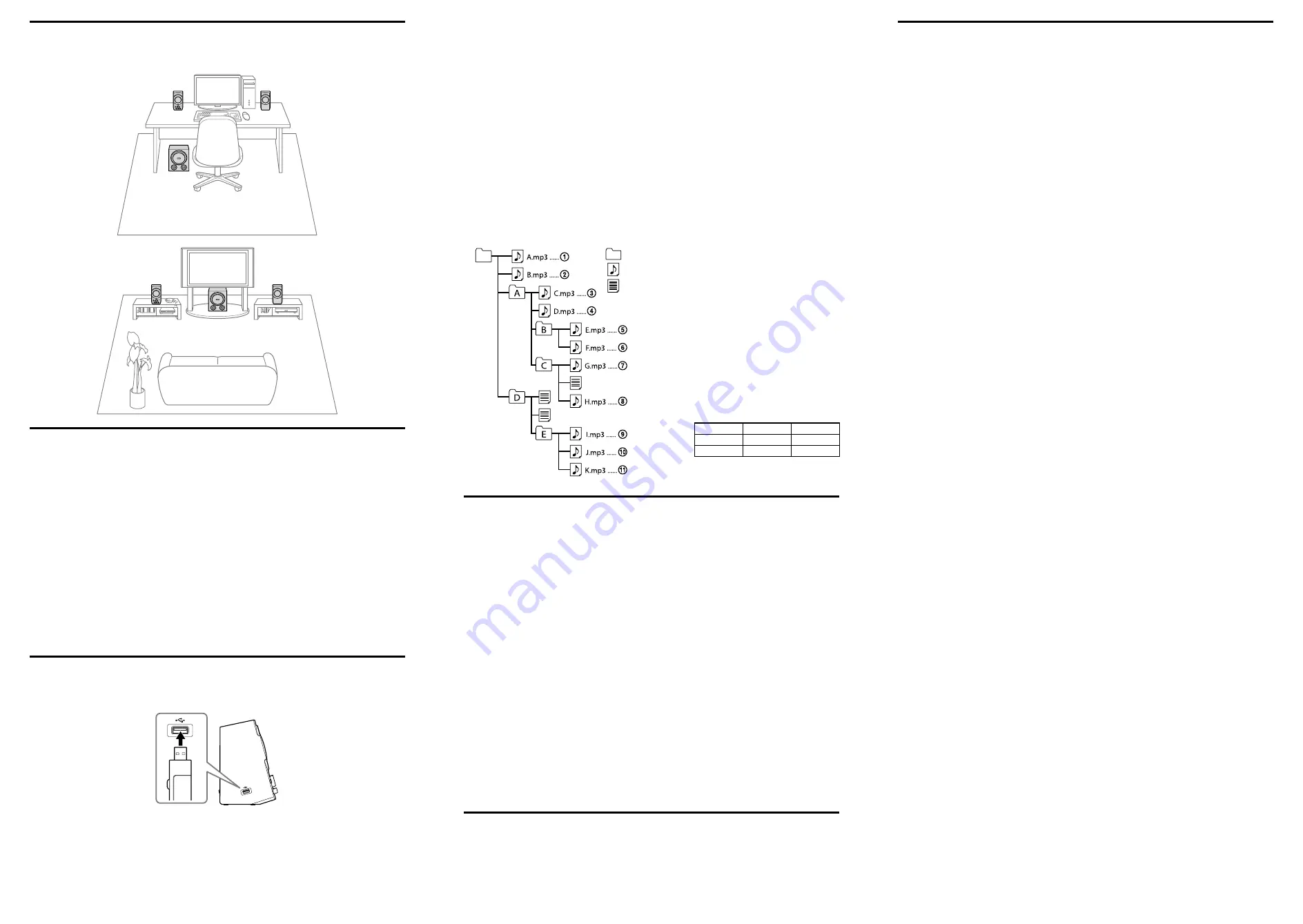
Positioning of the system
For the best possible sound, arrange the left speaker, right speaker and subwoofer as follows:
The subwoofer can be placed anywhere in the room.
PC
Left speaker
Right speaker
Subwoofer
TV
Left speaker
Right speaker
Subwoofer
Listening to the sound from a device connected to INPUT1 or
INPUT2
First, turn down the volume on this system. When connecting the system to the headphone output of the source device,
turn down the volume of the source device.
1
Press the
button to turn on.
The power indicator lights up.
2
Start playback of the source device.
3
Adjust the volume using the VOLUME control.
To adjust the low tone
Use the BASS control. Set the bass volume to an undistorted level to prevent system damage.
To adjust the high tone
Use the TREBLE control.
To turn off the system
Press the
button. The power indicator goes off.
Notes
If the source device has a bass boost function or equaliser function, set to off. If these functions are on, sound may be distorted.
If the system volume is high, depending on the volume setting, the operating software, and the devices being connected, the speaker
sound may be paused. This is caused by the protection circuit, and is not a malfunction. Turn down the volume of the system or the
source device.
Listening to the sound from a USB device
You can enjoy the audio files in your USB devices with the system. The system supports MP3, WMA, and WAV file
formats, and FAT16 and FAT32 file systems.
1
Make sure the system is turned off, then insert the USB device into the left speaker.
Side view
2
Press the
button to turn on the system.
The power indicator lights up.
3
Press the
button on the system.
The USB indicator lights up in green, and playback starts.
Notes
If the USB indicator remains off, the system has not recognised the USB device. Turn the system off, disconnect and then reconnect
the USB device, then turn the system on again.
If there are a large number of files in the connected USB device, it may take a long time for playback to begin.
Do not remove the USB device while the USB indicator is flashing. Otherwise data may be damaged.
4
Adjust the volume using the VOLUME control.
To adjust the low tone
Use the BASS control. Set the bass volume to an undistorted level to prevent system damage.
To adjust the high tone
Use the TREBLE control.
To select MP3/WMA/WAV files
Press the
button to go to the next file.
Press the
button to go to the previous file*.
* If the button is pressed within one second from the beginning of a file, the previous file will be played back. If pressed after one
second or more from the beginning of a file, that file will be played back from the beginning.
To fast-forward or fast-rewind the file being played back
Press and hold the
button to fast-forward the file.
Press and hold the
button to fast-rewind the file.
To pause playback
Press the
button.
To resume playback from the point you paused
Press the
button.
Example of folder structure and playing order
The folders and files in a USB device will be played back in the following order, depending on recording date;
The oldest-recorded to 256th-recorded: by file name in ascending order of Unicode (numerical/alphabetical).
The 257th-recorded and later: in order of recording date.
The illustration shows an example of
.
Notes
Folders without an MP3/WMA/WAV file, empty
folders/files, or non-MP3/WMA/WAV files will be
skipped.
When the system finishes playing back all files in a
connected USB device, playback stops. Press the
button, and playback starts from the first file again.
If a file’s data is partially broken, the playable range
will be played back, and the rest will be muted,
skipped, or contain noise, depending on the file
format.
When naming a file, be sure to add the appropriate
file extension (“.mp3”, “.wma”, or “.wav”) to the file
name. A file will be skipped if its data format and file
name extension do not correspond.
If there are many folders or non-MP3/WMA/WAV
files in a USB device, it may take a long time for
playback to begin, or for the next MP3/WMA/WAV
file to start playing. We recommend that you save
only MP3/WMA/WAV files in a USB device that is to
be used for MP3/WMA/WAV listening.
The maximum number of playable files per folder is
as follows;
File system
Root folder
Subfolder
FAT 16
512
65534
FAT 32
65536
65534
The system supports a file up to 2 GB and a medium
up to 2 TB in size.
Folder
Non-MP3/WMA/
WAV file
MP3/WMA/
WAV file
Root
folder
Specifications
Speaker section
Speaker system
Satellite speaker: 60 mm, full range,
magnetically shielded
Subwoofer: 160 mm
Enclosure type
Satellite speaker: Closed
Subwoofer: Bass reflex
Impedance
Satellite speaker: 8 Ω
Subwoofer: 3.6 Ω
Amplifier section
Reference output power
Satellite speaker: 15 W + 15 W (10 % T.H.D.,
1 kHz, 8 Ω)
Subwoofer: 30 W (10 % T.H.D., 100 Hz, 3.6 Ω)
Input
Stereo mini jack × 1 (INPUT 1)
RCA jack × 1 (INPUT 2)
USB port (
): Type A, maximum current
500 mA
Input impedance
5 kΩ (at 1 kHz) (INPUT 1)
10 kΩ (at 1 kHz) (INPUT 2)
USB section
Supported bit rate
MP3 (MPEG 1 Audio Layer-3):
32 kbps - 320 kbps, VBR
WMA: 5 kbps - 384 kbps, VBR
Sampling frequencies
MP3 (MPEG 1 Audio Layer-3): 32/44.1/48 kHz
WMA: 8/16/32/11.025/22.05/44.1/12/24/
48 kHz
WAV: 8/16/32/11.025/22.05/44.1/12/24/48 kHz
USB port (
)
USB-A (Full Speed)
Supported USB device
Mass Storage Device Class
General
Power
DC 18 V (supplied AC adaptor)
Dimensions (w/h/d)
Satellite speaker:
Approx. 109 mm × 212 mm × 140 mm
Subwoofer:
Approx. 240 mm × 310 mm × 318 mm
Mass
Left speaker: Approx. 690 g
Right speaker: Approx. 620 g
Subwoofer: Approx. 4,000 g
Supplied accessories
AC adaptor (AC-E1826) (1)
AC power cord* (1)
Audio cable with stereo mini plug (approx. 1.0 m) (1)
Audio cable (approx. 1.5 m) (1)
Operating Instructions (1)
* The supplied AC power cord is only for this system. Do not use
with any other device.
Design and specifications are subject to change without
notice.
On copyrights
MPEG Layer-3 audio coding technology and patents licensed from Fraunhofer IIS and Thomson.
Windows Media is either a registered trademark or trademark of Microsoft Corporation in the United States and/or
other countries.
This product contains technology subject to certain intellectual property rights of Microsoft.
Use or distribution of this technology outside of this product is prohibited without the appropriate license(s) from
Microsoft.
Troubleshooting
Should you experience any problems with your speaker system, check the following list and take the suggested measures.
Also refer to the operating instructions supplied with each connected device for details about connection. If the problem
persists, consult your nearest Sony dealer.
USB devices
The USB indicator lights up in red.
No playable files have been found in the connected USB device. Connect a USB device that contains playable files.
A communication error occurred. Turn the system off, then turn it on again.
The USB indicator lights up in orange.
The USB device is drawing too much current. Turn the system off, disconnect the USB device and connect another USB
device, then turn the system on again.
The USB indicator flashes in red.
If the indicator flashes slowly in red, a USB hub is connected. Do not connect a USB device to the system via a USB hub.
If the indicator flashes quickly in red, a USB device other than Mass Storage Device Class is connected. Use a device
that meets the USB Mass Storage Device Class specification.
The USB device does not function properly.
If any of the following problems occurs, use a different USB device.
– A file is not played.
– The sound skips.
– The sound includes static noise.
– The sound is distorted.
The system has not recognised the USB device. Turn the system off, disconnect and then reconnect the USB device,
then turn the system on again.
Noise/sound skips or sound is distorted.
Ensure the USB device is connected securely to the system. To reconnect the USB device, turn the system off,
disconnect and then reconnect the USB device, then turn the system on again.
It is possible the noise or distortion was mixed with the file when it was encoded. In this case, remake the file.
The volume is too high. Adjust the volume.
Cannot play back files of a USB device.
The file format* is incompatible with the system.
Your USB device is partitioned. When a USB device is partitioned, only the first partition is playable.
The file name extension is incorrect or missing. Supported extensions are as follows:
– MP3 file: “.mp3”
– WMA file: “.wma”
– WAV file: “.wav”
The format is not supported. Supported formats are as follows:
– Audio file: MP3/WMA/WAV format
The WMA file is created in WMA DRM/WMA Lossless/WMA PRO format. These formats are incompatible with this
system.
The maximum hierarchy (folder level) that the system can recognise is exceeded. (Up to 16 levels can be recognised.)
A file protected by password or encrypted cannot be played.
* This system supports only FAT16 and FAT32 file systems.
For details, refer to the instruction manual supplied with your USB device, or ask your dealer or the manufacturer of the
USB device.
Other connected devices
No sound / Low sound level
Check that both this system and the source device are turned on.
Turn up the volume of the system.
Turn up the volume of the source device as high as possible before the onset of distortion. For details on volume
adjustment, refer to the operating instructions supplied with the device.
Make sure all connections have been correctly made. If the audio cable (stereo mini) (supplied) is connected to the
audio out jack, the sound level may be low. Connect to the headphone (stereo mini) jack, in this case.
If the mute function of the volume adjustment of your PC is set, cancel it.
Disconnect the audio cable from the system and PC or source device, then firmly reconnect.
Ensure that your PC sound balance is set to the center.
If the source device is connected to both the INPUT 1 (stereo mini jack) and INPUT 2 (pin jacks), volume may be
attenuated. In this case, disconnect either one of the jacks.
When the system is connected to the headphone jack on the source device, make sure sound is output from the
connected source device.
Different audio sources are mixed together during playback.
If multiple source devices connected to the system are played back at the same time, the system outputs mixed sound
from these devices. Stop playback of devices you are not listening to.
Distorted sound
Turn down the volume of the source device to the point where the sound is no longer distorted. For details on volume
adjustment, refer to the operating instructions supplied with the device.
If the source device has a bass boost function, set it to off.
Turn down the volume of the system.
Make sure all connections have been correctly made. If the audio cable for the audio out jack (supplied) is connected to
the headphone (stereo mini) jack, sound may be distorted. Connect to the audio out jack, in this case.
There is hum or noise in the system output.
Make sure all connections have been correctly made.
Make sure no audio devices are positioned too close to the TV set.
Depending on the connected TV, noise may be output from its headphone jack, even though the TV is turned off. This
is not a malfunction. In this case, turn off the system.
There is noise in the sound from a PC.
If the source device is a PC, connect the audio cable (stereo mini) (supplied) to the headphone jack of the main unit of
the PC, not to the monitor of the PC.
The brightness of the power indicator is unstable.
The brightness of the power indicator may become unstable when the volume is turned up.
The sound comes through only one satellite speaker.
If connecting the system to the monaural jack of a source device, the sound may come through only one satellite speaker.
TV startup sound is heard from the system.
When listening to TV sound, turn on the power of the TV first, and then turn the system on.




















