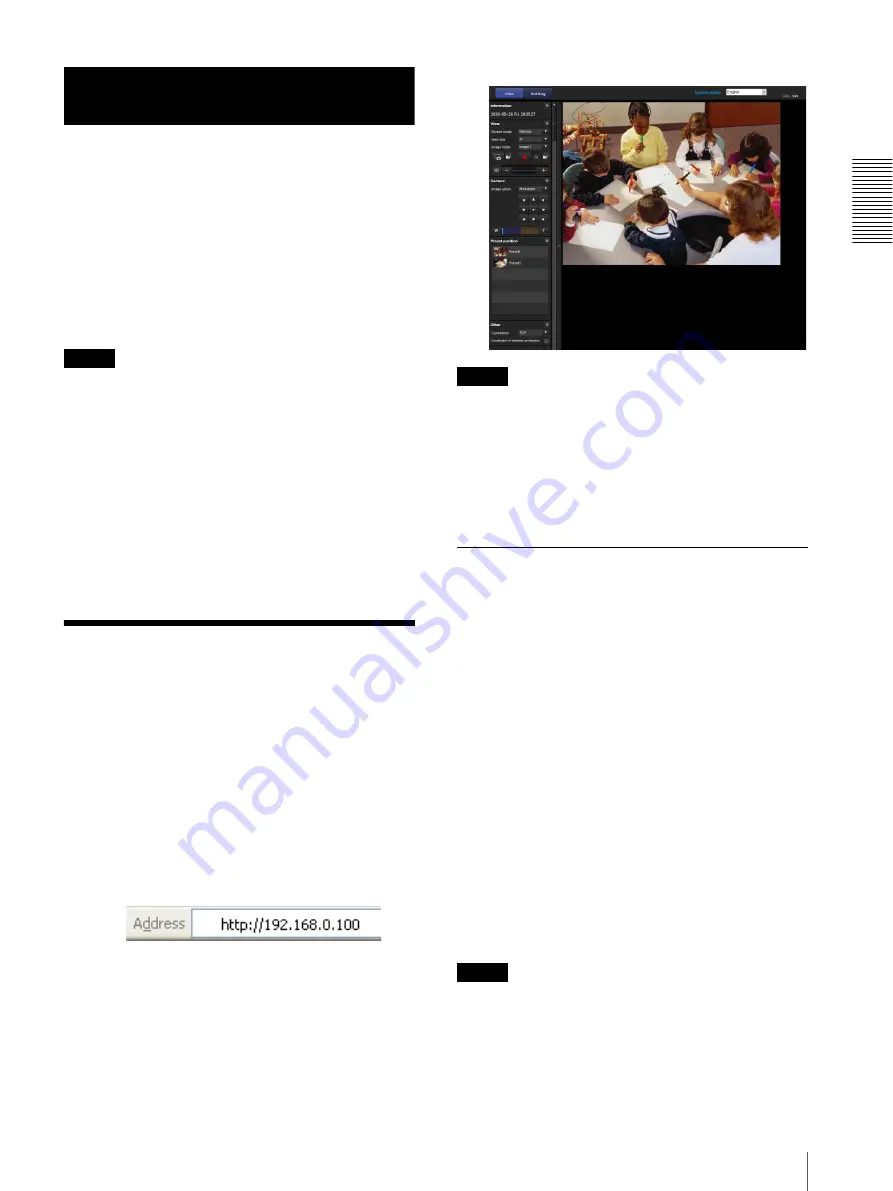
Op
er
at
ing t
he Camer
a
Vi
a
a
Ne
tw
or
k
11
Accessing the Camera Using the Web Browser
Operating the Camera Via a
Network
This section explains how to monitor the image from the
camera using your Web browser.
The functions of the camera should be set by the
Administrator. For the setting of the camera, see
“Setting the Camera Via a Network” on page 19.
When you operate pan, tilt, zoom, etc. using the remote
controller, see “Operation Using the Remote Controller”
on page 47.
Notes
• Do not operate the camera via a network or use a
remote controller at the same time.
• About 2 minutes after turning on the power, the
camera will automatically reset to the pan/tilt position
and the camera settings stored in Preset 1 (Pan/tilt
reset action). For the setting items retained in the
memory when starting the camera, see “Preset Items”
on page 63.
• If the camera settings are not stored in Preset 1, the
camera settings are cleared from the memory and reset
to the default settings when the power is turned on.
Accessing the Camera
Using the Web Browser
Check that you can actually access the camera using the
Web browser installed on your computer.
1
Assign an IP address to the camera.
For settings, see “Assigning the IP address” in the
Installation Manual. The default setting of the
camera is DHCP in the factory setting.
2
Start the Web browser on the computer and type the
IP address of the camera in the URL address bar.
The live viewer window is displayed.
Display sample:
Notes
• The maximum of users on the network who can see a
viewer concurrently for video and audio is 10.
However, if the transmission ability of the camera is
overloaded, access to the camera may not be possible,
even if there are fewer than 10 users.
• If the simultaneous connections via a network
increase, the frame rate may decrease.
About Viewers
You can use the following viewers depending on the
kind of Web browser to be used.
ActiveX viewer
This viewer enables you to display images with Internet
Explorer. You can monitor the camera image in any of
the
JPEG
and
H.264
video codecs.
When you display the viewer of the camera for
the first time
When you access the camera using Internet Explorer for
the first time, the
Internet Explorer - Security
Warning
message appears. Click
Yes
or
Install
and
install ActiveX Control. You can use all the functions of
the viewer with ActiveX Control.
Plug-in free viewer
This viewer enables a browser other than Internet
Explorer to display images.
Notes
• If Automatic configuration is enabled in the Local
Area Network (LAN) settings of Internet Option, the
image may not be displayed. In that case, set the proxy
server manually without using Automatic
configuration. For the setting of the proxy server,
consult your network administrator.
Содержание SRG-300SE
Страница 62: ...Others 62 Menu Configuration page 55 page 55 page 56 page 57 page 58 ...
Страница 68: ...Sony Corporation ...


























