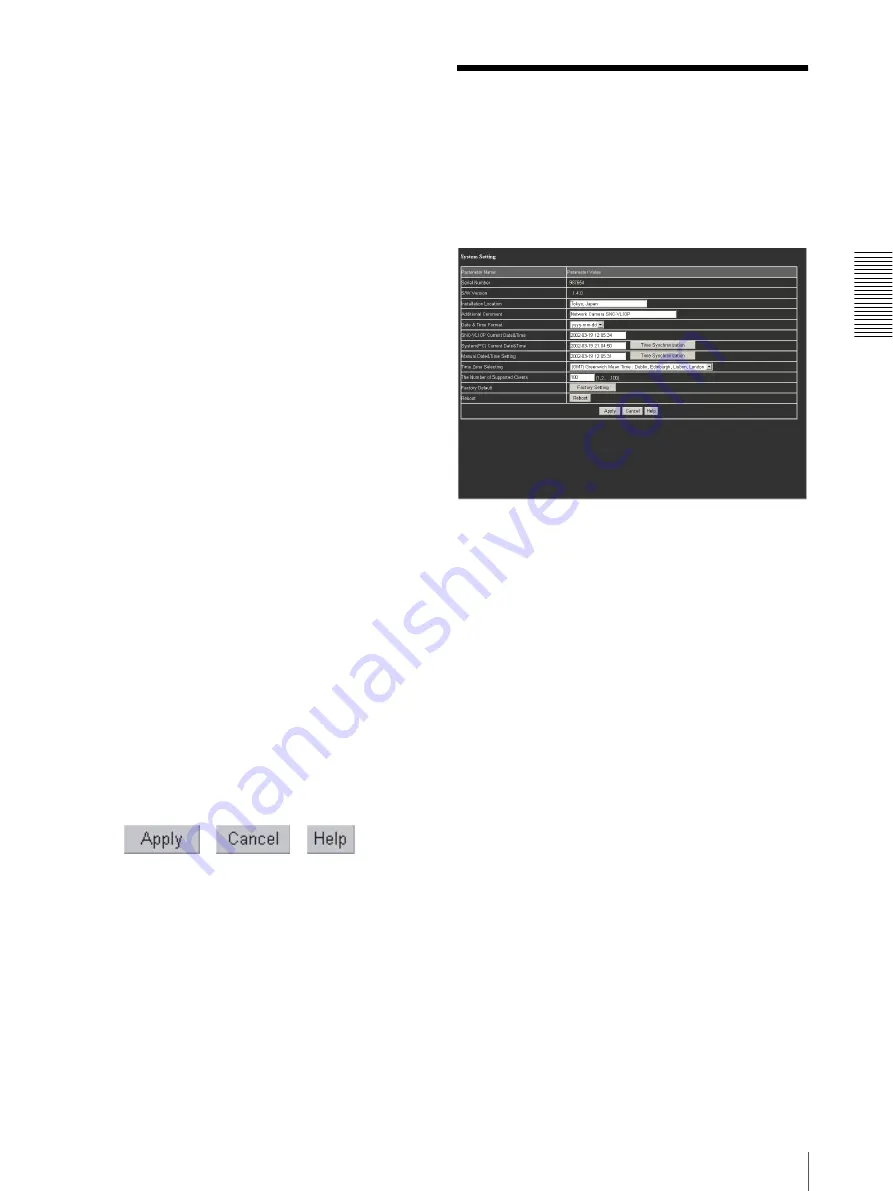
Se
tt
in
g
s
b
y
A
d
m
ini
s
tra
to
r
Configuring the System — System Setting Page
15
Security
Displays the Security Setting page.
See “Setting the Security — Security Setting Page” on
page 21.
Camera
Displays the Camera Setting page.
See “Setting the Camera — Camera Setting Page” on
page 22.
SMTP
Displays the SMTP Setting page.
See “Sending Images via E-mail at Alarm — SMTP
Setting Page” on page 23.
FTP
Displays the FTP Setting page.
See “Sending Images to FTP Server at Alarm — FTP
Setting Page” on page 25.
Serial
Displays the Serial Setting page.
See “Configuring the Serial Port — Serial Setting Page”
on page 26.
Sensor I/O
Displays the Sensor I/O Setting page.
See “Configuring the Sensor I/O Port — Sensor I/O
Setting Page” on page 27.
Home
Displays the viewer page.
See “Monitoring the Image from the Camera” on page 9.
To return to the Menu page from the viewer
page
Click Logoff to display the Re-login page and log in as
Administrator again.
Buttons common to every setting page
The following buttons are displayed on every setting
page.
Apply
Click this button to make the values set on the current
setting page valid. When “Applied, OK” window
appears, click OK to make the set values valid.
Cancel
Click this button to make the set values invalid and
restore the previous settings.
Help
Click this button to display the help regarding the
current setting page.
Configuring the System
— System Setting Page
When you click System in the menu section, the System
Setting page appears.
Use this page to perform the principal settings of the
software.
Serial Number
Displays the serial number of the camera.
SW Version
Displays the camera software version.
Installation Location
Type the installation location of the camera that you
want to show on the Location area of the viewer page.
Additional Comment
Type a comment you want to show on the Comment
area of the viewer page.
Date & Time Format
Select the format of date and time to be displayed as a
caption on the monitor image from the drop-down list.
Select yyyy-mm-dd (year-month-day), mm-dd-yyyy
(month-day-year), or dd-mm-yyyy (day-month-year).
SNC-VL10P Current Date&Time
Displays the date and time set on the camera.
You can set the date and time using the following three
methods.






























