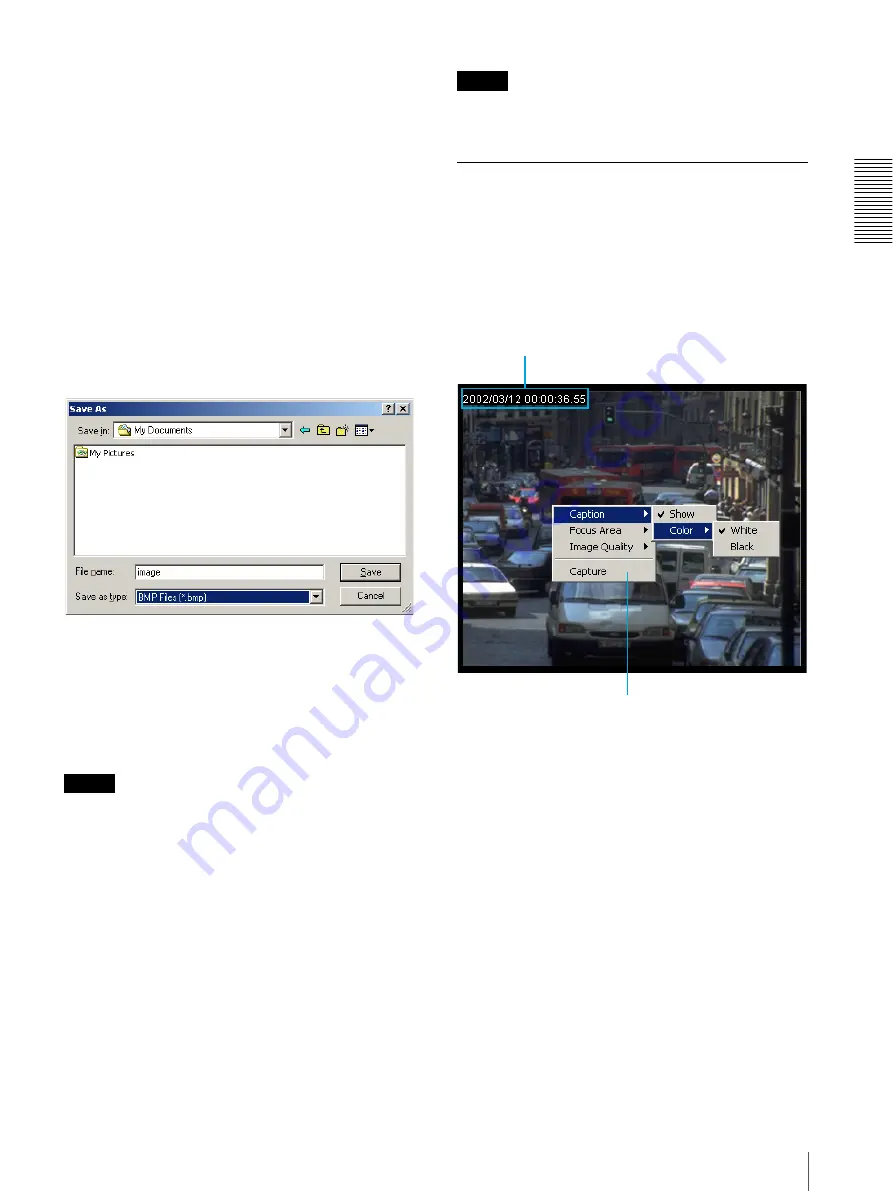
Op
er
at
ions
b
y
Us
e
rs
Monitoring the Image from the Camera
11
Displaying the monitor image in
monochrome
Select the Monochrome check box. By removing the
check mark, the color monitor image is restored.
Freezing the monitor image
Select the Singleshot check box. The monitor image
freezes at the moment you select the check box. By
removing the check mark, the monitor image in motion
is restored.
Capturing the monitor image
Click the Capture icon. The monitor image freezes at
that moment and the “Save As” dialog appears. Type the
file name, select the file format, specify the destination
to which the file is to be stored, and click Save.
About the file format
You can save images in BMP format (.bmp) or in the
Wavelet compression format (.eye). You can view the
images saved as in the Wavelet compression format
(.eye) using a Web browser. Double-click the file and
specify the Web browser from the “Application
Selection” dialog, then the image appears.
Note
The camera always saves the images in the
×
1
expansion ratio, regardless of the expansion ratio in
which the image is displayed on the Web browser.
Outputting an Alarm
Click the Sensor 1 or Sensor 2 icon.
When you click Sensor 1, the alarm set for output 1 of
the Sensor I/O port located on the rear panel of the
camera is output. When you click Sensor 2, the alarm
set for output 2 of the Sensor I/O port is output.
The alarm setting is made by the Administrator.
See “Configuring the Sensor I/O Port — Sensor I/O
Setting Page” on page 27.
Note
Sensor 1 and Sensor 2 are disabled for the users whose
access right is None.
Controlling the Monitor Image
Using the Menu
When you right-click on the monitor image, the image
control menu appears.
Caption
Specifies the caption on the monitor image.
Show
Enables or disables the caption display. Click Show to
show the check mark to display the caption. Click it
again to remove the check mark to make the caption
disappear.
Color
Selects the caption color. When you click White to
show the check mark, the caption is displayed with
white letters on a black background. When you select
Black, the caption is displayed with black letters on a
white background.
Caption
Menu


























