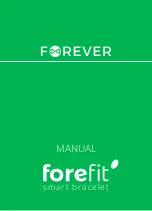Contents
Basics.............................................................................................3
Introduction........................................................................................3
Hardware overview............................................................................3
Understanding the display.................................................................4
Interacting with the SmartBand Talk.................................................4
Charging your SmartBand Talk..........................................................4
Assembly...........................................................................................5
Turning on and off..............................................................................6
Setting up your SmartBand Talk....................................................7
Preparing to use your SmartBand Talk..............................................7
Reconnecting your SmartBand Talk..................................................8
Resetting your SmartBand Talk.........................................................8
Settings for your SmartBand Talk..................................................9
Using the SmartBand Talk application..............................................9
SmartBand Talk alarm.......................................................................9
Notifications.....................................................................................11
Handling calls...................................................................................11
Do not disturb..................................................................................12
Text orientation................................................................................12
Display colour..................................................................................12
Locating your SmartBand Talk........................................................12
Controlling applications with your SmartBand Talk.........................13
Logging your activities using the Lifelog application...................14
Using the Lifelog application...........................................................14
Setting goals....................................................................................16
Creating life bookmarks...................................................................16
Synchronising data with the Lifelog application..............................17
Important information...................................................................18
Using your SmartBand Talk in wet and dusty conditions................18
Legal information.............................................................................19
2
This is an Internet version of this publication. © Print only for private use.
Содержание SmartBand Talk SWR30
Страница 1: ...User guide SmartBand Talk SWR30 ...