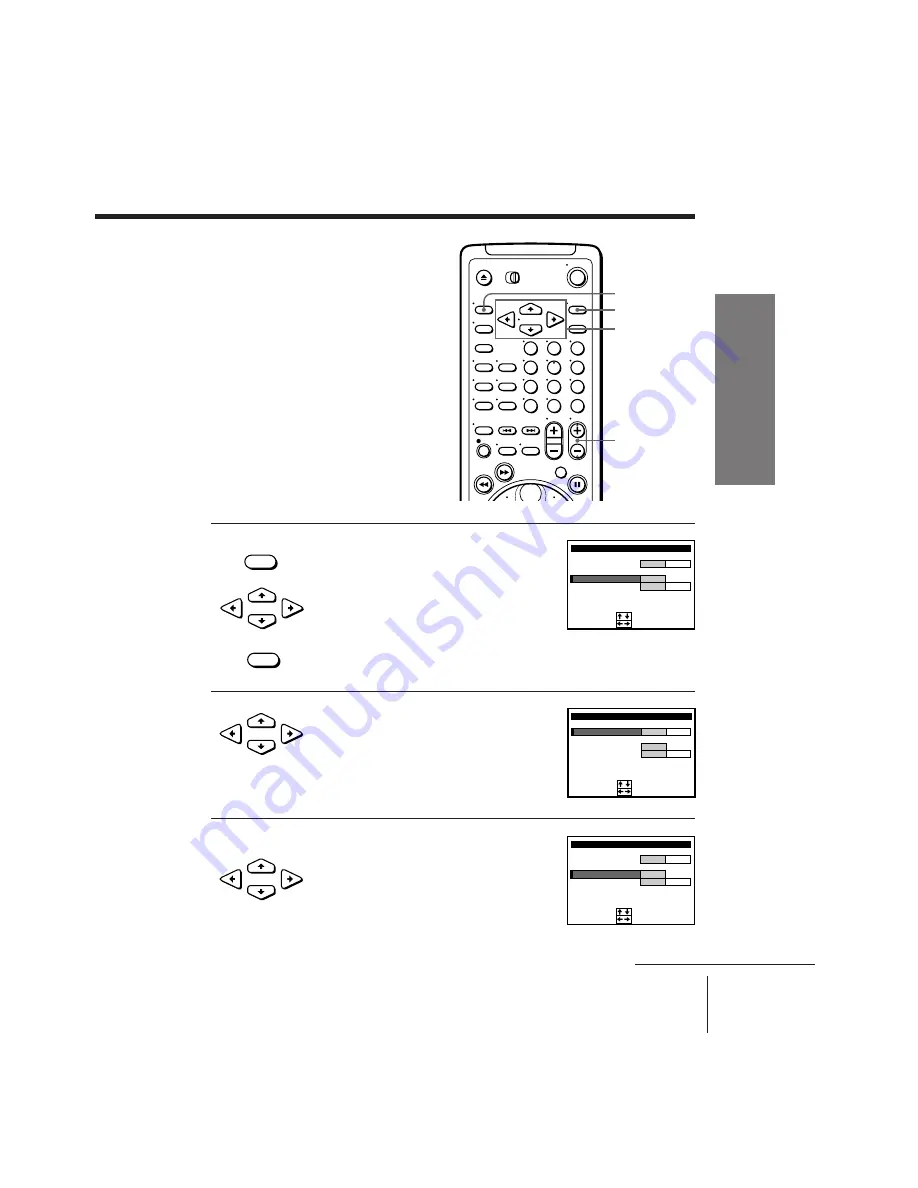
17
Getting Started
SLV-X837AS 3-858-900-11 (1)
Getting Started
continued
Presetting channels
manually
1
Press MENU, then press CURSOR
>
/
.
to
move the cursor (
I
) to TUNER PRESET
and press EXECUTE.
2
Press CURSOR
>
/
.
/
?
/
/
to move the
cursor (
I
) to NORMAL/CATV, then select
NORM.
To preset CATV channels, select CATV.
3
Press CURSOR
>
/
.
to move the cursor
(
I
) to CHANNEL SET.
• MENU
• CURSOR
• EXECUTE
• CURSOR
• CURSOR
MENU
EXECUTE
CURSOR
>
/
.
/
?
/
/
PROG+/–
1
2
3
4
5
6
7
8
9
0
TUNER PRESET
NORMAL / CATV
CHANNEL SET
10
PROG
AUTO PRESET
SET
:
SELECT
:
FINE TUNING
AFT
NORM CATV
ON
OFF
2 1
TUNER PRESET
NORMAL / CATV
CHANNEL SET
10
PROG
AUTO PRESET
SET
:
SELECT
:
FINE TUNING
AFT
NORM CATV
ON
OFF
2 1
TUNER PRESET
NORMAL / CATV
CHANNEL SET
10
PROG
AUTO PRESET
SET
:
SELECT
:
FINE TUNING
AFT
NORM CATV
ON
OFF
2 1






























