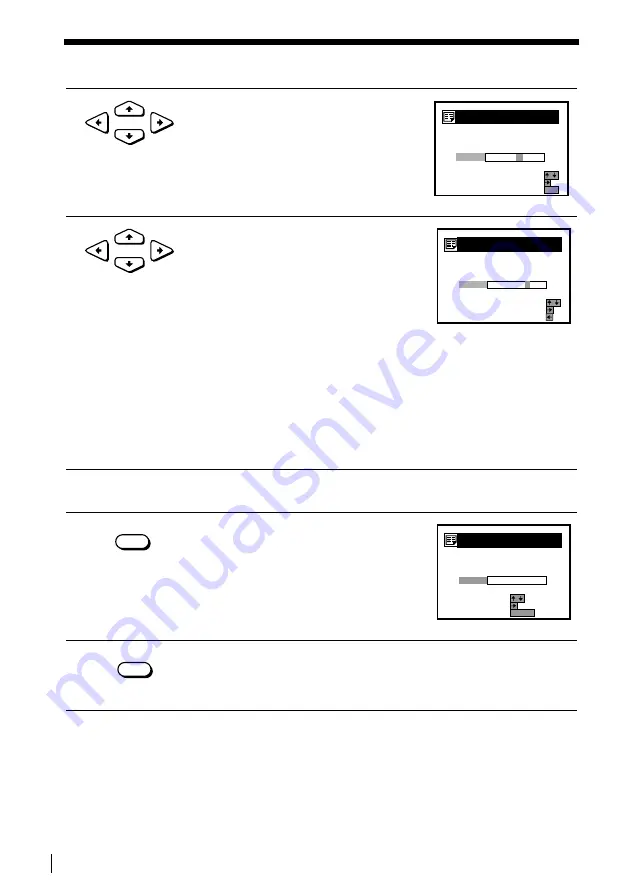
32
Setting/changing the station names
Getting Started
Setting/changing the station names (continued)
Note
• The menu disappears automatically if you don’t proceed for more than a few minutes.
4
• If you want to set the station name,
press CURSOR
, twice to highlight
the station name column only.
• If you don’t want to set the station
name, go to step 7.
5
Enter the station name.
1
Press CURSOR
M/m to select a
character.
Each time you press CURSOR
M, the
character changes as shown below.
A
t Bt ... t Z t a t b t...
t z t 0 t 1 t ... t 9 t
(symbols)
t(blank space) t A
2
Press CURSOR
, to set the next character.
The next space is highlighted.
To correct a character, press CURSOR
<
until the character you want
to correct is highlighted, then reset it.
You can set up to 5 characters for the station name.
6
To change or to set the station name of another station, repeat steps 2 to 4.
7
Press OK to confirm the setting.
8
Press MENU to exit the menu.
CURSOR
S E L E C T
5
A
A C T E
R
:
N E X T
:
:
C H A N N E L
L I S T
CH
P ROG
C 3
2
3
NA
ME
CT
2
CT
1
C 2
1
4
A R
C H
5
C 5 6
CON F I RM
C 2
3
4
O K
CURSOR
S E L E C T
5
A
A C T E
R
:
N E X T
:
:
C H A N N E L
L I S T
CH
P ROG
C 3
2
3
NA
ME
CT
2
CT
1
C 2
1
4
A R
C H
5
C 5 6
P R E V I OU S
C 2
3
4
N
C
OK
S E L E C T
5
MO V E P
C L E A R
ROG
:
C H A N N E L
L I S T
CH
P ROG
C 3
2
3
NA
ME
CT
2
CT
1
C 2
1
4
:
5
C 5 6
E R A S E P RO
:
G
C 2
3
4
CN
N
MENU






























