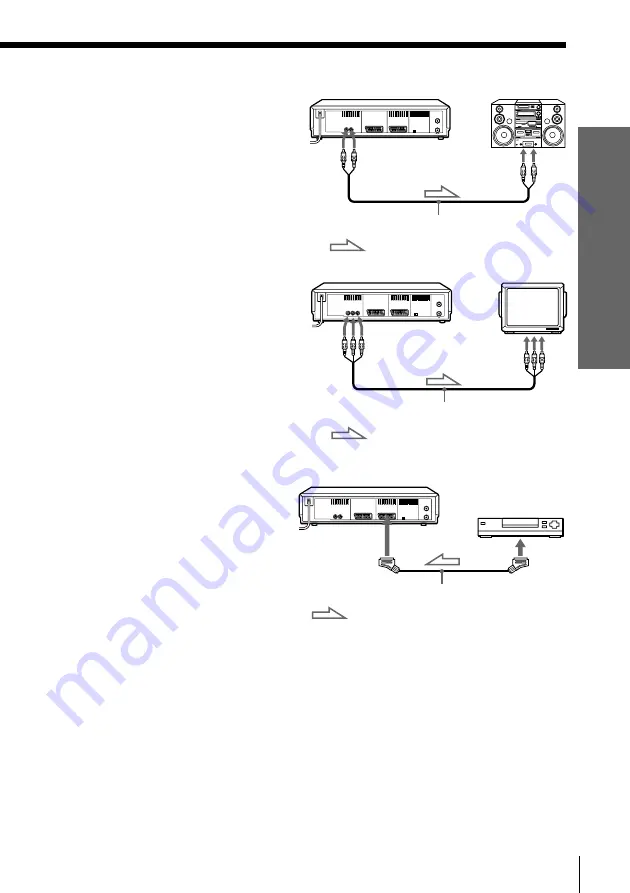
13
Getting Started
Getting Started
Additional connections
To a stereo system
You can improve sound quality by
connecting a stereo system to the
AUDIO OUT R/L jacks as shown on the
right.
To a TV that has audio/video (A/V)
input jacks (SLV-SE80EG only)
This additional connection improves
picture and sound quality. Connect the
TV as shown on the right. Whenever
you want to watch the VCR picture,
press
…
TV/VIDEO to display the
VIDEO indicator in the display window.
To a satellite tuner
You can watch programmes from the
satellite tuner connected to this VCR on
the TV even when the VCR is turned off
using the Line Through function. When
you turn on the satellite tuner, this VCR
automatically sends the signal from the
satellite tuner to the TV without turning
itself on.
1
Connect the satellite tuner to the DECODER/
…
LINE-3 IN connector as shown
above.
2
Set DECODER/LINE 3 to LINE 3 in the OPTIONS-2 menu.
3
Set POWER SAVE to OFF in the OPTIONS-2 menu.
4
Turn off the VCR.
To watch a satellite programme, turn on the satellite tuner and the TV.
Note
• You cannot watch satellite programmes on the TV while recording unless you
record a satellite programme.
LINE IN
Audio cable (supplied)
AUDIO OUT
R/L
LINE OUT
EURO-AV cable (not supplied)
DECODER/
…
LINE-3 IN
: Signal flow
: Signal flow
LINE IN
LINE-2 VIDEO/
AUDIO R/L OUT
Audio/video cable (not supplied)
: Signal flow














































