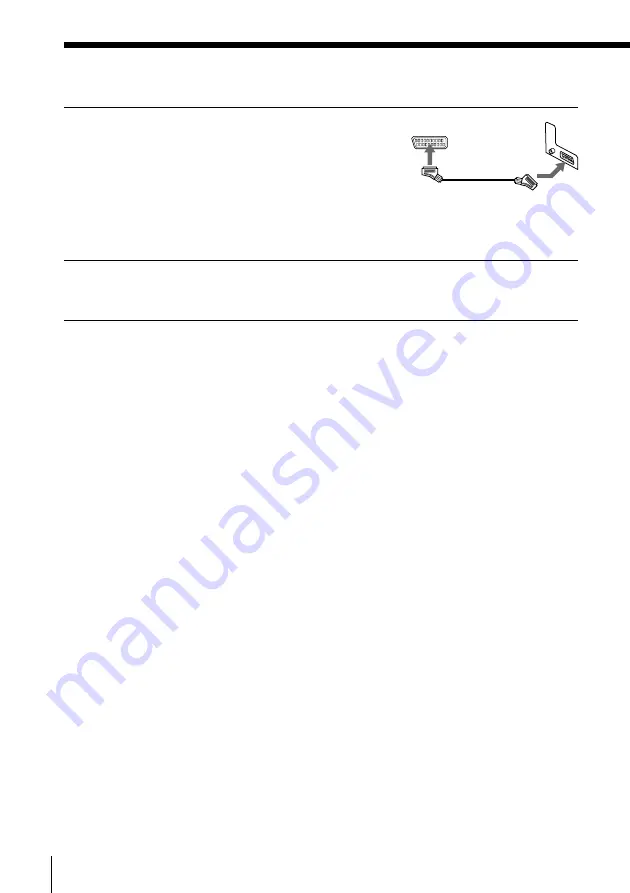
Getting Started
10
3
Connect LINE-1 (TV) on the VCR and
the EURO-AV (Scart) connector on the
TV with the optional EURO-AV cable.
This connection improves picture and
sound quality. Whenever you want to
watch the VCR picture, press
…
TV/
VIDEO to display the VIDEO indicator
in the display window.
4
Connect the mains lead to the mains.
Note
• If the TV is connected to the LINE-1 (TV) connector, setting the RF MODULATOR in
the OPTIONS-2 menu to OFF is recommended. In the OFF position, only the signal
from the aerial is output through the AERIAL OUT connector (see page 73). You do
not have to tune your TV to the VCR. Skip “Tuning your TV to the VCR” on page
14.
Step 3 : Connecting the VCR (continued)











































