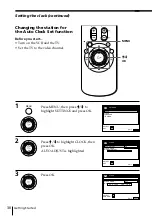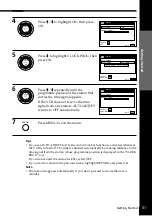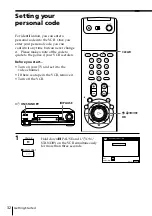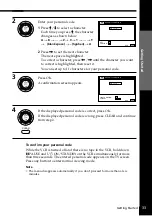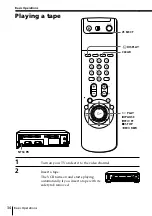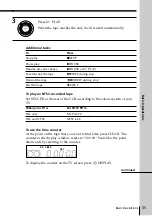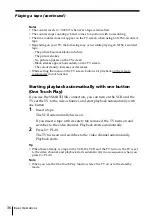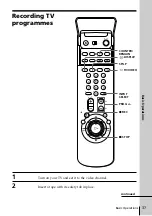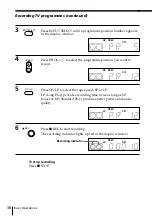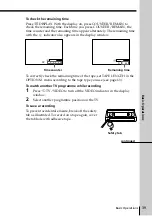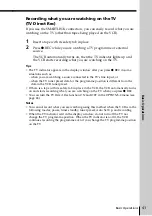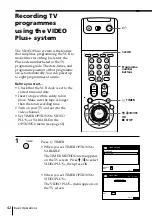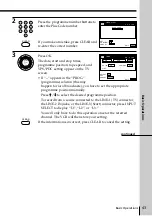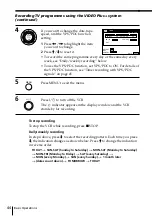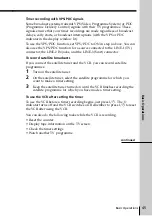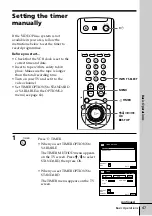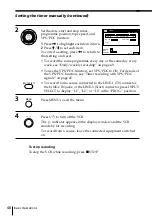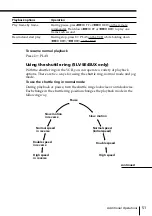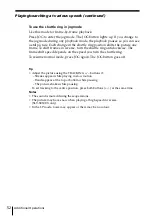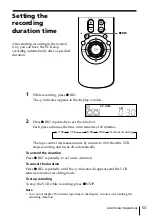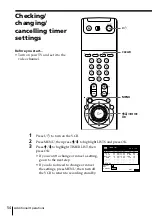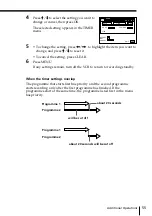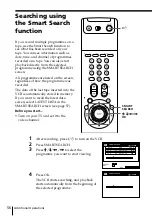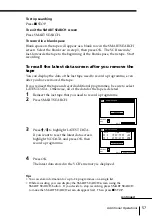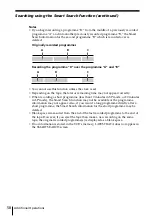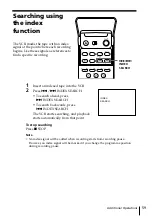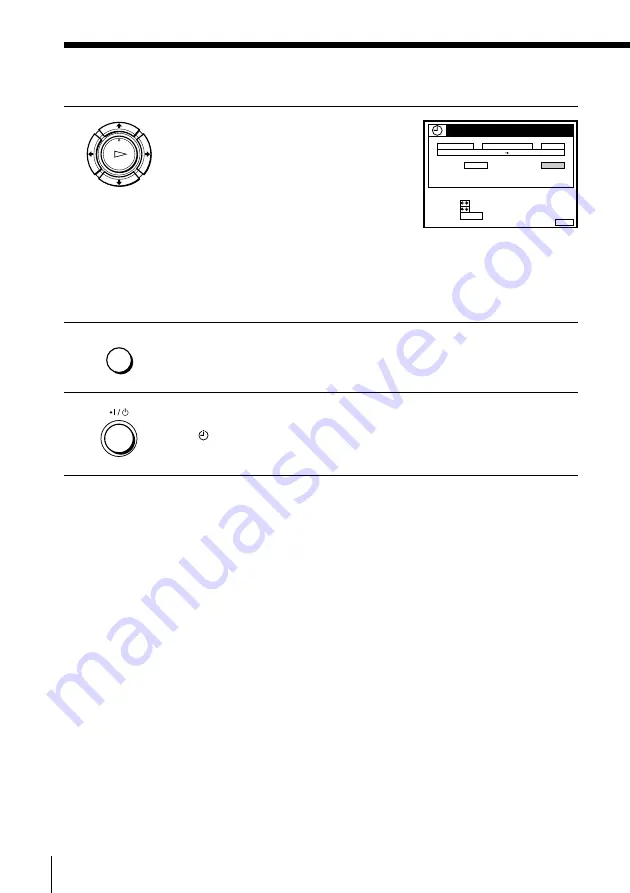
Basic Operations
44
To stop recording
To stop the VCR while recording, press
p
STOP.
Daily/weekly recording
In step 4 above, press
.
to select the recording pattern. Each time you press
.
, the indication changes as shown below. Press
>
to change the indication
in reverse order.
TODAY
n
SUN-SAT (Sunday to Saturday)
n
MON-SAT (Monday to Saturday)
n
MON-FRI (Monday to Friday)
n
SAT (every Saturday) .....
n
MON (every Monday)
n
SUN (every Sunday)
n
1 month later
n
(dates count down)
n
TOMORROW
n
TODAY
4
If you want to change the date, tape
speed, and the VPS/PDC function
setting:
1
Press
?
/
/
to highlight the item
you want to change.
2
Press
>
/
.
to reset it.
• To record the same programme every day or the same day every
week, see “Daily/weekly recording” below.
• To use the VPS/PDC function, set VPS/PDC to ON. For details of
the VPS/PDC function, see “Timer recording with VPS/PDC
signals” on page 45.
5
Press MENU to exit the menu.
6
Press
I
/
u
to turn off the VCR.
The
indicator appears in the display window and the VCR
stands by for recording.
OK
PLAY
MENU
Recording TV programmes using the VIDEO Plus+ system
(continued)
DATE
CANCEL
SET
:
:
SELECT :
CLEAR
MENU
EXIT
:
TIMER
SP / LP
LIST
TIME
PROG.
TODAY
5
1 9 : 0 0
2 0 : 0 0
3
SP
VPS / PDC
OFF
TUE
2 8 . 9