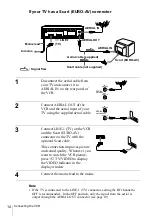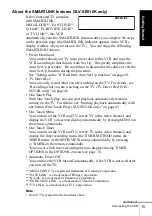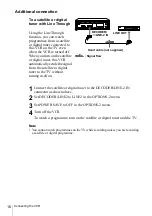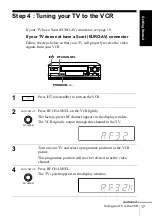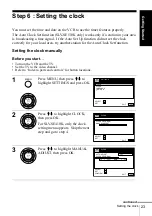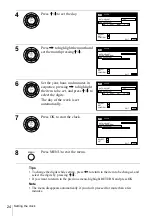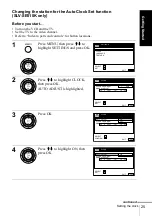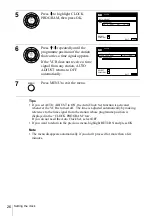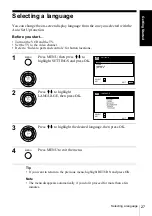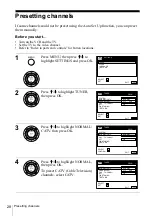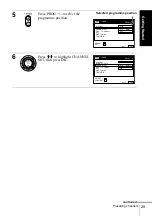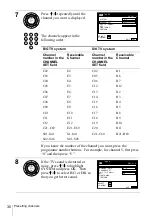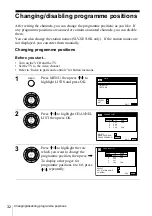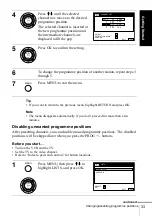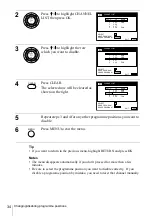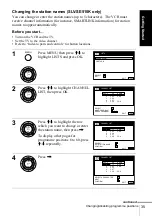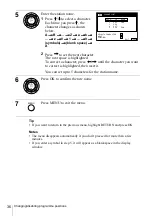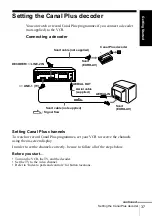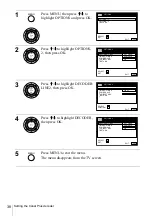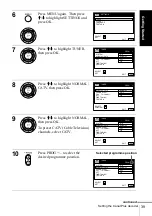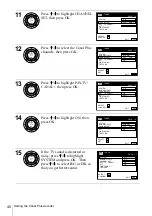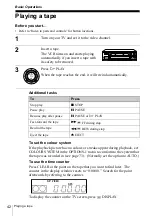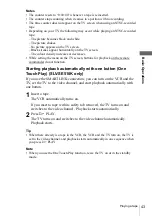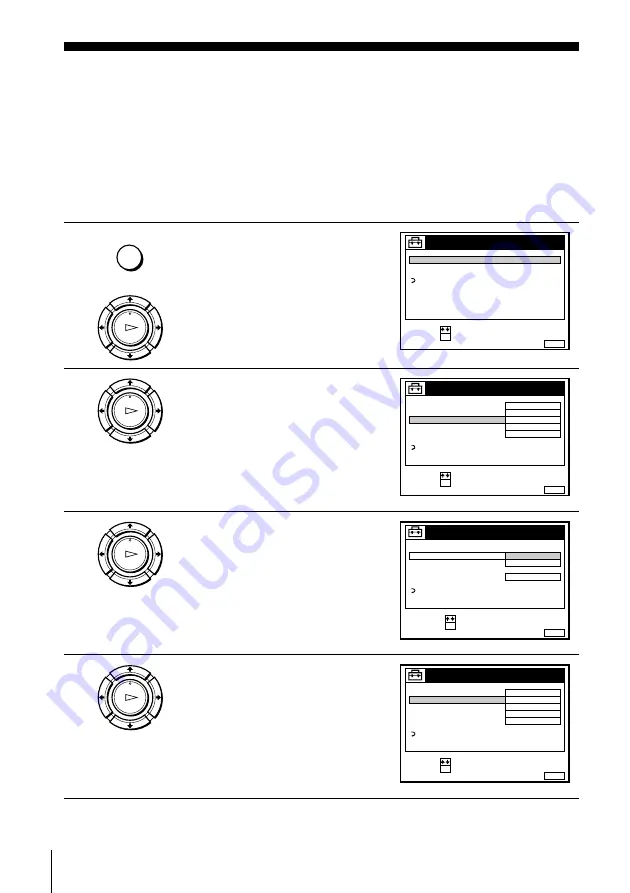
28
Presetting channels
Presetting channels
If some channels could not be preset using the Auto Set Up function, you can preset
them manually.
Before you start…
• Turn on the VCR and the TV.
• Set the TV to the video channel.
• Refer to “Index to parts and controls” for button locations.
1
Press MENU, then press
M
/
m
to
highlight SETTINGS and press OK.
2
Press
M
/
m
to highlight TUNER,
then press OK.
3
Press
M
/
m
to highlight NORMAL/
CATV, then press OK.
4
Press
M
/
m
to highlight NORMAL,
then press OK.
To preset CATV (Cable Television)
channels, select CATV.
MENU
OK
PLAY
SET
:
SELECT :
OK
MENU
EXIT
:
SETTINGS
RETURN
TUNER
CLOCK
LANGUAGE
OK
PLAY
SET
:
SELECT :
OK
MENU
EXIT
:
TUNER
C
AAB
1 2
PROG.
1
NORMAL / CATV
CHANNEL SET
PAY - TV / CANAL+
AFT
FINE TUNING
NORMAL
OFF
ON
RETURN
SYSTEM
D / K
OK
PLAY
MENU
EXIT
:
TUNER
CATV
PROG.
NORMAL / CATV
CHANNEL SET
PAY - TV / CANAL+
AFT
FINE TUNING
NORMAL
ON
RETURN
1
CONFIRM :
SELECT
:
OK
SYSTEM
OK
PLAY
SET
:
SELECT :
OK
MENU
EXIT
:
TUNER
C
AAB
1 2
PROG.
1
NORMAL / CATV
CHANNEL SET
PAY - TV / CANAL+
AFT
FINE TUNING
NORMAL
OFF
ON
RETURN
SYSTEM
D / K