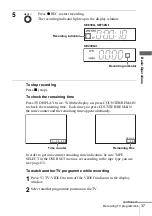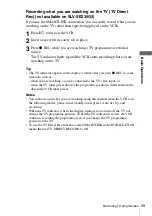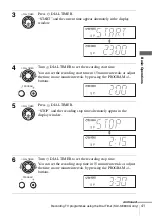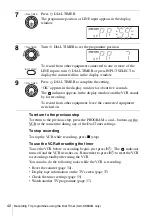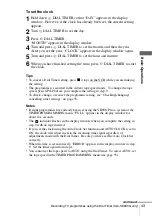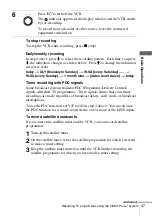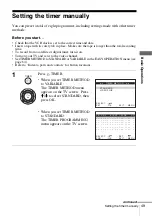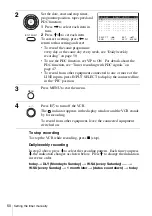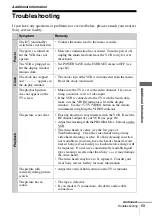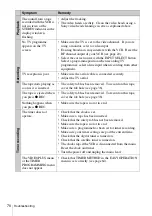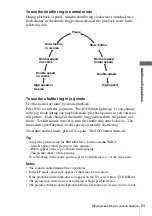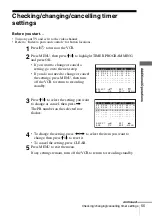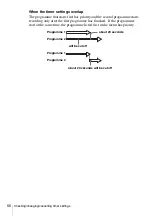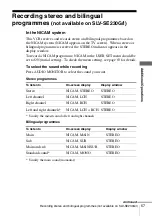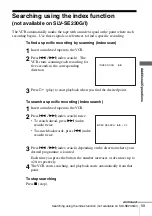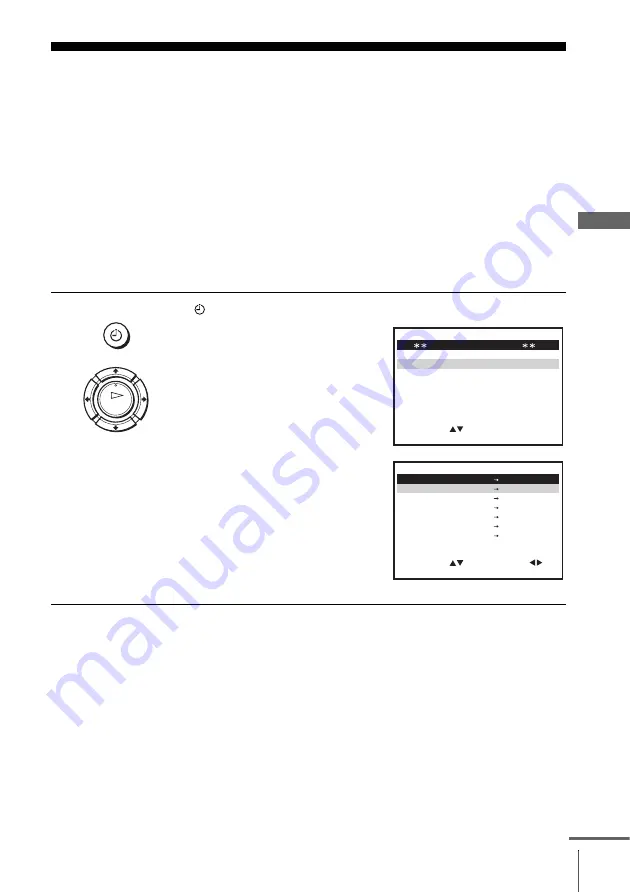
49
Setting the timer manually
B
asic Opera
tions
Setting the timer manually
You can preset a total of eight programmes, including settings made with other timer
methods.
Before you start
…
• Check that the VCR clock is set to the correct time and date.
• Insert a tape with its safety tab in place. Make sure the tape is longer than the total recording
time.
• To record from a satellite or digital tuner, turn it on.
• Turn on your TV and set it to the video channel.
• Set TIMER METHOD to STANDARD or VARIABLE in the EASY OPERATION menu (see
• Refer to “Index to parts and controls” for button locations.
1
Press
TIMER.
• When you set TIMER METHOD
to VARIABLE:
The TIMER METHOD menu
appears on the TV screen. Press
M
/
m
to select STANDARD, then
press OK.
• When you set TIMER METHOD
to STANDARD:
The TIMER PROGRAMMING
menu appears on the TV screen.
TIMER
OK
M E N U
:
O K
:
S E T
S E L E C T
T I M E R M E T H O D
S T A N D A R D
V I D E O P L U S
:
E X I T
S E T
M E N U
:
:
O K
:
E N D
S E L E C T
– –
– – – –
– –
– –
–
– –
–
–
:
:
P R
D A Y
S T A R T
S T O P
V/P
– –
– – – –
– –
– –
–
– –
–
–
:
:
– –
– – – –
– –
– –
–
– –
–
–
:
:
– –
– – – –
– –
– –
–
– –
–
–
:
:
– –
– – – –
– –
– –
–
– –
–
–
:
:
– –
– – – –
– –
– –
–
– –
–
–
–
–
–
–
–
–
:
:
:
E X I T
continued
Содержание SLV-SE230G
Страница 75: ......