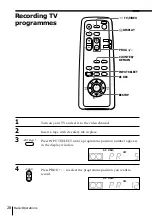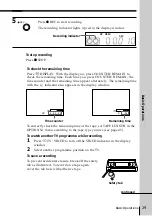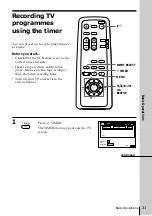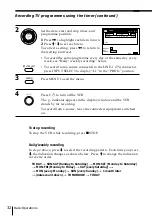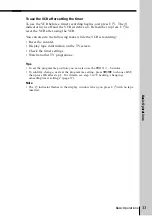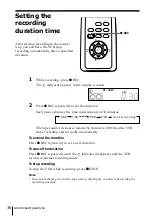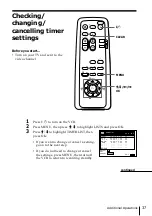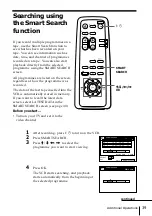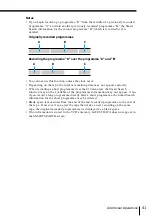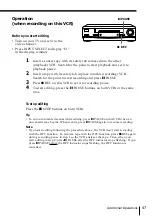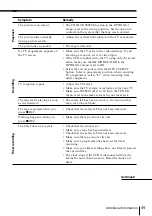Additional Operations
34
Additional Operations
Playing/searching
at various speeds
Playback options
View the picture during
fast-forward or rewind
Play at high speed
Play in slow motion
Play frame by frame
Rewind and start play
&
SLOW
Operation
During fast-forward, hold down
)#
FF. During rewind, hold
down
03
REW.
• During playback, press
)#
FF or
03
REW on the remote
commander.
• During playback, hold down
)#
FF or
03
REW. When
you release the button, normal playback resumes.
During playback, press
&
SLOW.
During pause, press
)#
FF or
03
REW on the remote
commander. Hold down
)#
FF or
03
REW to play one
frame each second.
During stop, press
·
PLAY on the VCR while holding down
03
REW on the VCR.
)#
FF
03
REW
)#
FF
·
PLAY
03
REW