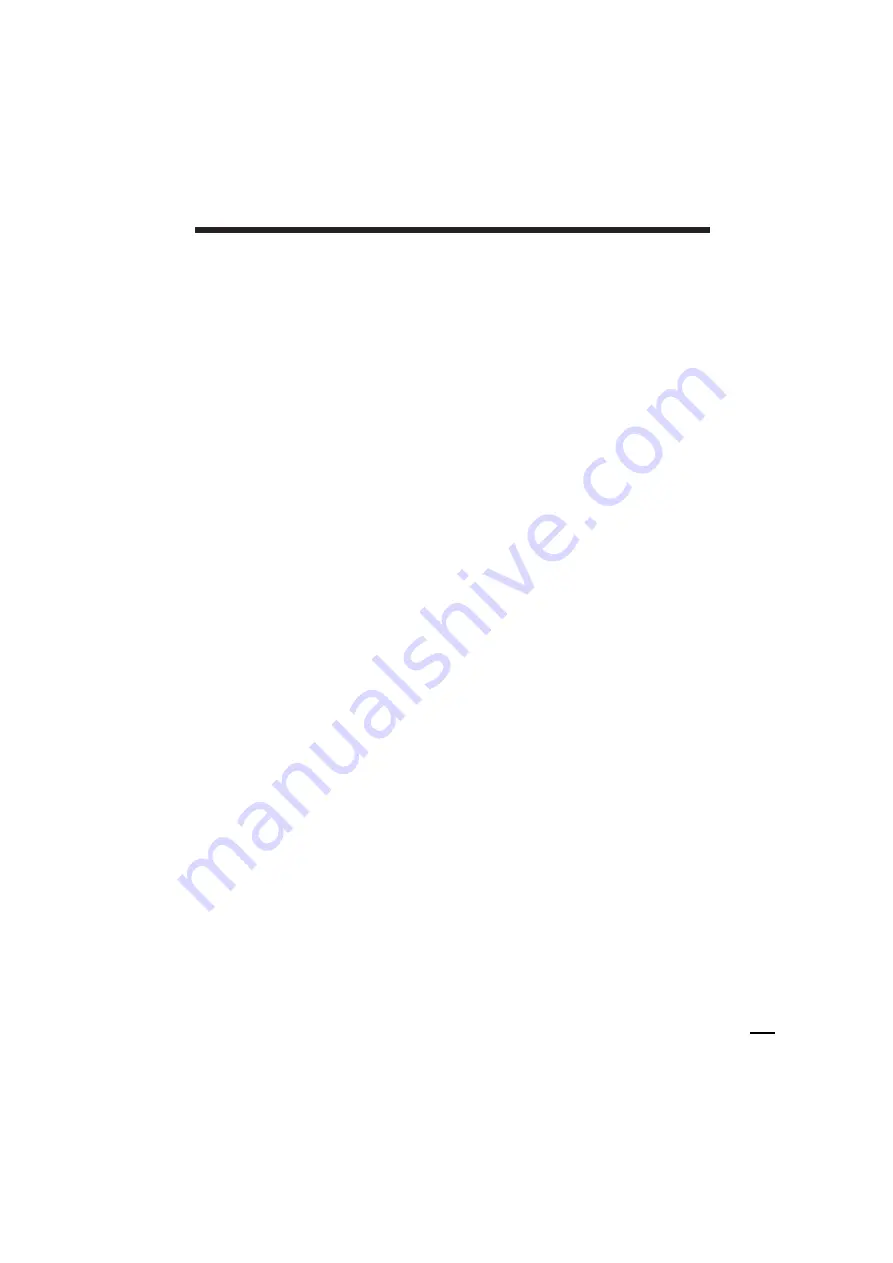
SLV-KF295TK/XF245TK 3-858-602-11 (1)
Index
A, B
Accessories supplied 4
Adjusting
picture
19
tracking
19
Aerial hookup
6
AMS searching
17
Audio track 13
Auto head cleaner 21
AV connection 7
C
Cleaning the video
heads 22
Colour system
compatible colour
systems 2
setting
11
Connecting
the VCR and your TV 6
to a TV with audio/
video jacks
7
D
Dubbing.
See
Editing
E, F, G
Echo 16
Editing 20
H, I, J
Hi-fi audio track 13
K, L
Karaoke sing-along 16
Reducing the playback
vocals 17
Sony Corporation
M
Monitoring
during playback 12
N
Normal audio track
13
NTSC-recorded tapes
12
O
OPC (Optimum Picture
Control)
19
P, Q
Picture adjustment.
See
Adjusting
Playback
10
at various speeds 11, 14
frame-by-frame 14
slow motion 14
R
Recording 20
Remote commander
5
Rental tape 12
RF CHANNEL screw 9
S
Safety tab
21
Searching at various
speeds
14
SP mode
13
T, U, V, W, X, Y, Z
Tracking adjustment.
See
Adjusting
Tuning your TV to the
unit 8
TV system 9

































