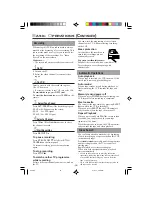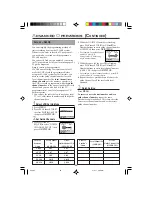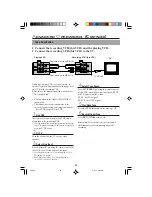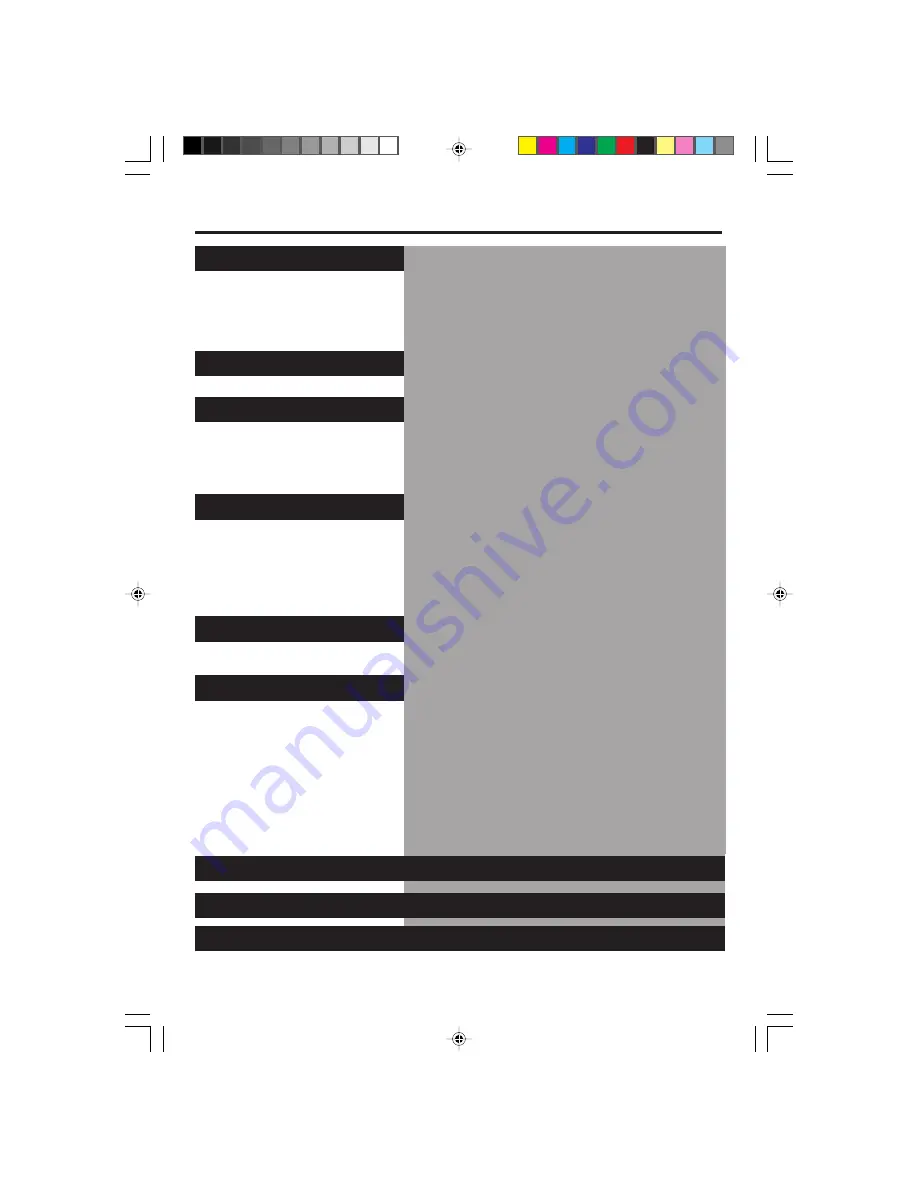
-3-
T
ABLE
OF
C
ONTENTS
Description of Controls ......................
Front Panel ..................................................................... 4-5
Rear Panel ...................................................................... 4-5
On-Screen Display ......................................................... 4-5
Display Window ................................................................ 6
Remote Control ................................................................. 6
Getting Connected Up .......................
VCR to TV Connection Using RF Cable ........................... 7
VCR to TV Connection Using AUDIO/VIDEO Cable ...... 7
Setting Up .....................................
Setting the Video Channel ................................................. 8
Menu Operations ............................................................... 9
Initial Set Up ..................................................................... 9
Automatic Channel Setting ............................................... 9
Manual Channel Setting .................................................. 10
Basic Operations .............................
Selecting Colour Mode ................................................... 11
Playback .......................................................................... 11
Recording ........................................................................ 12
Automatic Operations ..................................................... 12
Index Search .................................................................... 12
Rec(ord) End Search ....................................................... 13
Child Lock ...................................................................... 13
One Touch Recording (OTR) .......................................... 13
Main Features (Tape List) ..................
Find a Title ...................................................................... 14
Title Editing .................................................................... 15
To Turn Off Tape List ...................................................... 15
Advanced Operations ........................
Using On-Screen Display ............................................... 16
SmartPicture .................................................................... 16
Tracking Adjustment ....................................................... 16
D.S.P.C. ........................................................................... 17
Selecting Monitor Sound ................................................ 17
Special Effect Playbacks ................................................. 18
G-
CODE
®
Set Up ............................................................... 20
Timer Recording Using the G-
CODE
System .................... 21
Timer Recording ............................................................. 22
Turbo Timer .................................................................... 23
Tape Duplication ............................................................. 25
Operating TV.....................................................................................................................26
Before Requesting Service.................................................................................................27-28
Specifications....................................................................................................................29
○ ○ ○ ○ ○ ○ ○ ○ ○ ○ ○ ○ ○ ○ ○ ○ ○ ○ ○ ○ ○ ○ ○ ○ ○ ○ ○ ○ ○ ○ ○ ○ ○ ○ ○ ○ ○ ○ ○ ○ ○ ○ ○ ○ ○ ○
620/75
01.5.11, 4:42 PM
3