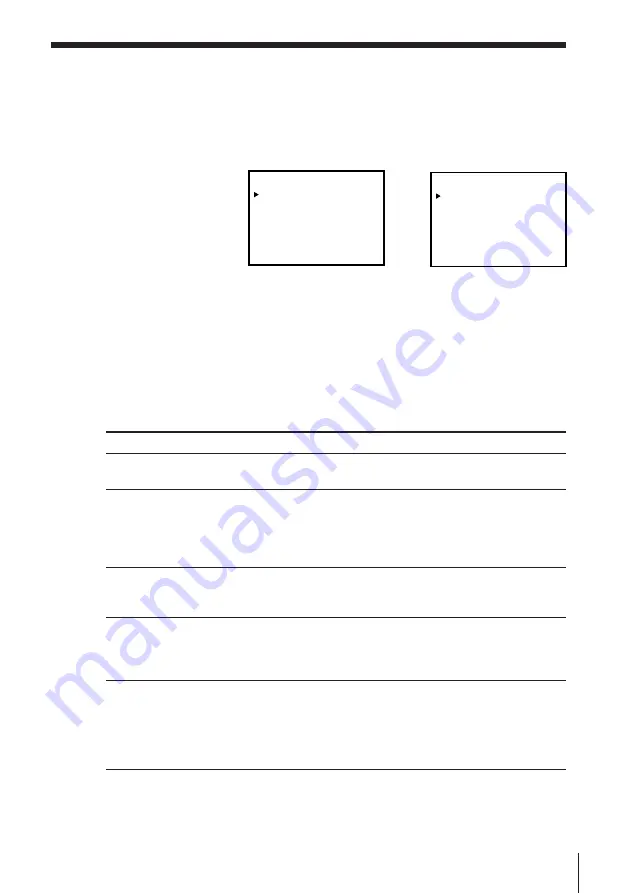
Additional Operations
63
Menu option
BUZZER
AUDIO MIX
HIFI AUDIO
(SLV-K877MN
only)
APC
PAL/MESECAM
Changing menu options
1
Press MENU, then select SET UP MENU.
2
Press CURSOR
>
/
.
to select the option to change, then press CURSOR
?
/
/
to change the setting.
3
Press EXECUTE to return to the original screen.
Menu choices
Initial settings are indicated in bold print.
Set this option to
•
ON
to output a beep sound when all illogical operation is made.
• OFF to deactivate it.
• ON to listen to the hi-fi and normal audio tracks at the same
time. The AUDIO MONITOR button will not function.
•
OFF
to listen to hi-fi and normal audio tracks separately. Select
the sound using the AUDIO MONITOR button.
For details, see page 64.
• STD to record standard sound on the hi-fi audio track.
•
NICAM
to record NICAM broadcasts on the hi-fi audio track.
For details, see page 44.
•
ON
to switch on the APC (Adaptive Picture Control) function
and improve picture quality.
• OFF to switch off APC.
For details, see page 59.
•
AUTO
to record/play back in the colour system selected
automatically. Normally, select AUTO.
• PAL to record/play back in the PAL colour system.
• MESECAM to record/play back in the MESECAM colour
system.
For details, see page 29.
SLV-K877MN
SLV-K877PS
SLV-K867CH/PS
SET UP MENU
SELECT
:
SET
:
[
V
v
]
[
B
b
]
BUZZER
ON
OFF
AUDIO MIX
HIFI AUDIO
APC
ON
•
OFF
STD
NICAM
ON
•
OFF
•
PAL/MESECAM
AUTO
•
PAL
MESECAM
PAL/MESECAM
AUTO
•
PAL
MESECAM
•
SET UP MENU
SELECT
:
SET
:
[
V
v
]
[
B
b
]
BUZZER
ON
OFF
AUDIO MIX
APC
ON
•
OFF
ON
• OFF
•
PAL/MESECAM
AUTO
•
PAL
MESECAM
Содержание SLV-K867MN/PS
Страница 82: ...84 Additional Information ...
Страница 83: ...85 Additional Information ...
















































