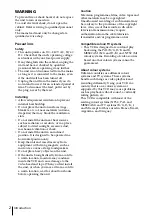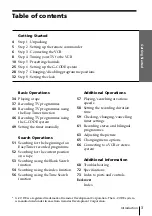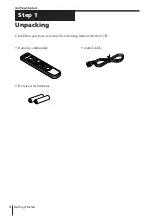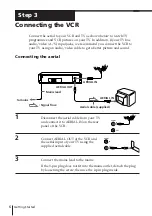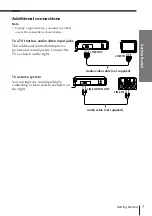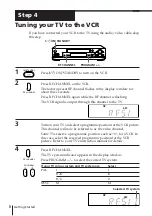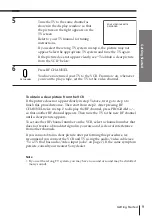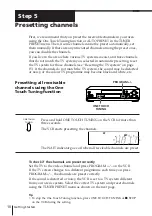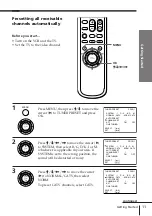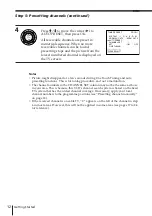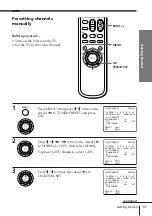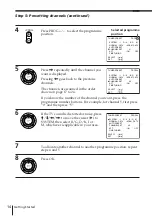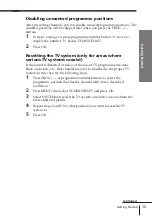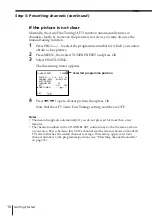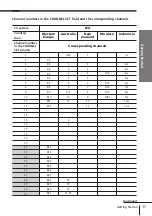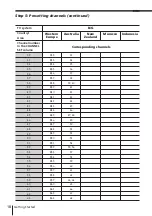3
Introduction
Table of contents
Getting Started
* G-CODE is a registered trademark of Gemstar Development Corporation. The G-CODE system
is manufactured under license from Gemstar Development Corporation.
Getting Started
4
Step 1 : Unpacking
5
Step 2 : Setting up the remote commander
6
Step 3 : Connecting the VCR
8
Step 4 : Tuning your TV to the VCR
10
Step 5 : Presetting channels
25
Step 6 : Setting up the G-CODE system
28
Step 7 : Changing/disabling programme positions
32
Step 8 : Setting the clock
Basic Operations
34
Playing a tape
37
Recording TV programmes
40
Recording TV programmes using
the Easy Timer function
46
Recording TV programmes using
the G-CODE system
49
Setting the timer manually
Search Operations
51
Searching for the beginning of an
Easy Timer recorded programme
52
Searching for the current position
on a tape
53
Searching using the Blank Search
function
54
Searching using the index function
56
Searching using the Time Search
function
Additional Operations
57
Playing/searching at various
speeds
58
Setting the recording duration
time
59
Checking/changing/cancelling
timer settings
61
Recording stereo and bilingual
programmes
63
Adjusting the picture
65
Changing menu options
66
Connecting to a VCR or stereo
system
Additional Information
68
Troubleshooting
72
Specifications
73
Index to parts and controls
Back cover
Index