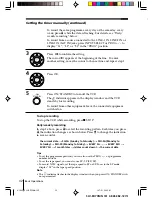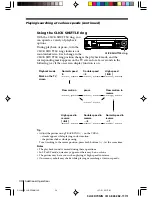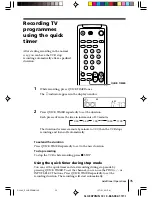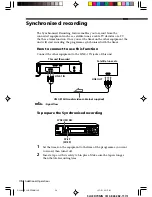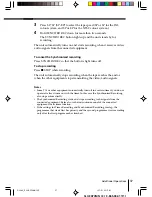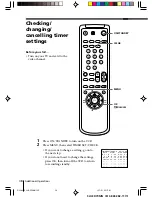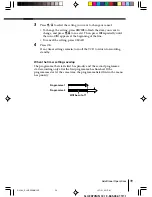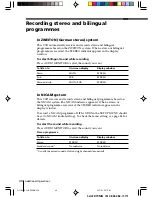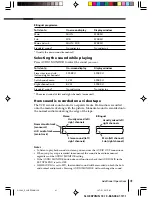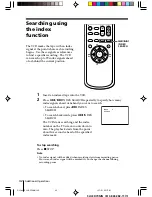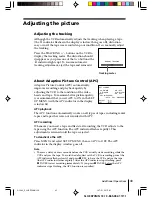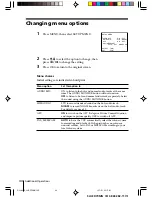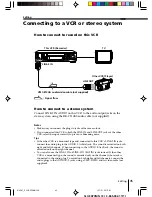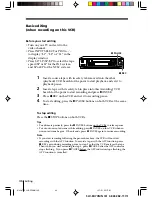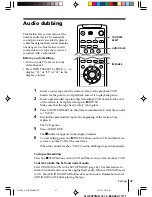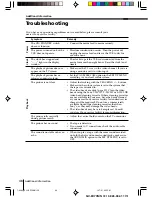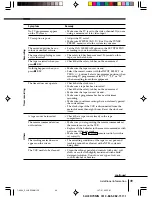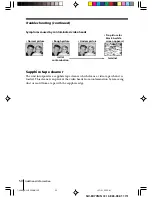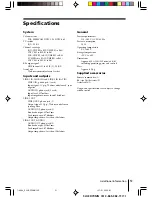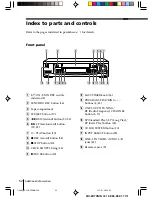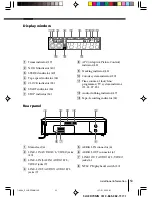Editing
46
SLV-ED70MN (E) 3-865-382-11(1)
Basic editing
(when recording on this VCR)
Before you start editing
• Turn on your TV and set it to the
video channel.
• Press INPUT SELECT or PROG +/–
to display “L1”, “L2” or “L3” in the
display window.
• Press SP/LP (SP/EP) to select the tape
speed (SP or LP for the PAL system,
and SP or EP for the NTSC system).
1
Insert a source tape with its safety tab removed into the other
(playback) VCR. Search for the point to start playback and set it to
playback pause.
2
Insert a tape with its safety tab in place into this (recording) VCR.
Search for the point to start recording and press
P
PAUSE.
3
Press
r
REC on this VCR and set it to recording pause.
4
To start editing, press the
P
PAUSE buttons on both VCRs at the same
time.
To stop editing
Press the
p
STOP buttons on both VCRs.
Tips
• To edit more precisely, press the
P
PAUSE buttons on the VCRs to release pause.
• To cut out unwanted scenes while editing, press
P
PAUSE on this VCR when an
unwanted scene begins. When it ends, press
P
PAUSE again to resume recording.
Note
• If you start recording following the procedure above, the VCR will not start
recording with the APC function. To record a tape with the APC function, press
r
REC again during recording pause in step 3 so that the VCR analyses the tape.
Then when you start recording in step 4, press
P
PAUSE after the APC indicator
stops flashing. If you press
P
PAUSE before the APC indicator stops flashing, the
APC function is cancelled.
P
PAUSE
r
REC
6/45-47_SLV-ED70MN.12E
1/17/01, 2:31 PM
46