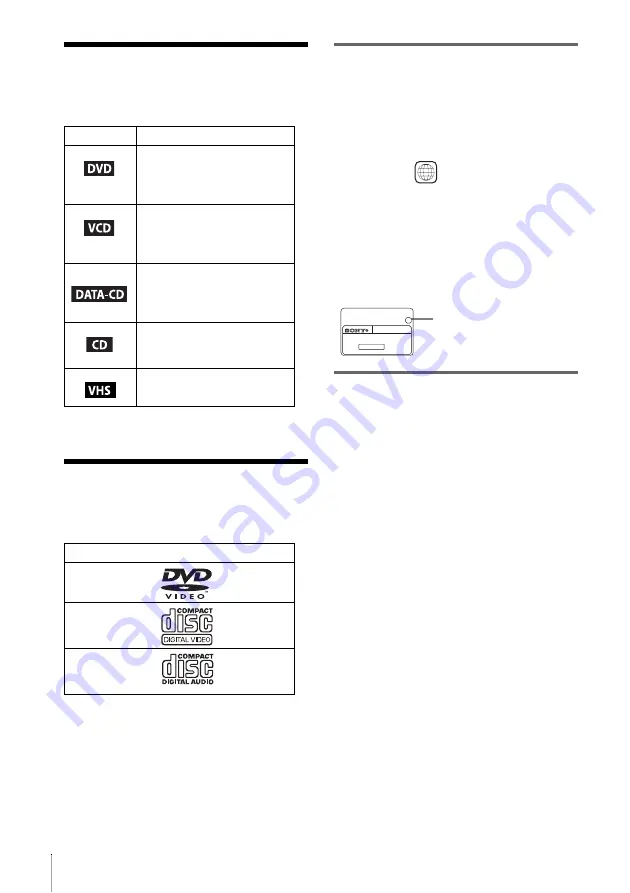
6
About this manual
• The meaning of the icons used in this manual is
described below:
* MP3 (MPEG 1 Audio Layer 3) is a standard format
defined by ISO/MPEG which compresses audio data.
This player can play the
following discs
The “DVD VIDEO” logo is a trademark.
Region code
Your player has a region code printed on the
back of the unit and only will play DVD VIDEO
discs (playback only) labelled with identical
region codes. This system is used to protect
copyrights.
DVDs labelled
will also play on this
player.
If you try to play any other DVD, the message
“Playback prohibited by area limitations.” will
appear on the TV screen. Depending on the
DVD, no region code indication may be labelled
even though playing the DVD is prohibited by
area restrictions.
Example of discs that the player
cannot play
The player cannot play the following discs:
• All CD-ROMs (including PHOTO CDs)/
CD-Rs/CD-RWs other than those recorded in
the following formats:
– music CD format
– video CD format
– MP3 or JPEG format that conforms to
ISO9660* Level 1/Level 2, or its extended
format, Joliet
• Data part of CD-Extras
• DVD-RWs in VR mode
• DVD-ROMs
• DVD Audio discs
• HD layer on Super Audio CDs
* A logical format of files and folders on CD-ROMs,
defined by ISO (International Standard
Organization).
Also, the player cannot play the following discs:
• A DVD with a different region code.
• A disc that has a non-standard shape (e.g.,
card, heart).
• A disc with paper or stickers on it.
• A disc that has the adhesive of cellophane tape
or a sticker still left on it.
Icon
Meaning
Functions available for DVD
VIDEOs and DVD-RWs/
DVD-Rs in video mode or
DVD+RWs/DVD+Rs
Functions available for VIDEO
CDs, Super VCDs or CD-Rs/
CD-RWs in video CD format
or Super VCD format
Functions available for DATA
CDs (CD-ROMs/CD-Rs/CD-
RWs containing MP3* audio
tracks or JPEG files)
Functions available for music
CDs or CD-Rs/CD-RWs in
music CD format
Functions available for VHS
VIDEOs
Format of discs
DVD VIDEO
VIDEO CD
Music CD
ALL
SLV–DXXXX
00V 00Hz
00W
NO.
0-000-000-00
X
Region code
Содержание SLV-D910AZ
Страница 18: ...18 Selecting the TV system 4 Press SET UP to exit the menu SET UP ...
Страница 115: ......
Страница 116: ...Sony Corporation Printed in Indonesia AK68 00306N ...





















