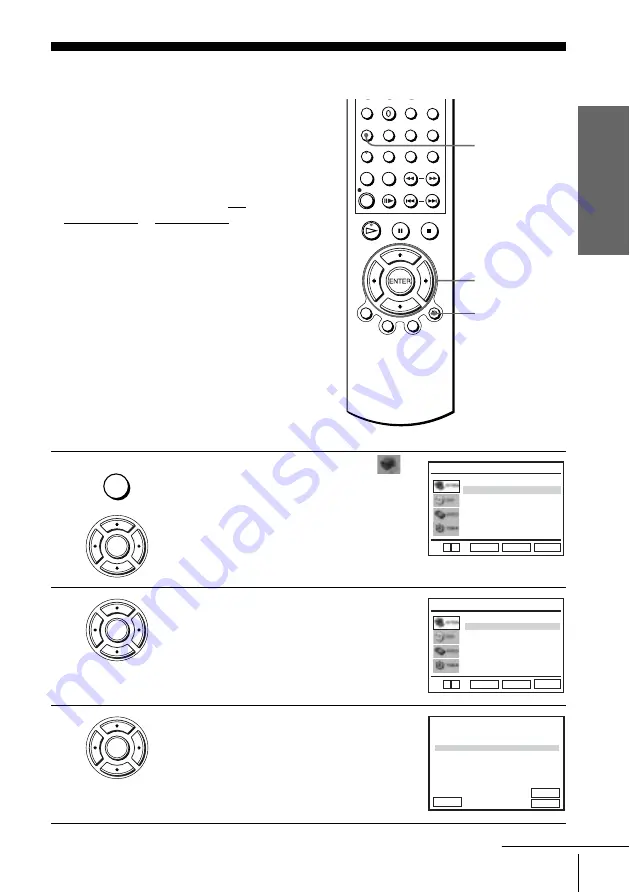
Getti
ng Sta
rted
19
Presetting channels
Step 7 : Presetting channels
If some channels could not be preset using
the Auto Set Up function, you can preset
them manually.
Before you start…
• Turn on the DVD-VCR and your TV.
• To control the DVD-VCR, set TV /
DVD·VIDEO to DVD·VIDEO on the
remote (page 9).
• Set your TV to the video channel so that
the signal from the player appears on the
TV screen.
• If the DVD player is in play mode, you
cannot display the setup menu. Stop the
DVD playback.
1
Press SET UP, then press
V/v
to select
(OPTION).
2
Press
V/v
to select “Install”, then press
ENTER.
The “INSTALL” menu appears.
3
Press
V/v
to select “Manual Setup”, then
press ENTER.
V/v/B/b
ENTER
SET UP
O
RETURN
SET UP
ENTER
Install
Auto Power Off
Screen Messages
User Set
Clock
[Off]
[On]
RETURN
OPTION
SET UP
ENTER
v
V
ENTER
Manual Setup
Auto Setup
Video Output CH
[CH68]
RETURN
INSTALL
SET UP
ENTER
v
V
TV System
[G]
ENTER
PR
2
1
3
4
5
CH
029
027
030
032
NAME
LMN –
AAB –
CDE –
I J K –
SYSTEM
B/G/D/K
B/G/D/K
B/G/D/K
B/G/D/K
RETURN
TV STATION TABLE
ENTER
CLEAR
SWAPPING :
DELETE :
V
v
B
continued
Содержание SLV-D910AZ
Страница 18: ...18 Selecting the TV system 4 Press SET UP to exit the menu SET UP ...
Страница 115: ......
Страница 116: ...Sony Corporation Printed in Indonesia AK68 00306N ...






























