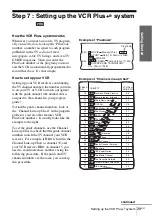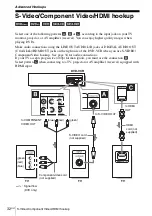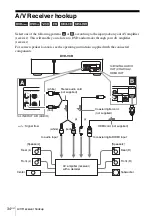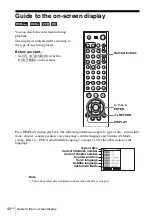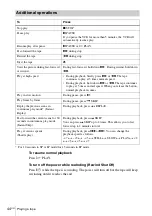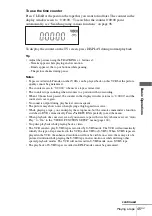A
d
v
a
nc
ed Ho
okup
s
33
US
S-Video/Component Video/HDMI hookup
A
Use this hookup if your TV has an S-VIDEO input jack
Connect an S-VIDEO cord (not supplied). You will enjoy high quality images.
See page 34 for audio connections.
B
Use this hookup if your TV has component video input jacks
Connect a component video cord (not supplied) or three video cords (not supplied) of
the same kind and length. You will enjoy accurate color reproduction and high
quality images.
See page 34 for audio connections.
C
Use this hookup if your TV has an HDMI input jack
Use a certified Sony HDMI cord (not supplied) to enjoy high quality digital picture
and sound through the HDMI OUT jack. When connecting to the HDMI OUT jack,
carefully align the HDMI connector with the jack. Do not bend or apply pressure to
the HDMI cord.
To connect to a TV with DVI input
Use an HDMI-DVI converter cord (not supplied). The DVI jack will not accept any
audio signals, so you have to use another audio connection in addition to this
connection (page 34). Furthermore, you cannot connect the HDMI OUT jack to DVI
jacks that are not HDCP compliant (e.g., DVI jacks on PC displays).
Notes
• The connection using S-VIDEO OUT, COMPONENT VIDEO OUT and HDMI OUT jacks
are only for the DVD player. The signal from the VCR will not be output.
• In the connection using S-VIDEO OUT jack, if you set “Progressive” to “On” in the
“SCREEN SETUP” menu, S-Video playback may be distorted.
• You cannot connect the HDMI OUT jack (connection
C
) to DVI jacks that are not HDCP
compliant (e.g., DVI jacks on PC displays).
Содержание SLV-D570H - Dvd Player/video Cassette Recorder
Страница 121: ......
Страница 139: ......
Страница 140: ...Sony Corporation Printed in China AK68 00927A ...