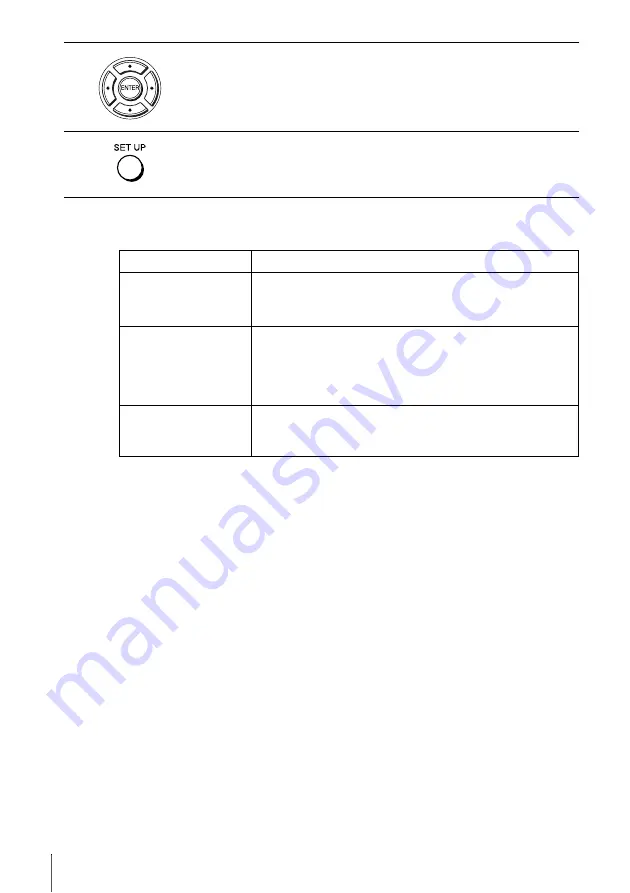
92
Changing menu options
Menu choices
The default settings are indicated in bold print.
4
Press
B/b
to change the setting.
5
Press SET UP to exit the menu.
Menu option
Set this option to
Tape Length
•
“T-120”
when using a T-120 or shorter length tape.
• “T-160” when using a T-160 length tape.
• “T-180” when using a T-180 or longer length tape.
Auto Play
•
“On”
to start playback automatically, when you insert a tape
with its safety tab removed.
• “Off” to turn off Auto play. You need to press
H
PLAY to
start playback, even if you insert a tape with its safety tab
removed.
Auto Repeat
• “On” to play back a tape repeatedly. The VCR rewinds a tape
to the beginning and restarts playback automatically.
•
“Off”
to turn off Auto repeat.
Содержание SLV-D251P
Страница 18: ...18 Selecting a language 4 Press SET UP to exit the menu ...
Страница 114: ......
Страница 115: ......
Страница 116: ...Sony Corporation Printed in China AK68 00428C ...
















































