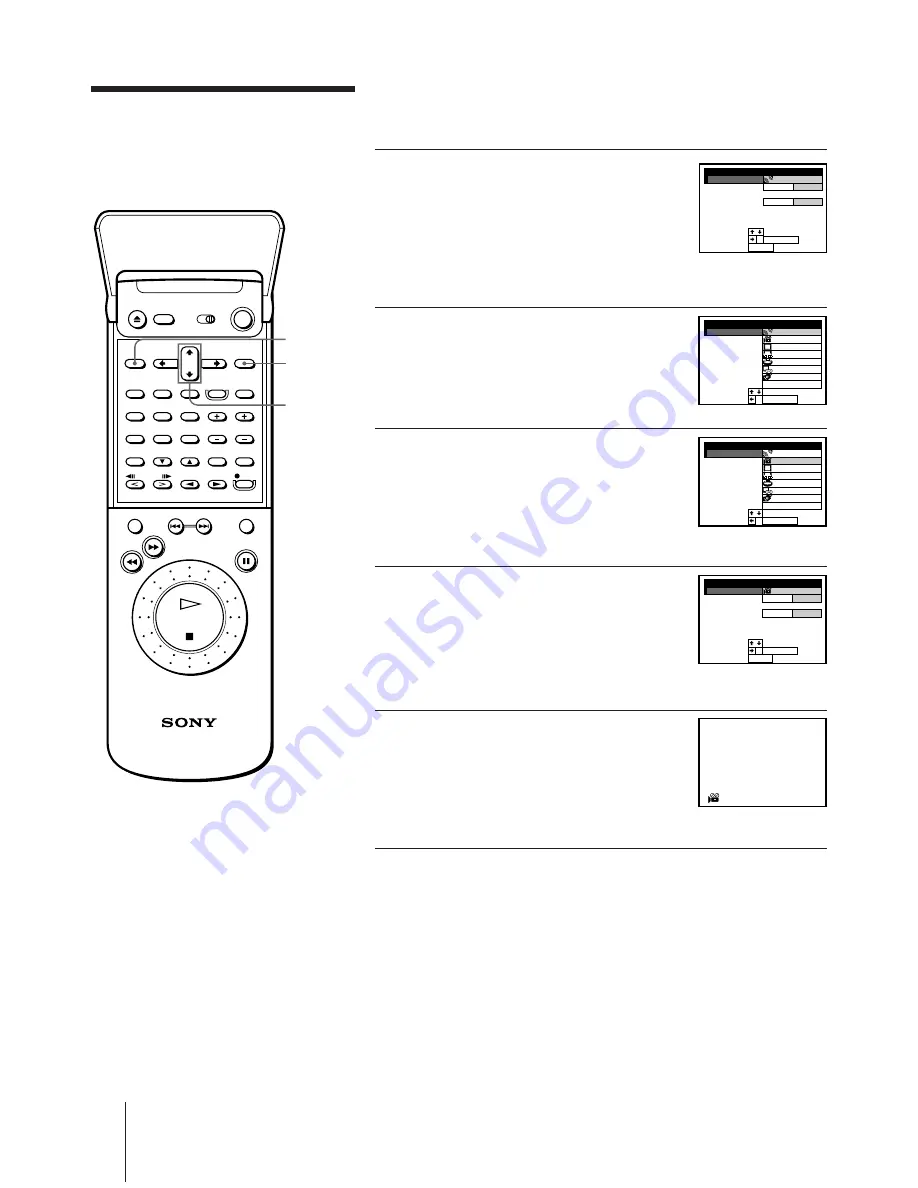
Basic VCR Operations
34
Using the pre-
programmed sound
fields
You can enjoy the surround sound effect by simply selecting one of the
pre-programmed sound fields according to the type of playback source.
1
Lift the top cover of the remote
commander.
While playing any source, press
MENU. Then press CURSOR
>
/
.
to
move the cursor (I) to SOUND SET,
and press EXECUTE.
2
Press CURSOR
>
/
.
to move the
cursor (I) to SOUND FIELD and
press EXECUTE (or CURSOR
/
).
The current sound field mark is
highlighted.
3
Press CURSOR
>
/
.
to highlight the
most suitable sound field for the
playback source.
See “Taking advantage of the sound
fields” on page 61 for details on
selecting a suitable sound field.
4
Press EXECUTE (or CURSOR
?
).
The customizing menu for the selected
sound field appears.
If you want to customize the sound
field, see “Customizing the sound
fields” on page 64.
5
Press MENU to return to the
original screen.
The selected sound field mark appears
on the TV screen if the display function
is on (see “To check the remaining tape
length” on the next page).
MENU
EXECUTE
CURSOR
>
/
.
SET
SELECT
:
:
SOUND SET
SOUND FIELD
ON
LEVEL
OFF
DELAY
TONE EDIT
BASS BOOST
SUR EDIT
PRO LOGIC
CENTRE MODE
TEST TONE
EXIT
:
MENU
EXECUTE
,
RETURN
SET
:
SOUND SET
SOUND FIELD
THEATRE
MONO MOVIE
HALL
STADIUM
GAME
ACOUSTIC
SF OFF
PRO LOGIC
:
EXECUTE
,
RETURN
SET
:
SOUND SET
SOUND FIELD
THEATRE
MONO MOVIE
HALL
STADIUM
GAME
ACOUSTIC
SF OFF
PRO LOGIC
:
EXECUTE
,
SET
SELECT
:
:
SOUND SET
SOUND FIELD
ON
LEVEL
OFF
EFFECT
TONE EDIT
BASS BOOST
SUR EDIT
THEATRE
CENTRE MODE
EXIT
:
MENU
EXECUTE
,






























