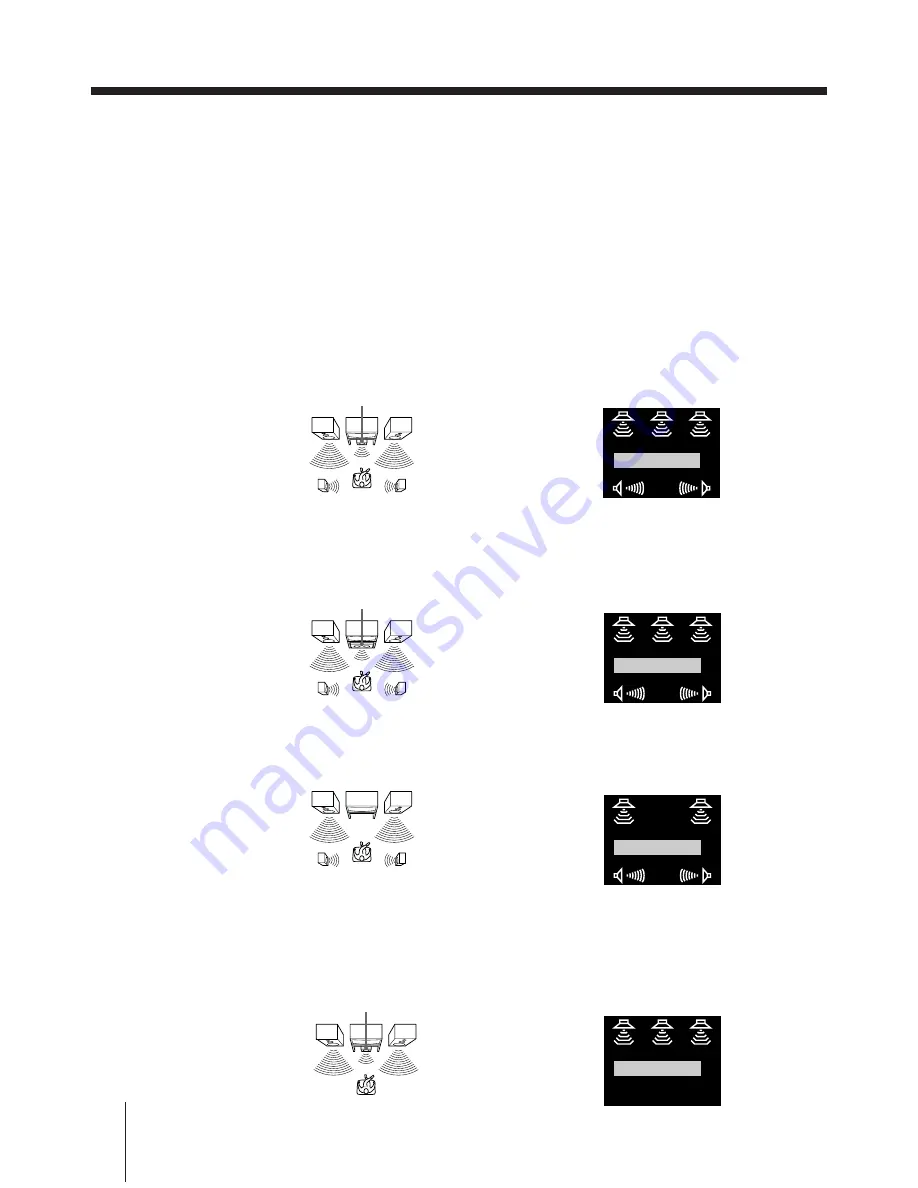
Getting Started
18
Step 7
Setting up the unit with EASY SET UP (continued)
Front speaker (R)
Front speaker (L)
Rear speaker (L)
Rear speaker (R)
Selecting the centre mode
The centre mode is related to the PROLOGIC and THEATRE sound fields. (See “Taking
advantage of the sound fields” on page 61 for a detailed explanation on sound fields.) You
must have rear left and right speakers, or one centre speaker other than the front left and
right speakers for these sound fields.
You can select NORMAL, WIDE, PHANTOM, or 3CH LOGIC as the centre mode. Each
mode is designed for a different speaker configuration. Select the most suitable mode
considering the following conditions:
If you have front and rear speakers, and a small centre speaker
Select NORMAL. The centre channel bass sound is output from the front speakers. This is
because small centre speakers cannot reproduce bass sound sufficiently.
If you have front and rear speakers, and a large centre speaker
Select WIDE. The combination of this speaker configuration and mode selection is ideal for
Dolby Pro Logic Surround sound.
If you have only front and rear speakers
Select PHANTOM. The centre channel sound is output from the front speakers.
If you have only front and centre speakers
Select 3CH LOGIC (3 Channel Logic). The rear channel sound is output from the front
speakers. You can enjoy some surround sound atmosphere, even if you don’t have surround
(rear) speakers.
Front speaker (R)
Front speaker (L)
Rear speaker (L)
Rear speaker (R)
Centre speaker
NORMAL
Speaker arrangement display on the TV screen
Speaker arrangement display on the TV screen
WIDE
Speaker arrangement display on the TV screen
Front speaker (R)
Front speaker (L)
Rear speaker (L)
Rear speaker (R)
PHANTOM
Front speaker (R)
Front speaker (L)
Centre speaker
Speaker arrangement display on the TV screen
3CH LOGIC
Centre speaker
















































