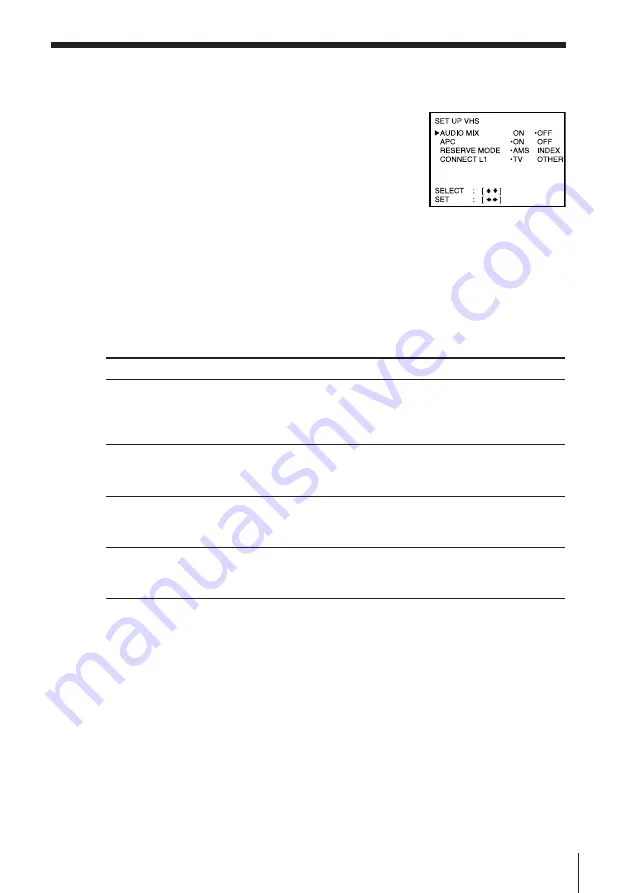
35
Enjoying Playback and Recording a Tape
Changing menu options
1
Press MENU and select SET UP VHS.
2
Press CURSOR
>
/
.
to select the option to change, then press CURSOR
?
/
/
to change the setting.
3
Press EXE to return to the original screen.
Menu choices
Initial settings are indicated in bold print.
Menu option
AUDIO MIX
APC
RESERVE MODE
CONNECT L1
Set this option to
• ON to listen to the hi-fi and normal audio tracks at the same
time. The AUDIO MONITOR button will not function.
• OFF
to listen to hi-fi and normal audio tracks separately. Select
the sound using the AUDIO MONITOR button.
• ON
to switch on the APC (Adaptive Picture Control) function
and improve picture quality.
• OFF to switch off APC.
• AMS
for automatic music search of blank spaces in the sound
track.
• INDEX for index function search of index signal.
• TV
to record TV programmes using the LINE-1 IN jacks.
• OTHER to record other audio/video sources using the LINE-1
IN jacks.
Notes
• AMS locates only the blank spaces of more than about 8 seconds.
• INDEX works only when the blank space is more than about 4 seconds long and an
index signal is recorded.
• The settings in the menu return to initial settings when you disconnect the mains
lead.
• When you select TV in CONNECT L1,
- the picture and sound signal from LINE-1 IN do not go out to LINE OUT
- the picture signal from LINE-1 IN does not go out to AERIAL OUT.






























