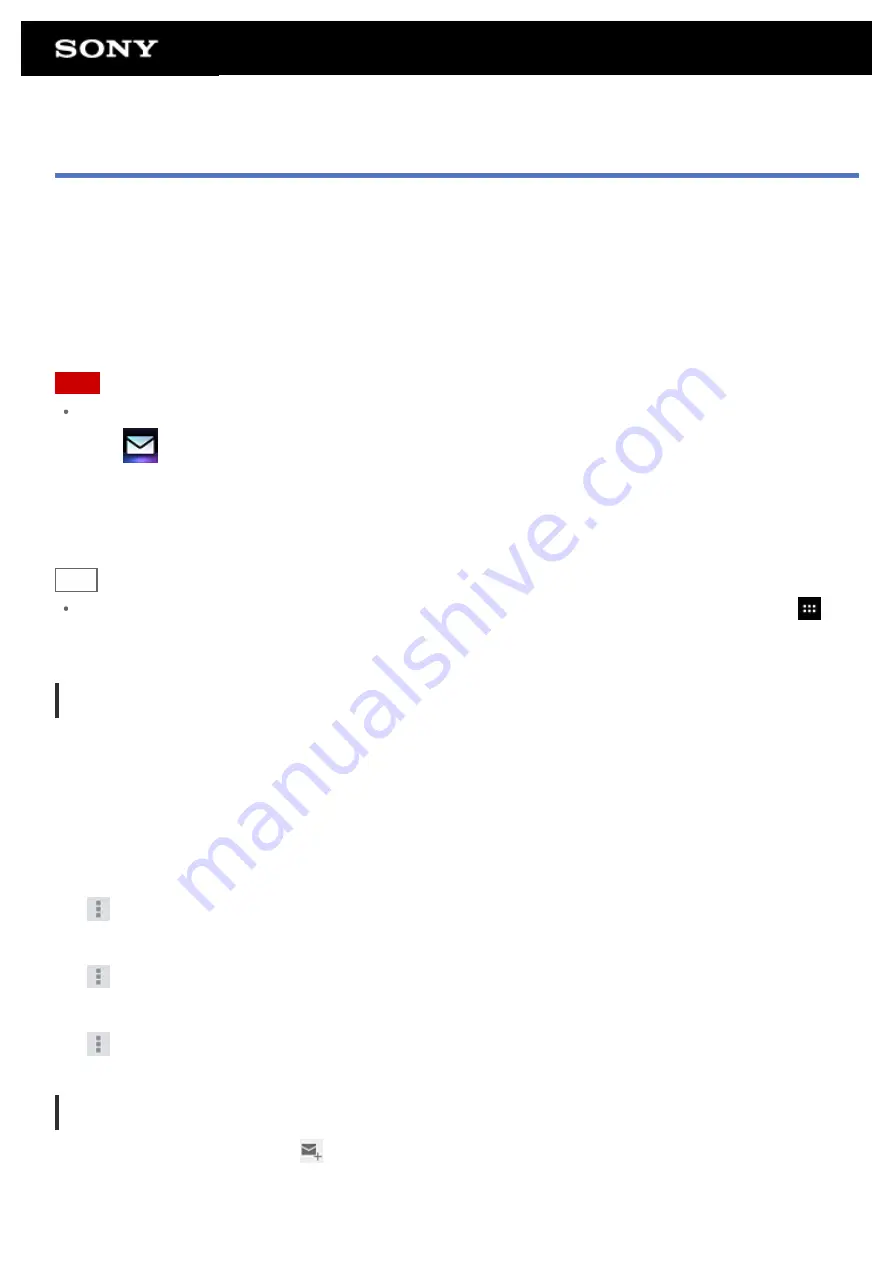
You can compose, send and receive e-mail messages in the same format as used on computers. You can
register multiple e-mail accounts. Your contacts list registered in the People app can be used to add the recipient
address when composing a new e-mail message. You can also search or sort received e-mail messages.
If using Microsoft Exchange Server, you can send and receive e-mails by connecting to Microsoft Exchange
Server.
Note
Ask your network administrator, etc. about how to connect to Microsoft Exchange Server.
1.
Tap
to start the Email app.
Before setting an account: The screen to set an account is displayed.
After an account has been set: The e-mail list screen is displayed. Tap the desired e-mail to display it.
Hint
If you cannot find the icon to start the app, look for it in the application launcher displayed by tapping [
Apps & Widgets] at the top right of the Home screen.
Setting an e-mail account
1.
Start the Email app.
The screen to set an account is displayed.
2.
Input your e-mail address and password, and tap [Next].
3.
Following the instructions on the screen, set the e-mail account.
When setting is complete, the e-mail list screen is displayed.
To change settings
Tap
(Option menu) - [Settings] - (the e-mail account to be changed) - (the item to be changed) in that order.
To add an e-mail account
Tap
(Option menu) - [Settings] followed by [ADD ACCOUNT], then proceed to step 3.
To remove an e-mail account
Tap
(Option menu) - [Settings] - (the e-mail account to be removed) - [Remove account] in that order.
Composing/Sending an e-mail
1.
On the e-mail list screen, tap
at the top right of the screen.
The e-mail composing screen is displayed.
2.
Input the recipient’s e-mail address at [To].
Содержание SGPT12 Series
Страница 11: ...Reducing Battery Consumption ...
Страница 14: ...Related Topic Notes on the Screen Handling the Touch Screen ...
Страница 18: ...Notes on Using the Wi Fi Function Wi Fi checker ...
Страница 38: ...Checking the Supplied Items AC adapter AC power cord mains lead Strap Quick Start Guide Important Information ...
Страница 67: ...About the Notification Panel Rotating the Screen Quick Search Locking the Screen Displaying Recent Apps ...
Страница 107: ...Preparing the Home Network Playing Content on other Devices by Sending Throwing it ...
Страница 135: ...Copying Data on a Computer to Your Tablet Device ...
Страница 176: ...To turn off screen rotation Tap Apps Widgets Settings Display Auto rotate screen in that order to remove the check mark ...
















































