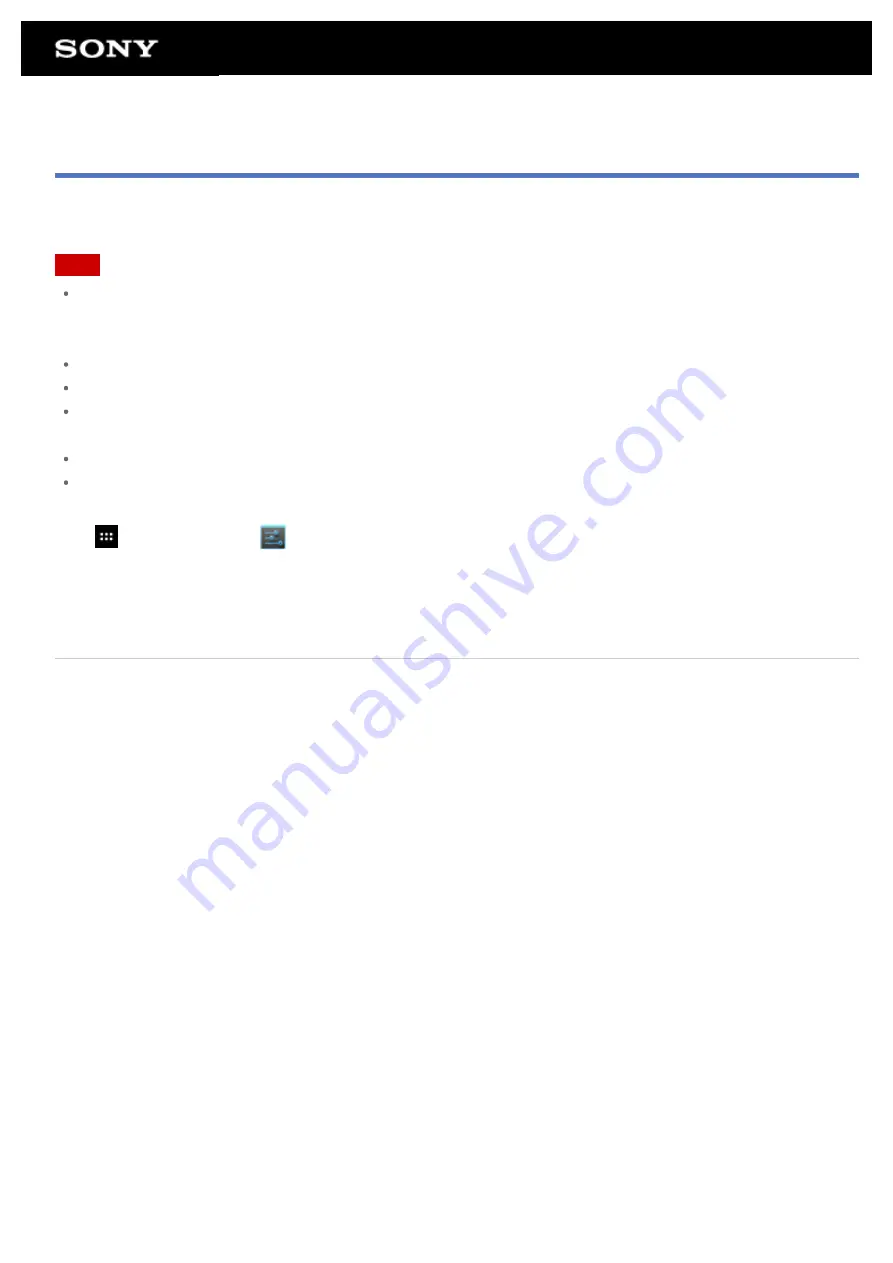
Updating Android to the Latest Version
Update your tablet device to the latest version of Android.
Note
Once updating is done, you cannot return your tablet device to an older version of Android. Updating requires
the remaining battery level to be at 50 % or greater and use of the AC adapter. Your tablet device may no
longer turn on if the battery is depleted while updating.
The data stored on the internal storage (memory space in your tablet device) will not be erased by updating.
There must be enough free space on the internal storage to download the update files when updating.
Some applications may not be compatible with the updated version of Android, and they may no longer run
after updating.
Be sure to check the Android version each application is compatible with before updating.
Updating may take longer if you connect to the Internet using the wireless WAN (3G) function. In addition,
large data charges may be incurred depending on the service you subscribe to.
1.
[
Apps & Widgets] - [
Settings] - [About tablet].
2.
Tap [System update].
The screen to start updating is displayed when an update is available. Start updating by following the
instructions on the screen.
Related Topic
Содержание SGPT12 Series
Страница 11: ...Reducing Battery Consumption ...
Страница 14: ...Related Topic Notes on the Screen Handling the Touch Screen ...
Страница 18: ...Notes on Using the Wi Fi Function Wi Fi checker ...
Страница 38: ...Checking the Supplied Items AC adapter AC power cord mains lead Strap Quick Start Guide Important Information ...
Страница 67: ...About the Notification Panel Rotating the Screen Quick Search Locking the Screen Displaying Recent Apps ...
Страница 107: ...Preparing the Home Network Playing Content on other Devices by Sending Throwing it ...
Страница 135: ...Copying Data on a Computer to Your Tablet Device ...
Страница 176: ...To turn off screen rotation Tap Apps Widgets Settings Display Auto rotate screen in that order to remove the check mark ...






























