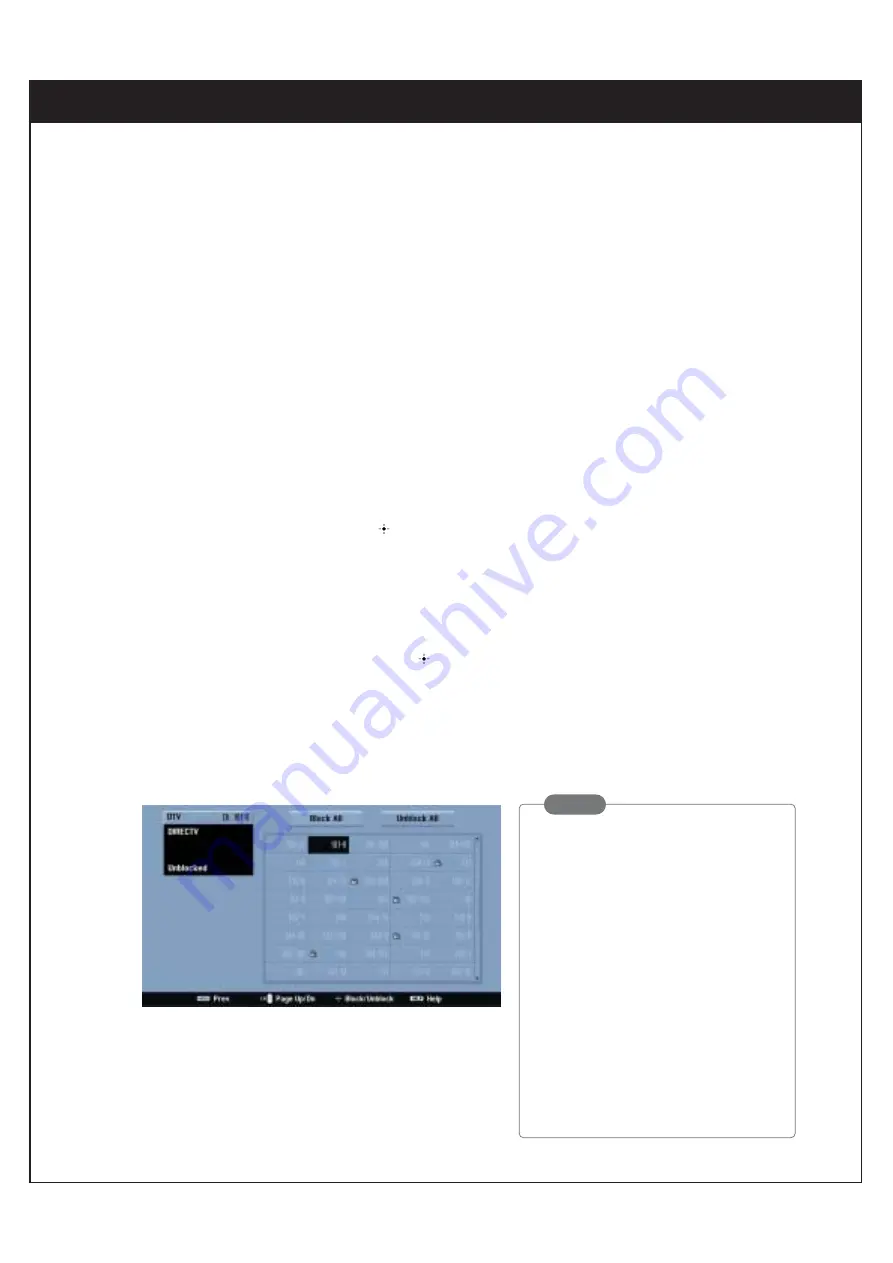
87
8-17. Setting Locks
Block Channel
Blocks any channels that you do not want to view or that you do not want your kids to watch. If you tune
in a blocked channel, a black screen with a pop-up screen will appear. You will have to enter the cor-
rect password to view the channel. Once you turn off the DIRECTV
®
High-Definition Receiver, Block
Channel will automatically be reactivated.
To block channels:
1.
Press the
Menu
button on the Remote Control to display the on-screen menu.
2.
Scroll down using “
E
” on the remote control.
3.
Select the Lock menu by pressing “
”.
4.
Scroll down to Block Channel using “
E
”.
5.
Press “
G
” to display the Block Channel screen.
6.
Use “
DEFG
” to move the highlight in the channel editing screen.
7.
Toggle Blocked or Unblocked by pressing “
”.
The screen shown at the top left will indicate if the highlighted channel is blocked or unblocked.
8.
Press “
F
” to return to the previous screen or press the
Exit
button on the remote control to return to
TV viewing.
NOTE
When you tune to the blocked channel,
the password is required for access.
The Channel Block feature should not
be used as the only parental control.
Since station assignments may change
from time to time, controls such as rat-
ing and spending limits should always
be used as the primary parental control.
Additionally, the Channel Block settings
may be reset if there is an interruption
to the AC power (such as set is
unplugged or there is a power failure).
8. CUSTOMIZATION
















































