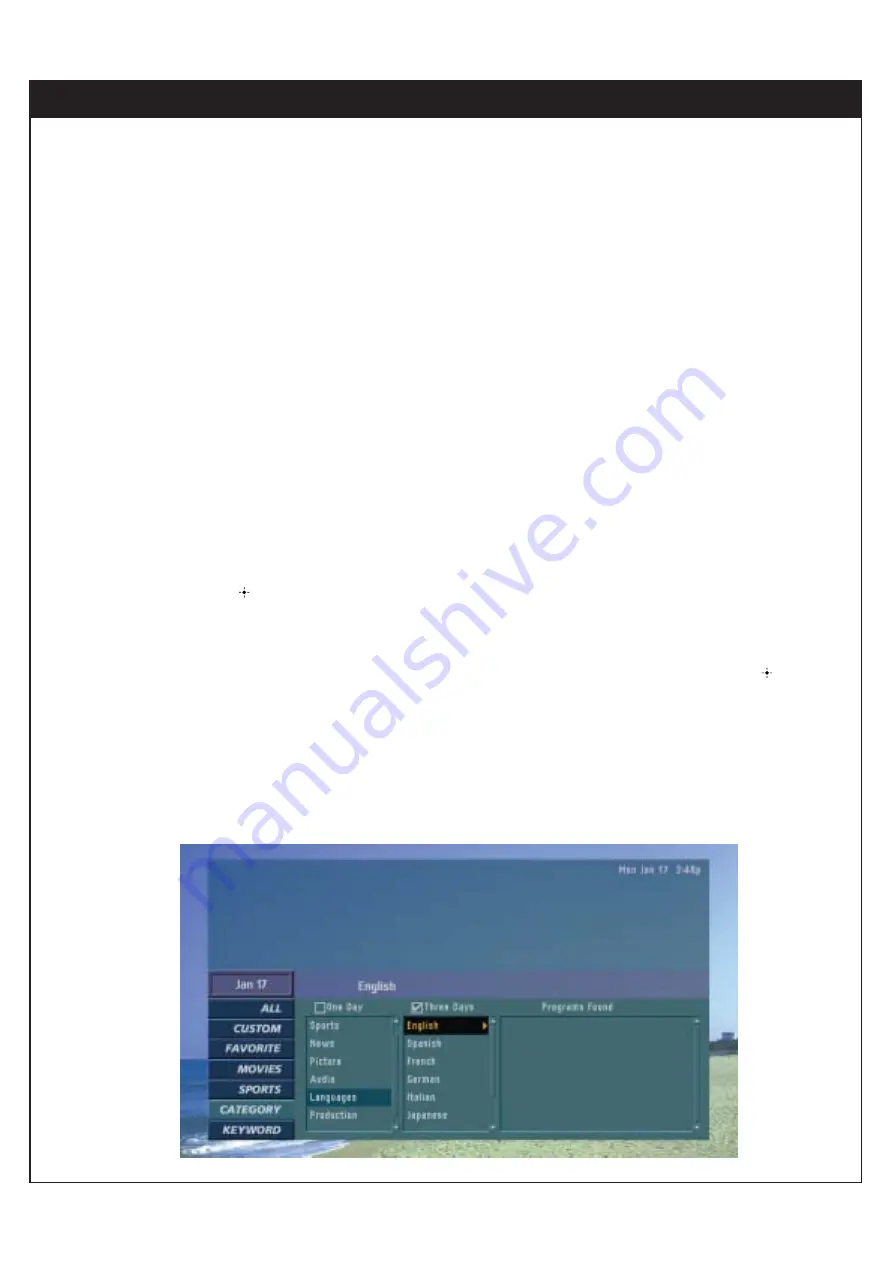
7-9. Searching Programs by Category
You can search for specific programs by their categories. The category information of each program is provided
by the APG so that you can choose one of them to search for matching programs. You can also set a search range
to One Day or Three Days, (within 24 hours and 72 hours from now, respectively). In the search result one program
may have multiple showings in different channels and/or in different time slots.
To search programs by Category :
1.
Highlight the CATEGORY in the guide menu. You will see currently applicable categories in a two-level structure. The
Category Search screen consists of three columns: the first column from the left shows the top-level categories, the
middle column shows the second-level categories that belong to the same top-level category, and the right-most col-
umn lists programs resulting from a category search.
2.
Move the highlight to a top-level category. You will see its second-level categories, if any in the middle column. By
moving the highlight around and viewing available categories, you can select any of them, top-level or second-level,
and press “
” for searching.
3.
The program resulting from the search will be listed in the right-most column. The highlight goes to the top program
on the list and its program information will be displayed at the top region of the guide screen. You can see program
information on each program by moving the highlight using “
DE
”. If you choose a program and press “
”, you will
be asked to select one of the available showings of that program. Once a choice is made, ALL channel listings will
replace the Category Search screen and the highlight will go to the specified showing.
54















































