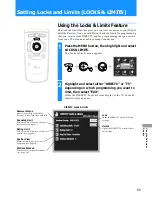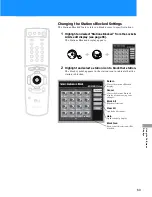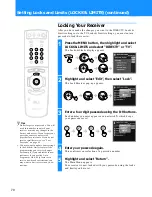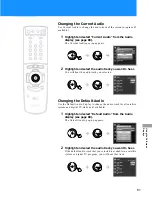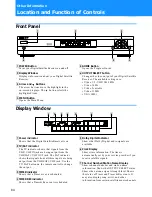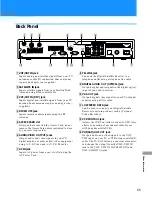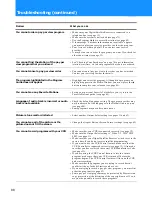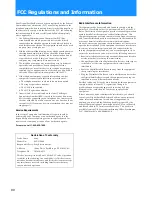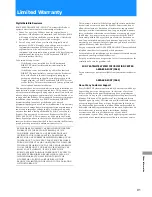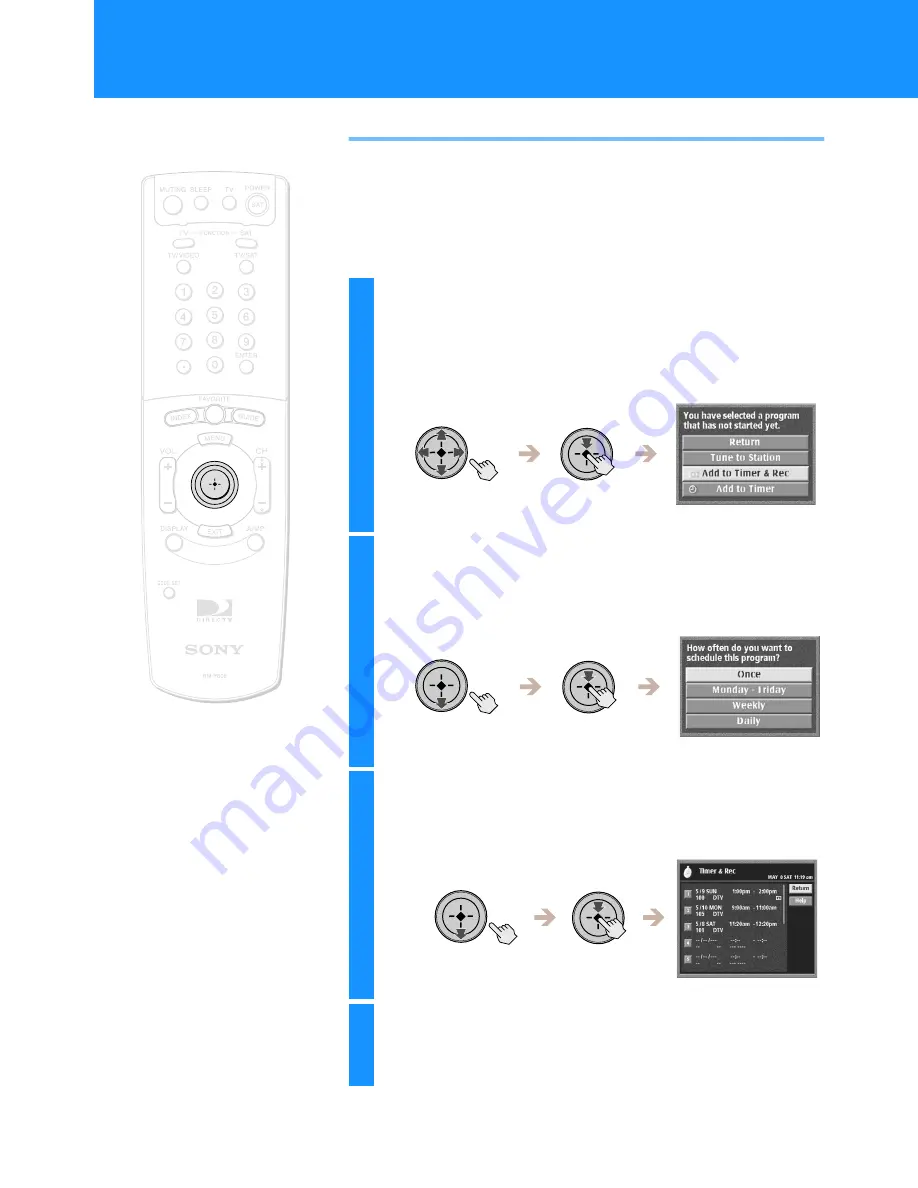
76
Using One Button Timer & Rec
You can schedule to view or record a future satellite program by
selecting the program you want from any of the program guides. To
record a future satellite program, use the VCR Control feature to turn on
your VCR and start recording automatically. See “Setting Up the VCR
Control Feature” on page 30 for more information.
1
Highlight and select a future satellite program
using any of the program guides (see “Viewing
Station and Program Information (GUIDES)” on
pages 43 through 52 for more information).
The future program pop-up appears.
2
Highlight and select “Add to Timer & Rec”.
The schedule pop-up appears.
If you did not want to record a future program, you may also
select “Add to Timer”.
3
Highlight and select how often you want to
schedule the program.
The Timer & Rec display appears.
4
Highlight and select “Return” to confirm the
scheduled recording.
The Timer & Rec display closes.
Note
When using the VCR Control feature
to record a future program, make sure
that your VCR is turned off before the
program begins. The VCR Control will
turn on the VCR and start recording
automatically.
Scheduling Programs (TIMER & REC) (continued)