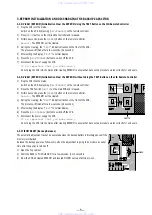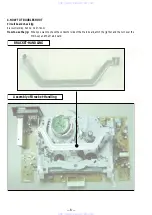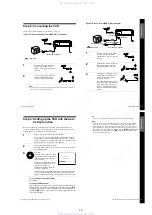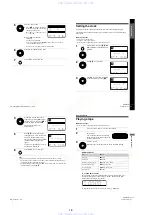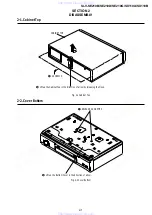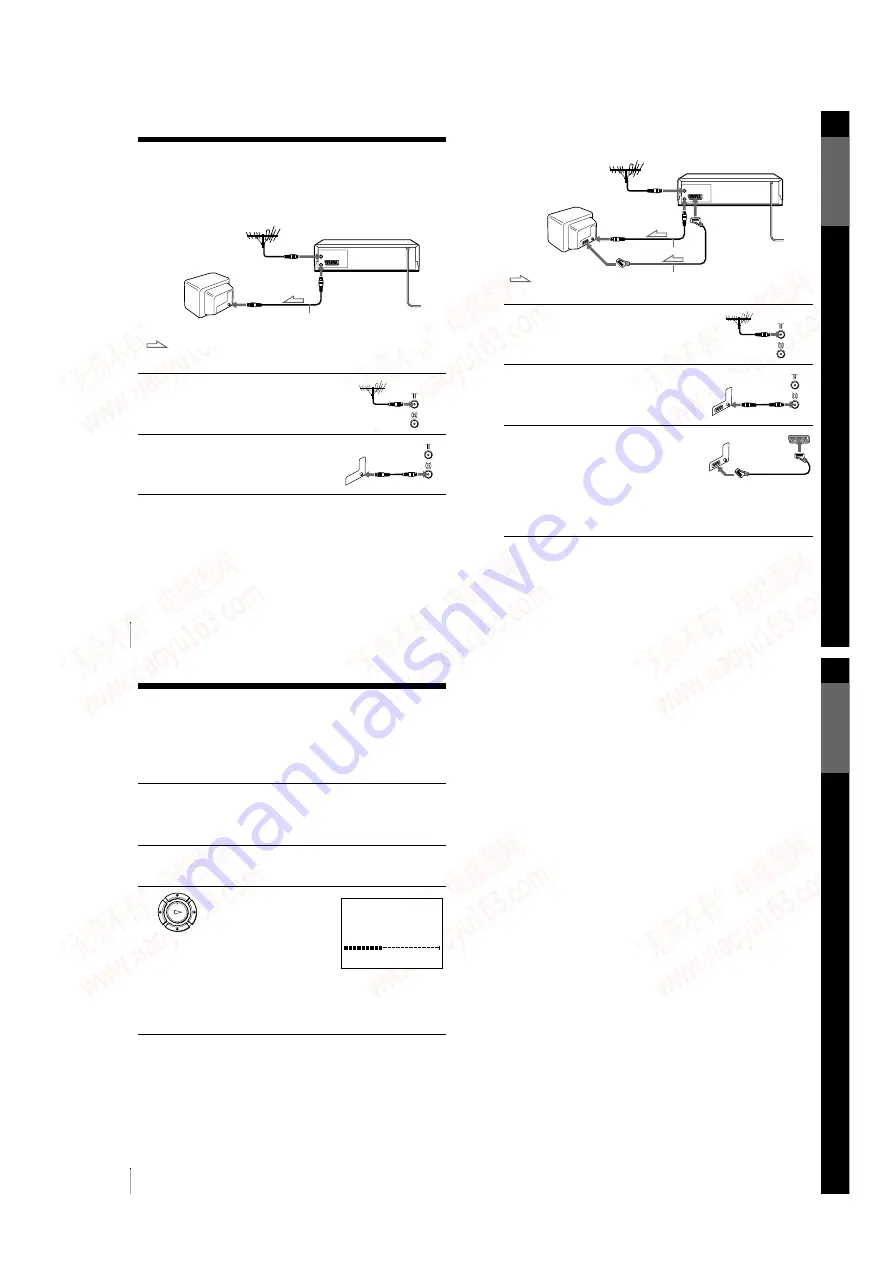
1-3
12
Connecting the VCR
Step 3 : Connecting the VCR
If your TV has a Scart (EURO-AV) connector, see page 13.
If your TV does not have a Scart (EURO-AV) connector
Note
• When you connect the VCR and your TV only with an aerial cable, you have to
tune your TV to the VCR (see page 14).
1
Disconnect the aerial cable from
your TV and connect it to IN
FRONT ANT. on the rear panel of
the VCR.
2
Connect OUT TO TV of the VCR
and the aerial input of your TV
using the supplied aerial cable.
AERIAL IN
Aerial cable (supplied)
OUT TO TV
: Signal flow
IN FRONT ANT.
G
e
tting Star
te
d
13
Connecting the VCR
If your TV has a Scart (EURO-AV) connector
1
Disconnect the aerial cable from
your TV and connect it to IN
FRONT ANT. on the rear panel of
the VCR.
2
Connect OUT TO TV of the VCR
and the aerial input of your TV
using the supplied aerial cable.
3
Connect AV1 (EURO AV) on the
VCR and the Scart (EURO-AV)
connector on the TV with the
optional Scart cable.
This connection improves picture
and sound quality. Whenever you
want to watch the VCR picture,
press
t
TV/VIDEO to display
the VCR indicator in the display
window.
AV1
(EURO AV)
AERIAL IN
Scart (EURO-AV)
Aerial cable (supplied)
OUT TO TV
: Signal flow
Scart cable (not supplied)
IN FRONT ANT.
G
e
tting Star
te
d
15
Setting up the VCR with the Auto Set Up function
Tip
• If you want to change the language for the on-screen display, see page 16.
Notes
• Whenever you operate the Auto Set Up function, some of the settings (VIDEO
Plus+, timer, etc.) will be reset. If this happens, you have to set them again.
• After using the Auto Set Up function, the message for the Auto Set Up does not
appear automatically when you connect the mains lead again. If you want to use
the Auto Set Up function again, press MENU, then press
M
/
m
/
<
/
,
to highlight
INSTALLATION and press OK. Press
M
/
m
to highlight AUTO SET UP, then
repeat the procedure from step 3.
14
Setting up the VCR with the Auto Set Up function
Step 4 : Setting up the VCR with the Auto
Set Up function
Before using the VCR for the first time, set up the VCR using the Auto Set Up
function. With this function, you can set the TV channels, guide channels for the
VIDEO Plus+ system, and VCR clock automatically.
To cancel the Auto Set Up function
Press MENU.
To change the RF channel
If the picture does not appear clearly on the TV, change the RF channel on
the VCR and TV. Select INSTALLATION from the menu, then press
M
/
m
to highlight VCR OUTPUT CH and press
,
. Select the RF channel by
pressing the
M
/
m
buttons. Then, tune the TV to the new RF channel so that
a clear picture appears.
1
Turn on your TV and set it to the video channel.
If your TV does not have a Scart (EURO-AV) connector, tune the
TV to channel 21 (the initial RF channel for this VCR). Refer to
your TV manual for TV tuning instructions. If the picture does not
appear clearly, see “To change the RF channel.”
Connect the mains lead to the mains.
The VCR automatically turns on, and the message for the Auto Set
Up function appears.
The VCR starts searching for all of
the receivable channels and presets
them in the appropriate order for
your local area.
If you want to change the order of
the channels or disable unwanted
programme positions, see
“Changing/disabling programme
positions” on page 20.
After the search or download is complete, the current time appears
for any stations that transmit a time signal. If the time does not
appear, set the clock manually. See “Setting the clock” on page 25.
M E N U
:
P L E A S E W A I T
A U T O S E T U P
4 0 %
E X I T
www. xiaoyu163. com
QQ 376315150
9
9
2
8
9
4
2
9
8
TEL 13942296513
9
9
2
8
9
4
2
9
8
0
5
1
5
1
3
6
7
3
Q
Q
TEL 13942296513 QQ 376315150 892498299
TEL 13942296513 QQ 376315150 892498299