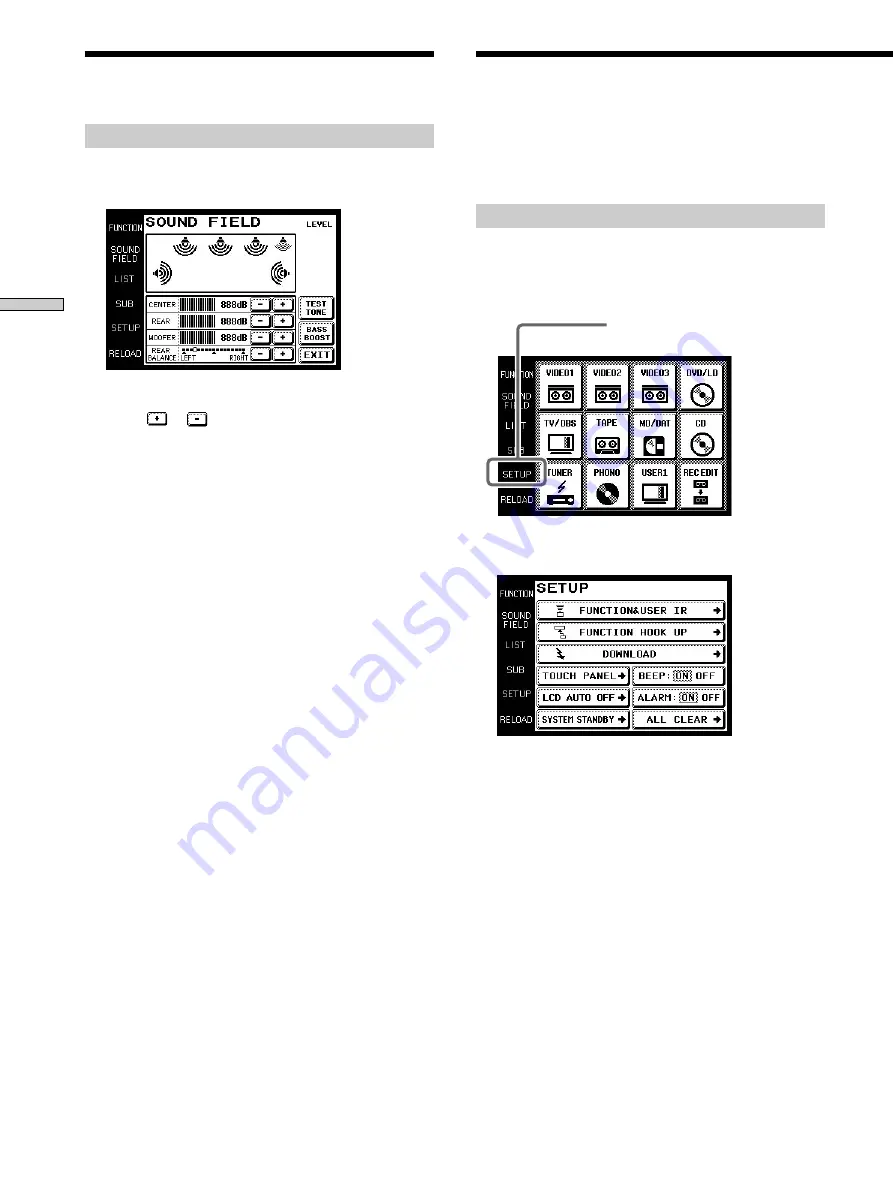
18
Operation
To adjust the speaker volume
1
Touch LEVEL on the SOUND FIELD screen.
The LEVEL screen appears.
2
Adjust as desired.
Touch
or
to adjust to the level of the
corresponding speaker.
3
Touch EXIT when adjustment is finished.
To listen to the adjusted sound and check its balance
Touch TEST TONE.
To emphasize the low range
Touch BASS BOOST.
Notes
• Items that cannot be adjusted due to the current speaker
settings or sound field mode are grayed out.
• If the alarm sounds, or all items appear to be grayed out, touch
RELOAD.
Adjusting the Sound Fields
Adjusting the Commander’s
Operating Environment
The following explanations allow you to adjust various
setting and customize the commander’s operating
environment.
Displaying the SETUP screen
To adjust the operating environment, first display the
SETUP screen.
Touch SETUP.
The SETUP screen appears.
SETUP





















