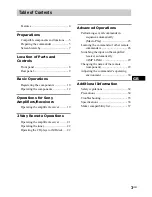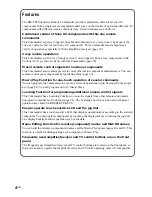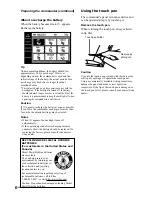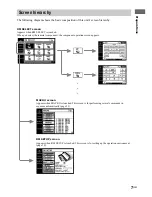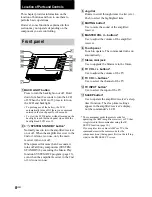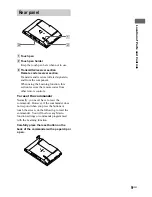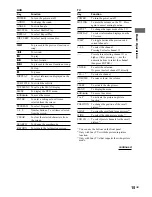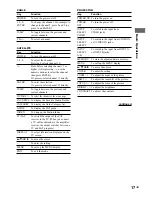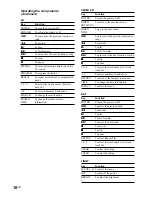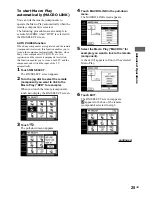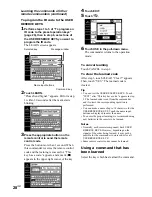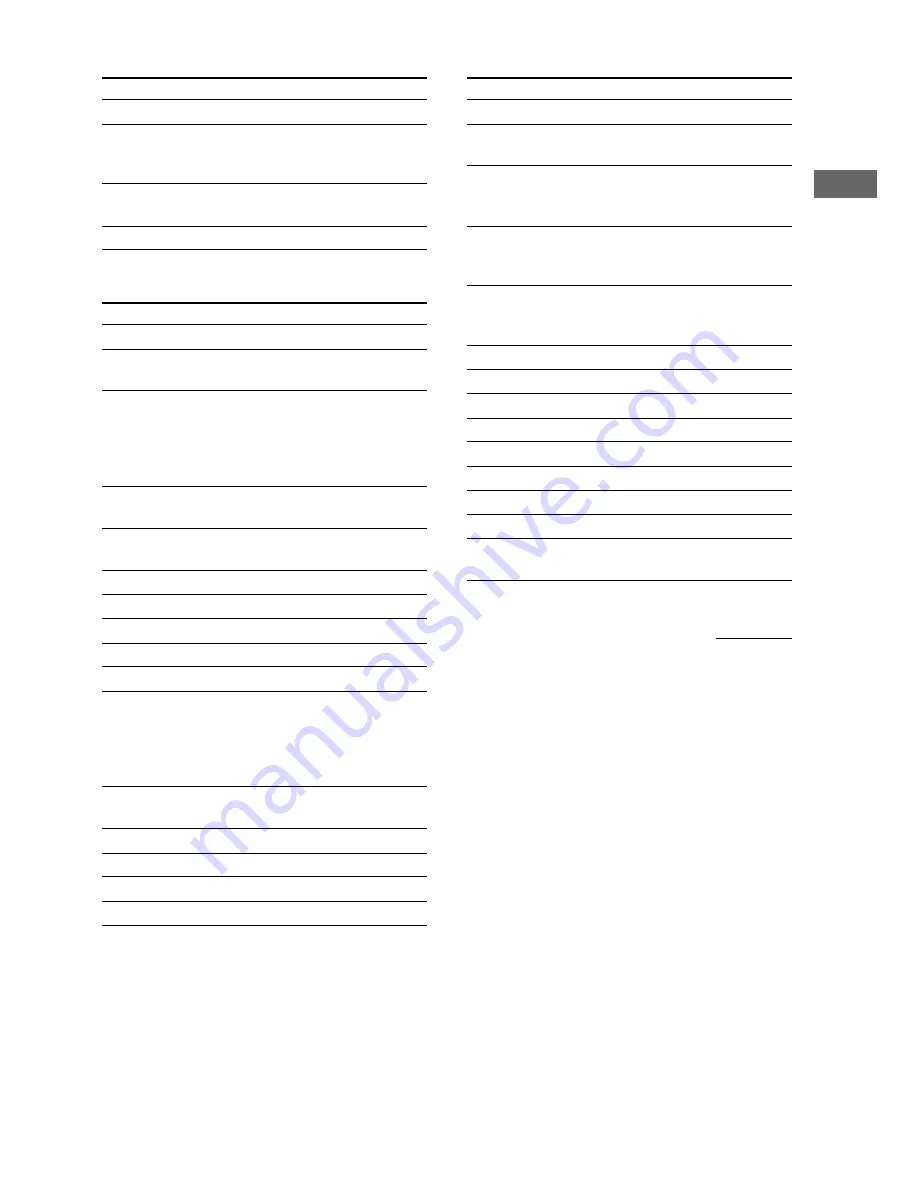
17
GB
Basic Operations
CABLE
Key
Function
POWER
To turn the power on/off.
1–9, 0,
To change the channel. For example, to
ENTER
change to channel 5, press 0 and 5 (or,
press 5 and ENTER).
JUMP
To toggle between the previous and
current channels.
CH +/–
To select a channel.
SATELLITE
Key
Function
POWER
To turn the power on/off.
1–9, 0
To select the channel.
Pressing 0 selects channel 10.
-/--
Press before selecting channel 11 or
higher. (After pressing -/--, use the
numeric buttons to select the channel,
then press ENTER.)
Or, press to select channel 11 directly.
ENTER
To enter the selection.
Or, press to select channel 12 directly.
JUMP
To toggle between the previous and
current channels.
CH/PAGE +/– To select the channel or the menu page.
FAVORITE To display the Favorite Station Guides.
CATEGORY To display the Guide Category list.
GUIDE
To display the SAT guide.
INDEX
To bring up the Station Index
TV/SAT
To switch the output of the SAT
receiver to the TV (When you connect
a TV cable or antenna to the amplifier/
receiver, the output switches between a
TV and SAT program).
DISPLAY
To select information displayed on the
TV screen.
v/V/b/B
To move the cursor.
+
To enter the setting.
MENU
To call up the MENU display.
EXIT
To exit the mode.
PROJECTOR
Key
Function
POWER ON To turn the power on.
POWER
To turn the power off.
OFF
INPUT
To switch to the input from
SELECT
VIDEO jacks.
VIDEO
INPUT
To switch to the input from VIDEO IN
SELECT
or S VIDEO IN jacks.
SELECT
INPUT
To switch to the input from INPUT A
SELECT
or INPUT B jacks.
A/B
MEMORY
To store the adjusted data in memory.
MENU
To call up the MENU display.
v/V/b/B
To move the cursor.
ENTER
To enter the setting.
ZOOM +/–
To adjust the zoom of the picture.
SHIFT +/–
To adjust the lens shift of the picture.
FOCUS +/– To adjust the focus of the picture.
/– To adjust the brightness.
CONTRAST To adjust the contrast.
+/–
continued
Содержание RM-TP2
Страница 41: ...Additional Information 41GB ...