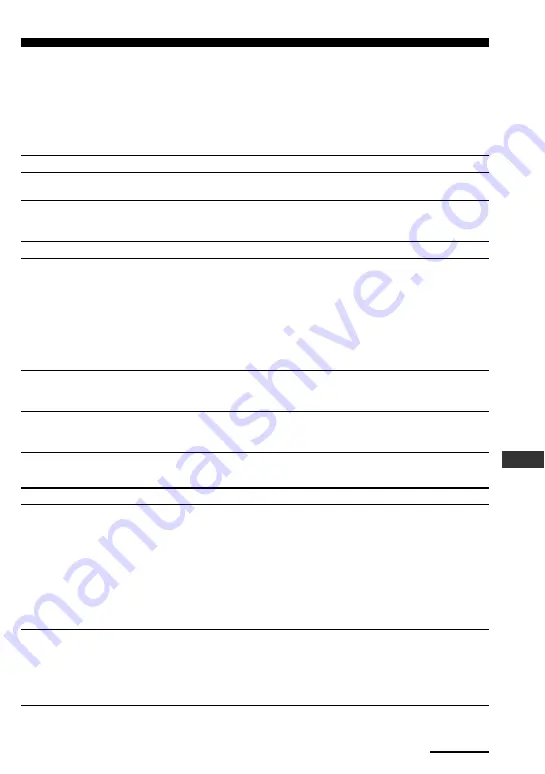
25
Additional Inf
or
mation
Troubleshooting
If you have problems setting up or using the Remote Commander, first check the
batteries (page 7), then check the items below. Refer also to Help of “AX1400 Remote
Editor.”
Trouble with the Remote Commander's basic settings
Problem
The Remote Commander does
not turn on.
The display turns off
automatically.
The beep does not sound.
Even though you hold down a
button, it does not work as
intended.
The display setting is
unintentionally changed.
“RECOVERY” appears on the
screen and all the buttons are
disabled.
Trouble with operation mode
Problem
I cannot operate my component
by pressing the Remote
Commander’s button.
The video/audio component’s
volume is not controlled by the
Remote Commander.
Solution
Check the remaining battery level. If low, replace with new ones.
The Remote Commander is preset at the factory to turn the display
off automatically if you do not operate for more than 30 seconds.
You can reset the automatic-off time to 1-60 seconds (page 22).
The beep is turned off. Turn the beep on (page 23).
• The volume buttons and cursor buttons, and some others,
continue to work when they are pressed and held. If you
program the signals of such buttons, Remote Commander (RM-
AX1400) may not learn the signals accurately. Reprogram the
signals by continuing to hold down the desired button of the
other remote control until “Learning is complete.” appears in
the “AX1400 Remote Editor” screen.
The batteries of the other remote control are weak. Replace with
new ones and reprogram the signals.
Unit Setting of the project set up on your PC is activated if you
download data changed on your PC with the “Download the Unit
Setting data together with the project data” box checked.
A malfunction has occurred in Remote Commander’s firmware.
Update the firmware using “AX1400 Remote Editor.”
Solution
• Get closer to the component. The maximum operating distance
is approximately 32.8 ft. (10 m).
• Check that you are aiming the Remote Commander directly at
the component, and that there are no obstructions between the
Remote Commander and the component.
• Turn on the components first, if necessary.
• Check that the component has infrared remote capability. For
example, if your component did not come with a Remote
commander, it probably is not capable of being controlled by a
Remote Commander.
• If your video components are connected to an audio component,
see the Help menu provided in “AX1400 Remote Editor.”
• You have assigned another component which was originally set
as TV or RCVR at the factory. In this case, the volume cannot be
controlled when you select a component other than TV or
RCVR.
Continued






















