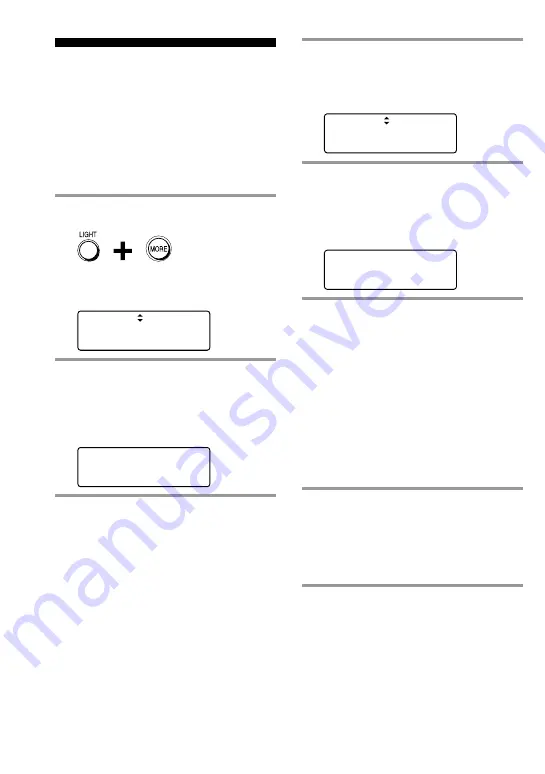
22
Setting the display
The Remote Commander is preset at the
factory to switch off the display
automatically if you do not operate it for
more than 30 seconds. You can set the
display’s automatic-off time and
brightness. To change this setting,
perform the following procedure.
1
While pressing the LIGHT button,
press the MORE button
The following “SET MODE” screen
appears.
SET MODE
>1 LIGHT OFF TIME
2 LIGHT BRIGHTNESS
2
Select “4 DISP. OFF TIME” by
pressing the
V
/
v
button, then
press the OK button.
The following setting screen for the
display’s automatic-off time appears.
DISP. OFF TIME
(-) 30sec (+)
3
Press the
B
/
b
button or the left/
right MULTI-FUNCTION button
to change the display’s automatic-
off time.
You can set from 1 to 60 seconds.
Each time the button is pressed, the
time decreases/increases by 1
second. For example, “30sec” on the
screen means 30 seconds.
4
Press the OK button or the center
MULTI-FUNCTION button.
The following “SET MODE” screen
appears.
SET MODE
>4 DISP. OFF TIME
5 DISP. BRIGHTNESS
5
Select “5 DISP. BRIGHTNESS” by
pressing the
V
/
v
button, then
press the OK button.
The following setting screen for
brightness appears.
DISP. BRIGHTNESS
(-) LEVEL 1 (+)
6
Press the
B
/
b
button or the left/
right MULTI-FUNCTION button
to adjust the brightness of the
screen.
You can set the brightness of the
screen from 1 to 3. Each time the
button is pressed, the level lighter/
darker by 1.
Note
If you press the selectable button and the
brightness level is already at the
minimum/maximum level, no beep sound.
The level can be set from 1 to 3.
7
Press the OK button or the center
MULTI-FUNCTION button, then
press the EXIT button or the BACK
button.
The Remote Commander returns to
the normal screen.
To return to the previous screen, and
to quit before finishing
Press the BACK button or the EXIT button, and
the previous screen returns.
Press the BACK button or the EXIT button
while the “SET MODE” screen appears, and
the normal screen returns.

























