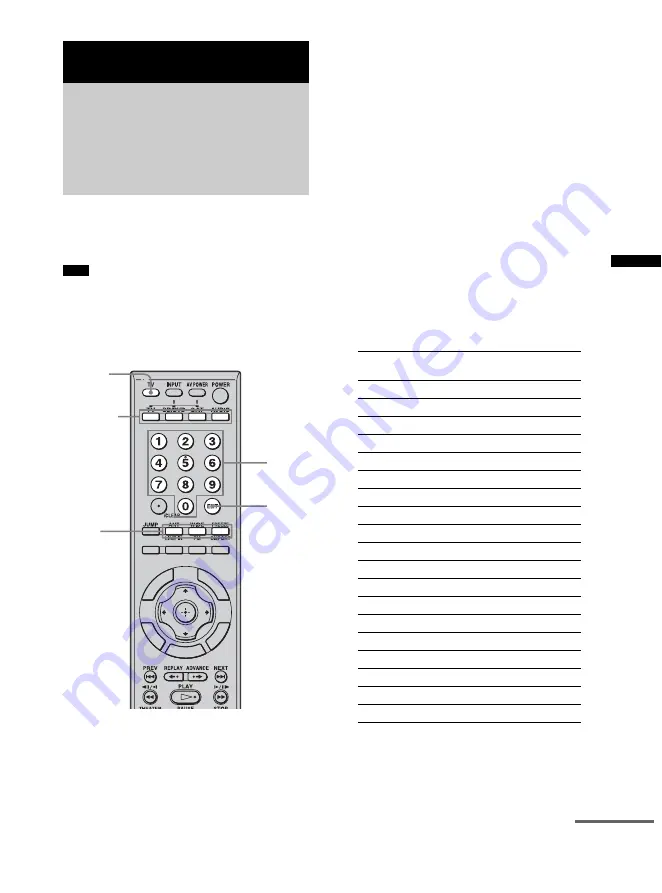
31
US
A
d
v
a
n
ced
Settin
g
s
You can set the remote so that the TV’s video
input switches when you change the unit’s input
with the remote.
• Do not use the Control for HDMI function while the
Input SYNC function is active for buttons other than
TV (white) and DMPORT.
For details, see ““BRAVIA” Sync Features”
(page 27).
1
Select the input button to which you
want to assign Input SYNC.
For TV, BD/DVD and SAT
Press TV (orange) while holding down the
input button (TV (white), BD/DVD, SAT)
for the component you want to operate.
For example, if you are going to operate a
DVD player, press BD/DVD.
The input button you pressed flashes.
For LINE IN, FM and DMPORT
1
Press TV (orange) while holding down
AUDIO.
2
Press the input button (LINE IN, FM,
DMPORT) for the component you want
to operate.
2
Check the table below for the remote
button number corresponding to the TV
input jack you have connected to, and
press the number.
The input button (TV, BD/DVD, SAT,
AUDIO) lights up when you press the
number button.
* TV input jack name may differ depending on
your TV model.
** This setting switches from the current input to
TV program. It is assigned to the TV (white)
button by default.
Advanced Settings
Changing the TV’s video
input together with the
unit’s input (Input SYNC:
Sony TV only)
Note
S
L
O
O
T
U
N
E
M
S
N
OI
T
P
O
G
U
ID
E
DIS
P
L
A
Y
E
M
O
H
N
R
U
T
E
R
Number
buttons
TV
(orange)
Input
buttons
(TV, BD/
DVD, SAT,
AUDIO)
ENT
Input
buttons
(LINE IN,
FM,
DMPORT)
TV input jack
*
Remote Button
(codes)
VIDEO 1
21
VIDEO 2
22
VIDEO 3
23
VIDEO 4
24
VIDEO 5
25
VIDEO 6
26
VIDEO 7
27
VIDEO 8
28
COMPONENT 1
29
COMPONENT 2
30
COMPONENT 3
31
COMPONENT 4
32
HDMI 1
33
HDMI 2
34
HDMI 3
35
HDMI 4
36
HDMI 5
37
TV program**
38
None
20
continued
Содержание RHT-S10
Страница 53: ......
Страница 164: ...Sony Corporation Printed in Malaysia 2 ...






























