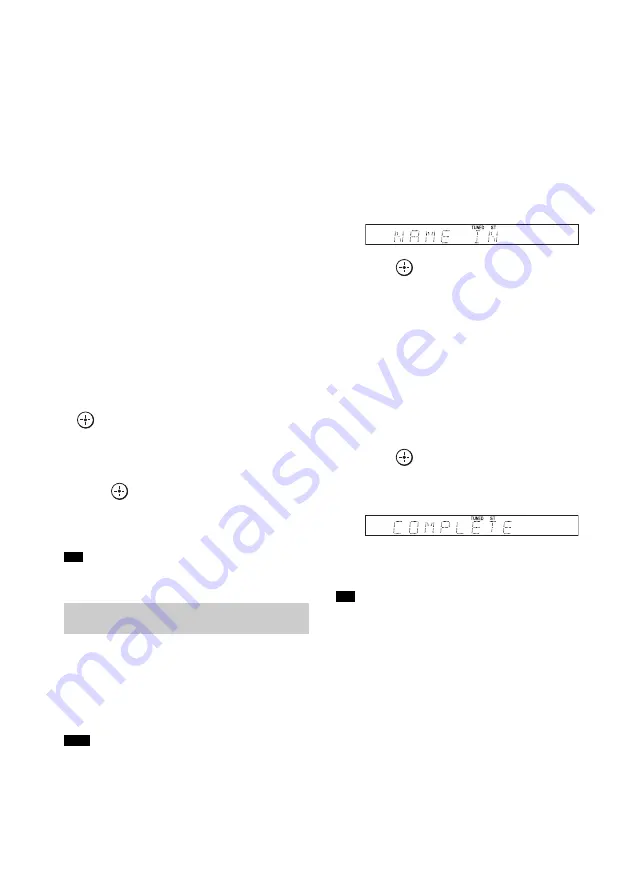
20
GB
To turn off the radio
Press
"
/
1
to turn off the stand.
To change to another function, press INPUT
SE/–.
To listen to non-preset radio
stations
Use manual or automatic tuning in step 2.
For manual tuning, press /–
repeatedly.
For automatic tuning, press and hold TUNING
+/–. The automatic tuning stops when the stand
tunes in a station. To stop the automatic tuning
while automatic tuning is in progress, press
/–.
If an FM program is noisy
If an FM program is noisy, you can select
monaural reception. There will be no stereo
effect, but reception will improve.
1
Press MENU.
2
Press
X
/
x
repeatedly until “FM MODE”
appears in the front panel display, then press
or
c
.
3
Press
X
/
x
to select “MONO.”
• STEREO: Stereo reception.
• MONO: Monaural reception.
4
Press .
The setting is made.
5
Press MENU.
• To improve reception, reorient the FM wire antenna
(aerial) (supplied).
You can enter a name for preset stations. These
names (for example, “XYZ”) appear in the front
panel display when a station is selected.
Note that no more than one name can be entered
for each preset station.
• You cannot enter a name for a preset station for which
a Radio Data System (RDS) broadcast is received
(page 21).
1
Press INPUT SE/– repeatedly
until “FM” appears in the front panel
display.
The last received station is tuned in.
2
Press /– repeatedly to select
the preset station you want to create a
name for.
3
Press MENU.
4
Press
X
/
x
repeatedly until “NAME IN”
appears in the front panel display.
5
Press .
6
Create a name by using
C
/
X
/
x
/
c
.
Press
X
/
x
to select a character, then press
c
to move the cursor to the next position.
Letters, numbers, and other symbols can be
input for a radio station name.
If you enter a wrong character
Press
C
/
c
repeatedly until the character to
be changed flashes, then press
X
/
x
to select
the desired character.
7
Press .
“COMPLETE” appears in the front panel
display, and the station name is stored.
8
Press MENU.
• You can check the frequency in the front panel display
by pressing DISPLAY repeatedly.
Tip
Naming preset stations
Note
Tip
















































