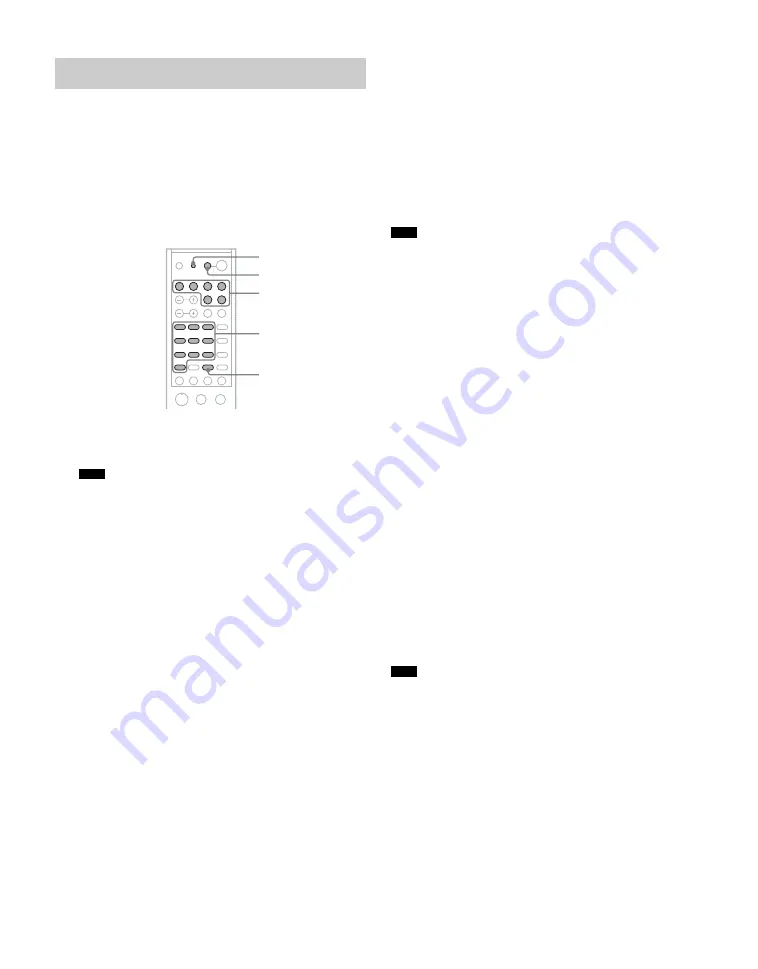
10
US
You can program the remote to control non-Sony components
by changing the code. Once the control signals have been
memorized, you can use those components as part of your
system.
Furthermore, you can also program the remote for Sony
components that the remote is unable to control. Note that the
remote can only control components that accept infrared
wireless control signals.
1
Press AV
?/1
while holding down RM SETUP.
The indicator lights up.
• Press the RM SETUP button using a pointed object.
2
Press the input button for the component you want
to control.
For example, if you are going to control a DVD player,
press DVD.
3
Press the numeric buttons to enter the numeric
code (or one of the codes if more than one code
exists) corresponding to the component and the
maker of the component you want to control.
See the tables on pages 11–12 for information on the
numeric code(s) corresponding to the component and the
maker of the component (the first digit and the last two
digits of the numeric code correspond to the category and
the maker’s code respectively).
4
Press ENTER.
Once the numeric code has been verified, the indicator
slowly flashes twice and the remote automatically exits
the programming mode.
5
Repeat steps 1 to 4 to control other components.
To cancel programming
Press RM SETUP during any step. The remote automatically
exits the programming mode.
To activate the input after programming
Press the programmed button to activate the input you want.
If programming is unsuccessful, check the
following:
• If the indicator does not light up in step 1, the batteries are
weak. Replace both batteries.
• If the indicator flashes 4 times in quick succession while
entering the numeric code, an error has occurred. Start
again from step 1.
• The indicator turns off while a valid button is pressed.
• In step 2, if several input buttons are pressed, only the last pressed
button is valid.
• In step 2, if you press TV
?/1
, only TV VOL +/– , TV CH +/–, TV/
VIDEO and WIDE buttons are reprogrammed.
• In step 3, if an input button is pressed, the new input is selected and
the programming procedure returns to the beginning of step 3.
• For the numeric codes, only the first three numbers entered are
valid.
To clear the memory of the remote
To clear all programmes, do the following to reset the remote
to factory settings.
Press VOLUME –,
?/1
and AV
?/1
at the same time.
The indicator flashes 3 times, then goes off.
The numeric codes corresponding to the
component and the maker of the
component
Use the numeric codes in the tables below to control non-
Sony components and also Sony components that the remote
is normally unable to control. Since the remote signal that a
component accepts differs depending on the model and year
of the component, more than one numeric code may be
assigned to a component. If you fail to program your remote
using one of the codes, try using other codes.
• The numeric codes are based on the latest information available for
each brand. There is a chance, however, that your component will
not respond to some or all of the codes.
• All of the input buttons on this remote may not be available when
used with your particular component.
Programming the remote
Note
RM SETUP
Input buttons
Numeric buttons
ENTER
H
X
M
m
.
>
-
ENTER
CLEAR
x
AV
?
/
1
Note
Note
Содержание RHT-G2000 - Home Theater Built-in Sound Rack System
Страница 33: ......
Страница 34: ......
Страница 35: ......
Страница 36: ...Sony Corporation Printed in Malaysia ...

























