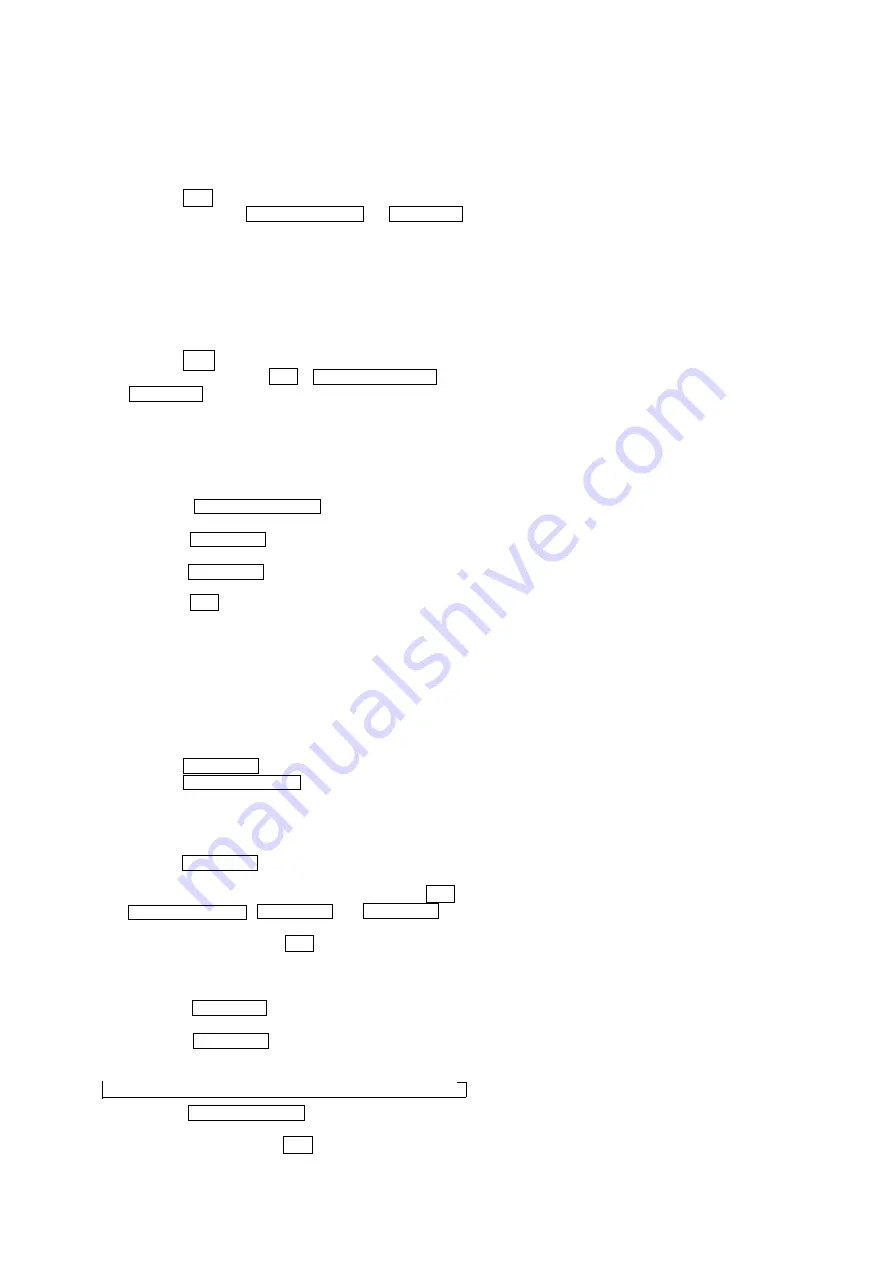
7
RHT-G1000
1. Starting Test Mode
• Please start the test mode by the following procedure when
you execute “Volume Test’’ or “Panel Test’’.
Procedure:
1. Press the
`/1
button to turn the power on.
2. Press two buttons of INPUT SELECTOR and
at the same time for five seconds.
3. After “TEST MENU” displays it, “COMMON” is blinking.
2. Cold Reset
• The cold reset clears all data including preset data stored in
the RAM to initial conditions. Execute this mode when
returning the set to the customers.
Procedure:
1. Press the
`/1
button to turn the power on.
2. Press three buttons of
`/1
, INPUT SELECTOR and
VOLUME – simultaneously.
3. When this button is operated, display as “COLD RESET” for
a while and all of the settings are reset.
3. Volume Test
Procedure:
1. Enter the test mode.
2. Press the INPUT SELECTOR button, and “DVD” is
displayed.
3. Press the VOLUME – button, and “VOLUME MIN” is
displayed for second times.
4. Press the button, and “VOLUME MAX” is
displayed for second times.
5. When the
`/1
button is pressed twice, the test mode is
released. At that time, cold reset is done as for the set.
4. Panel Test
• This mode is used to check the display, key and software
version.
4-1. Display Check
Procedure:
1. Enter the test mode.
2. Press the button, and “PANEL” is blinking.
3. Press the INPUT SELECTOR button, and all segments turn
on.
4-2. Key Test
Procedure:
1. Press the VOLUME – button with all segment lit, and “K0”
is displayed.
2. It is displayed every time one of four kinds of buttons (
`/1
,
INPUT SELECTOR , VOLUME – and ) is
pressed as “K1”, “K2”, “K3”, and “K4”.
3. To exit this mode, press the
`/1
button.
4-3. Version Check
Procedure:
1. Press the button with all segment lit, and
“RACK” is displayed.
2. Whenever button is pressed, the category is
displayed in the way below.
t
RACK
t
CE2
t
MC
t
SYS
t
UI
t
ST
t
TA
t
TM
3. When the INPUT SELECTOR button is pressed when each
category is displayed, the version of the category is displayed.
4. To exit this mode, press the
`/1
button.
SECTION 3
TEST MODE








































