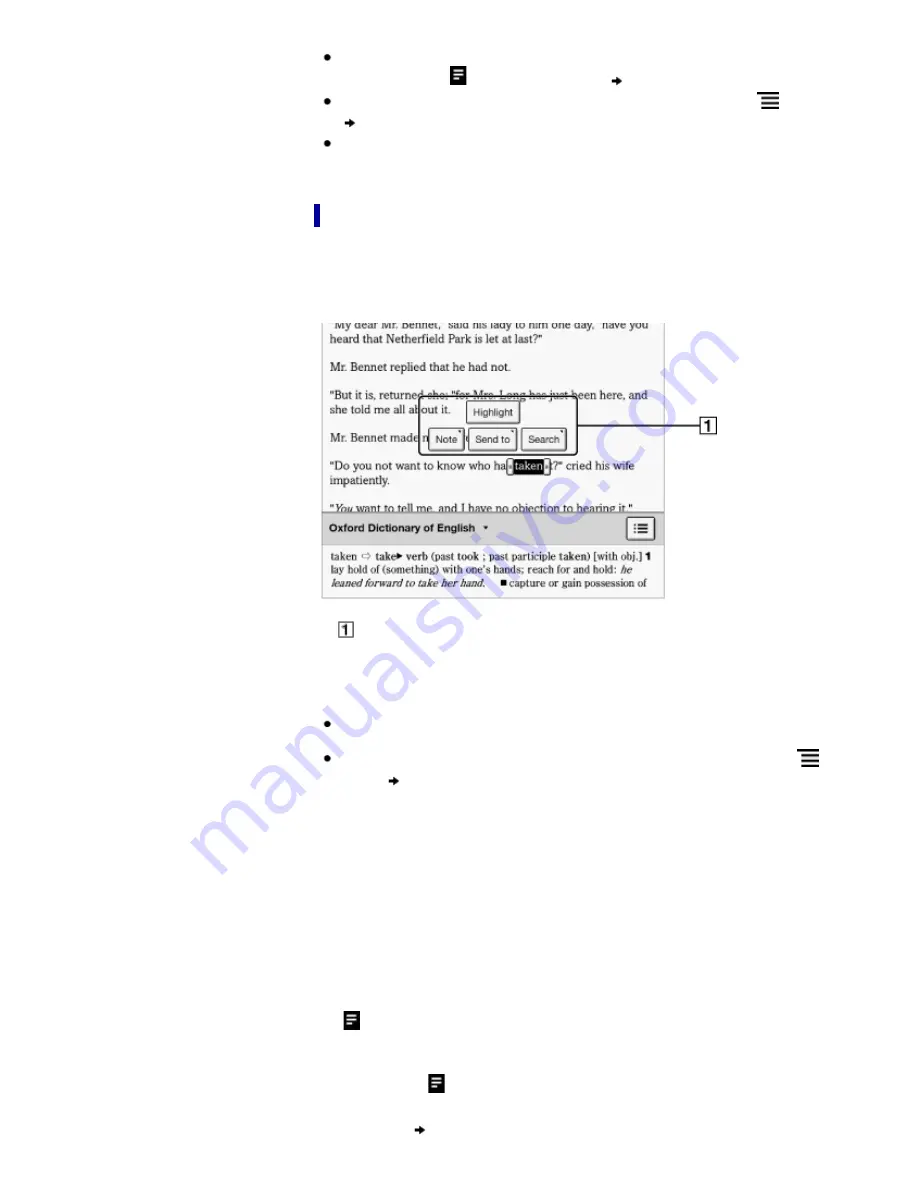
Tip
This will remove the bookmark and any note attached to it. To delete only a note,
tap and hold the
icon and tap [Delete]
[Yes].
To delete all bookmarks in the current book/periodical, press the
(Menu) button
tap [Notes]. See
Details
.
To delete annotations across all books and periodicals, use the [All Notes]
application. See
Details
.
Highlighting words on a page
You can highlight words and take notes.
1.
Tap and hold the first word and drag across to the last word of the section you
would like to highlight.
The pop-up menu appears.
Pop-up menu
2.
Tap [Highlight].
The selected words are now highlighted.
Tip
To search, sort and view all annotations across all books and periodicals, use the
[All Notes] application. See
Details
.
To search annotations for the currently open book/periodical, press the
(Menu)
button
tap [Notes]. See
Details
.
Adding text notes or handwritten notes to a highlight
1.
Tap and hold a highlighted word.
The pop-up menu appears.
2.
Select [Note].
3.
Select from [by Keyboard] and [by Drawing].
Create a note.
For a text note, see
Details
.
For a handwritten note, see
Details
.
4.
Tap [Save].
To cancel adding notes, tap [Cancel].
The
icon appears at the beginning of the highlight, indicating that a note is attached.
Editing notes on a highlight
1.
Tap and hold
at the beginning of the highlight.
The pop-up menu appears.
2.
Tap [Note]
[Edit].
The on-screen keyboard or the drawing pad opens.
Содержание Reader PRS-T3 Series
Страница 17: ...You can adjust the font size to improve legibility See Details Go to page top Copyright 2013 Sony Corporation ...
Страница 33: ...Go to page top Copyright 2013 Sony Corporation ...
Страница 86: ...See Details Go to page top Copyright 2013 Sony Corporation ...
Страница 168: ...It may take a few minutes to finish formatting the microSD card Go to page top Copyright 2013 Sony Corporation ...






























