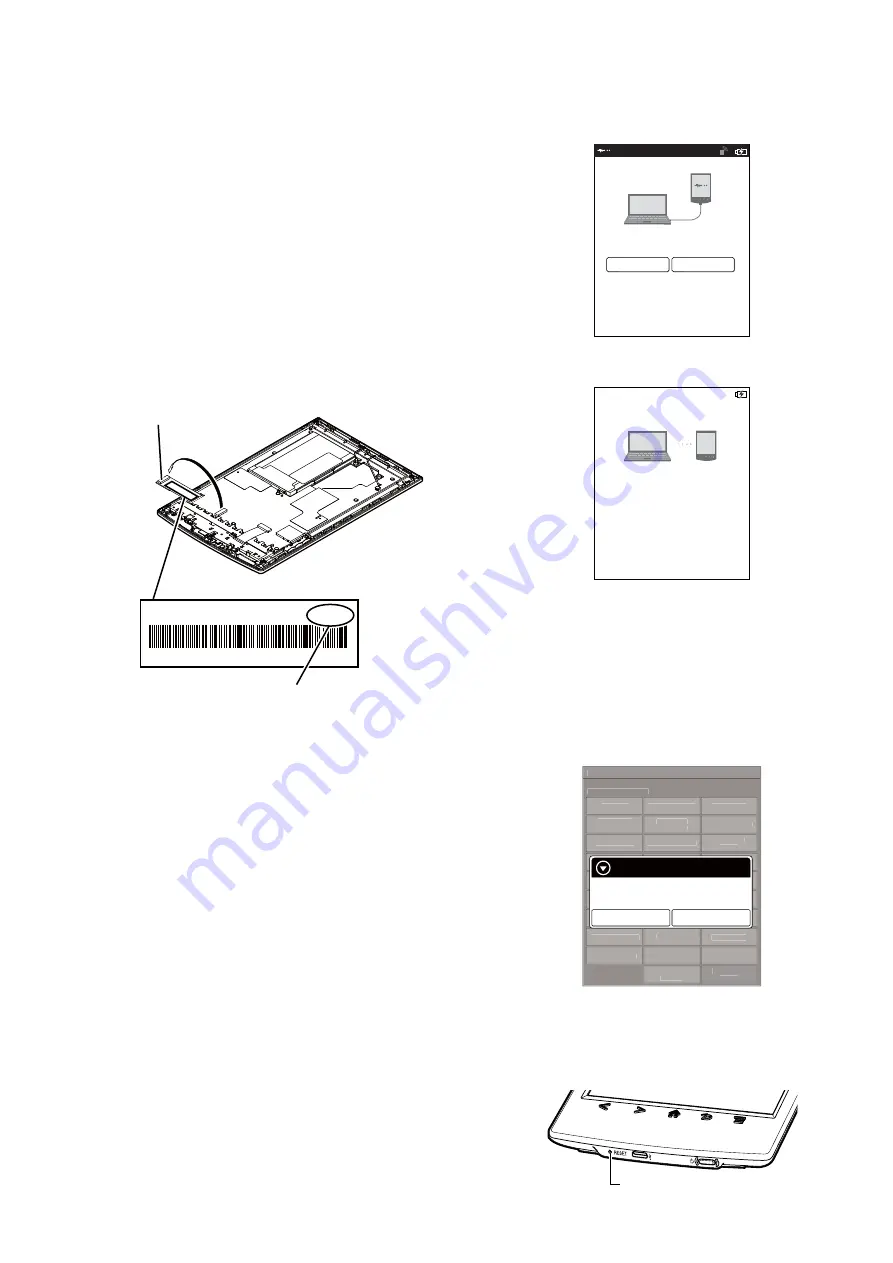
PRS-T2
13
11. Update SP1 Parameters
In this mode, the SP1 parameter
fi
le can be rewritten.
The SP1 parameter
fi
le is individually different by the FPL lot
number of ELEMENT INK INDICATOR 6inch.
Therefor, when replacing the complete MAIN board or CHASSIS
ASSY (including ELEMENT INK INDICATOR 6inch) you need
to rewrite the SP1 parameter
fi
le.
Con
fi
rmation:
The FPL lot number con
fi
rm method is different according to re-
placed parts.
When the complete MAIN board is replaced:
Disassemble this unit until the FPL lot number is seen (Refer to “2.
DISASSEMBLY” (pages 4 to 9)), and con
fi
rm the FPL lot number
referring to the
fi
gure below. Record the con
fi
rmed the FPL lot
number by taking the memo etc..
E4KR28C01L5V00111AT
ED060SCE(LF)C1 FME60B5060(E120)
FPL lot number
Flexible board of ELEMENT
INK INDICATOR 6inch
When the CHASSIS ASSY (including ELEMENT INK IN-
DICATOR 6inch) is replaced:
Con
fi
rm the FPL lot number described on the label of new CHAS-
SIS ASSY (including ELEMENT INK INDICATOR 6inch). Re-
cord the con
fi
rmed the FPL lot number by taking the memo etc..
Procedure:
1. Replace complete MAIN board or CHASSIS ASSY (including
ELEMENT INK INDICATOR 6inch) for new parts, and as-
semble this unit.
2. Con
fi
rm the following data to the service headquarters.
•
SP1
parameter
fi
le corresponding to the recorded FPL lot
number
3. Rename
the
fi
le obtained in step 2 to “sp1.bin”.
4. Press the [
1
] key to turn the power on.
5. Con
fi
rm the HOME menu was completely displayed, and con-
nect this unit to PC by the USB cable (MICRO B).
6. Con
fi
rm the USB connection screen displayed, and touch the
“Yes”.
Do you want the computer to recognize
this device?
Tap [Yes] to install Reader
TM
for PC or Reader
TM
for Mac
R
application, or transfer content.
Tap[No] to use Reader while charging.
Note: This screen will show whenever connecting with the
USB cable.
OFF
Yes
No
7. The following screen is displayed in this unit, and con
fi
rm the
“READER” drive of this unit is recognized on PC.
This device is correctly recognized by the
computer.
Check completion of the transfer by computer before
detaching USB cable.
8. Make the following folder under the “READER” drive of this
unit.
/testmode/data/
9. Copy the “sp1.bin” to the “data” folder made in step 8.
10. Remove this unit and USB cable (MICRO B) from PC.
11. Enter the test mode (Refer to “HOW TO ENTER THE TEST
MODE” (page 10)).
12. Touch the “Update SP1 Parameters” in the test mode menu.
@Test Mode
Version: X.X.X
Target storage: Internal
Test Panal
Update Waveform
IR-LED Level
Drawing with
Points
Update SP1
Parameters
Check 3G Module
TP Coordinate
Check User
History
Test All Key
Switch ADB
Test Battery Life
Fake MoAkey
Version
Confirmation
Reboot (Normal)
Check Battery
Reboot (Recovery)
Set Sleep Timeout
Radio Logcat
Get “traces.txt”
Factory Initialize
Re-fetch 3G
Identifier
Log Extact 2
(Flush)
Reset Device Lock
Power Off
Log Extact 1
Check
Temperature
Write VCOM
WWAN ON
WWAN OFF
Update SP1 Parameters
Would you like to update?
Yes
No
(Screen display)
13. Touch the “Yes”, it starts rewriting the SP1 parameter.
14. When SP1 parameter is updated, “success” is displayed.
15. Press [RESET] button and reboot this unit.
[RESET] button
16. The SP1 parameter
fi
le rewriting is completed.




















