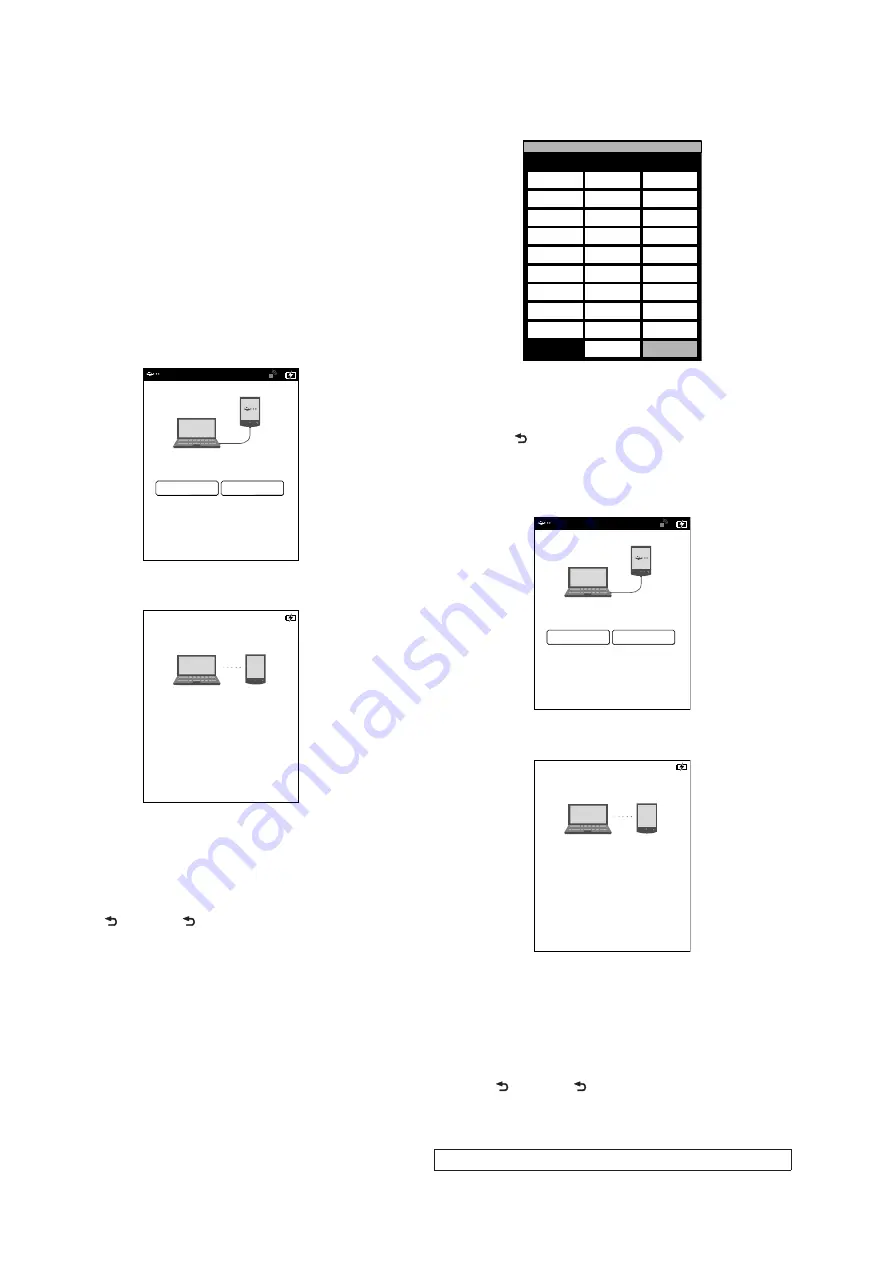
PRS-T2
10
SECTION 3
TEST MODE
PREPARATION OF THE TEST MODE
Prepare the following before executing the test mode.
• PC
• USB cable for PC connection (MICRO B)
• File for the test mode
Note:
Con
fi
rm the method of obtaining the
fi
le for test mode to each ser-
vice headquarters.
HOW TO ENTER THE TEST MODE
Procedure:
1. Press the [
1
] key to turn the power on.
2. Con
fi
rm the HOME menu was completely displayed, and con-
nect this unit to PC by the USB cable (MICRO B).
3. Con
fi
rm the USB connection screen displayed, and touch the
“Yes”.
Do you want the computer to recognize
this device?
Tap [Yes] to install Reader
TM
for PC or Reader
TM
for Mac
R
application, or transfer content.
Tap[No] to use Reader while charging.
Note: This screen will show whenever connecting with the
USB cable.
OFF
Yes
No
4. The following screen is displayed in this unit, and con
fi
rm the
“READER” drive of this unit is recognized on PC.
This device is correctly recognized by the
computer.
Check completion of the transfer by computer before
detaching USB cable.
5. Copy the
fi
le for the test mode from PC to directly under the
“READER” drive of this unit.
6. Remove this unit and USB cable (MICRO B) from PC.
7. Con
fi
rm the HOME menu was completely displayed, and
press the key as following order.
[>]
[ ]
[<]
[ ]
8. After a while, the test mode menu is displayed, and this unit
enters the test mode.
@Test Mode
Version: X.X.X
Target storage: Internal
Test Panal
Update Waveform
IR-LED Level
Drawing with
Points
Update SP1
Parameters
Check 3G Module
TP Coordinate
Check User
History
Test All Key
Switch ADB
Test Battery Life
Fake MoAkey
Version
Confirmation
Reboot (Normal)
Check Battery
Reboot (Recovery)
Set Sleep Timeout
Radio Logcat
Get “traces.txt”
Factory Initialize
Re-fetch 3G
Identifier
Log Extact 2
(Flush)
Reset Device Lock
Power Off
Log Extract 1
Check
Temperature
Write VCOM
WWAN ON
WWAN OFF
(Screen display)
RELEASING THE TEST MODE
Procedure:
1. Press the [ ] key, and con
fi
rm the HOME menu was com-
pletely displayed.
2. Connect this unit to PC by the USB cable (MICRO B).
3. Con
fi
rm the USB connection screen displayed, and touch the
“Yes”.
Do you want the computer to recognize
this device?
Tap [Yes] to install Reader
TM
for PC or Reader
TM
for Mac
R
application, or transfer content.
Tap[No] to use Reader while charging.
Note: This screen will show whenever connecting with the
USB cable.
OFF
Yes
No
4. The following screen is displayed in this unit, and con
fi
rm the
“READER” drive of this unit is recognized on PC.
This device is correctly recognized by the
computer.
Check completion of the transfer by computer before
detaching USB cable.
5. Delete the
fi
le for the test mode from directly under the
“READER” drive of this unit.
6. Remove this unit and USB cable (MICRO B) from PC.
7. Con
fi
rm the HOME menu was completely displayed, and press
the key as following order, and con
fi
rm that the test mode does
not enter.
[>]
[ ]
[<]
[ ]
8. Press the [
1
] key for 5 seconds or more, and touch the “Yes”
to turn the power off.
Note:
Never forget to delete the
fi
le for the test mode.




















