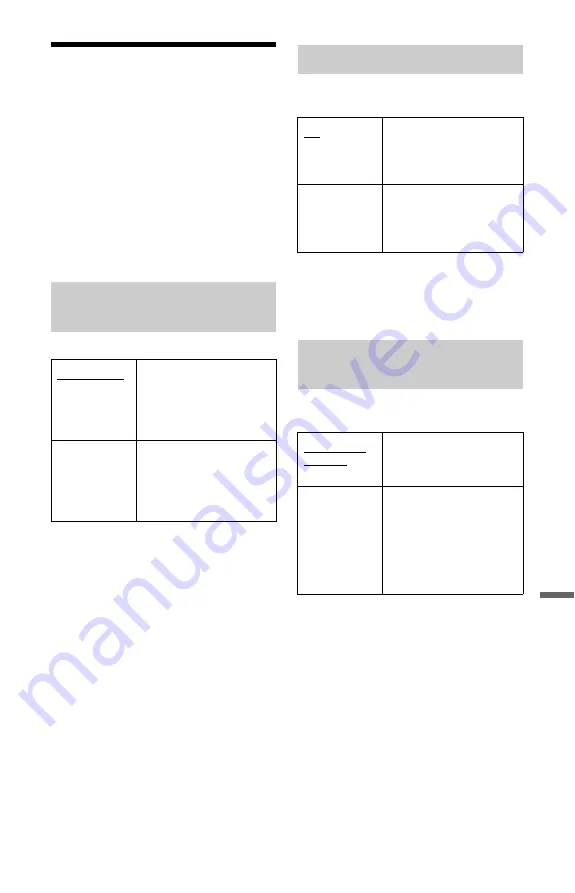
115
Set
tin
gs
a
nd
Adj
u
st
m
e
n
ts
Audio Output Settings
(Audio Out)
You can switch the method of outputting
audio signals when you connect a
component such as an amplifier (receiver)
with a digital input jack.
b
Note
If you connect a component that does not accept
the selected audio signal, a loud noise (or no
sound) will come from the speakers, and may
affect your ears or cause speaker damage.
Selects the type of Dolby Digital signal.
b
Note
If the HDMI OUT jack is connected to equipment
not compatible with Dolby Digital signals, the
PCM signals will be automatically output even
when you select “Dolby Digital.”
Selects whether or not to output DTS
signals.
b
Note
When HDMI output is performed to equipment not
compatible with DTS signals, the signals will not
be output regardless of the “DTS Output” setting.
Selects the sampling frequency of the audio
signal.
b
Notes
• “96 kHz PCM Output” setting has no effect
when audio signals are output from the LINE 2
OUT (R-AUDIO-L) jacks or LINE 3 – TV/LINE
1 jack. If the sampling frequency is 96 kHz,
signals are simply converted to analogue signals
and output.
• If the HDMI OUT jack is connected to
equipment not compatible with 96 kHz signals,
48 kHz PCM will be automatically output even
when you select “96 kHz.”
Dolby Digital Output (HDD/
DVDs only)
Dolby Digital
Select this when the
recorder is connected to an
audio component with a
built-in Dolby Digital
decoder.
Dolby Digital
-> PCM
Select this when the
recorder is connected to an
audio component lacking a
built-in Dolby Digital
decoder.
DTS Output (DVD VIDEOs only)
On
Select this when the
recorder is connected to an
audio component with a
built-in DTS decoder.
Off
Select this when the
recorder is connected to an
audio component without a
built-in DTS decoder.
96 kHz PCM Output (DVD
VIDEOs only)
96 kHz ->
48 kHz
The audio signals of DVD
VIDEOs are converted to
48 kHz and output.
96 kHz
All signals containing
96 kHz are output without
conversion. However, the
signals are output at
48 kHz if copyright-
protected signals are
contained.
,
continued
Содержание RDR-HXD890
Страница 1: ...3 879 466 11 1 2008 Sony Corporation RDR HXD890 HXD990 DVD Recorder Operating Instructions ...
Страница 150: ...150 ...
Страница 151: ...151 ...
Страница 152: ...3 879 466 11 1 Sony Corporation Printed in Malaysia ...
















































