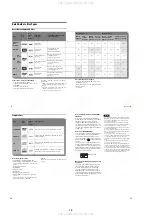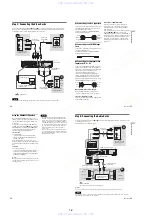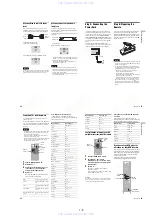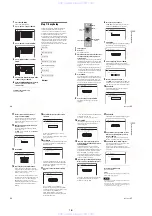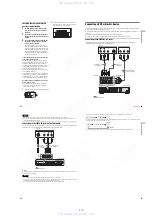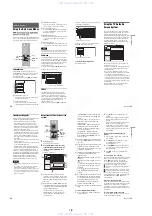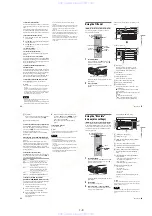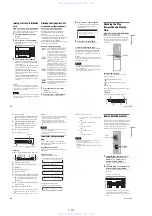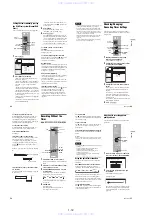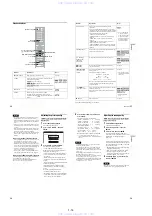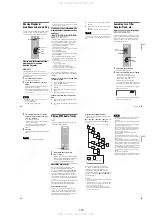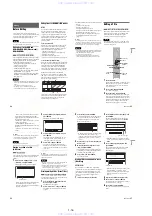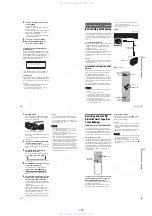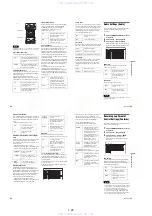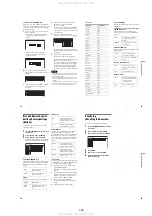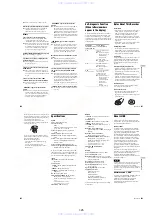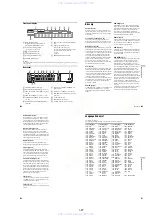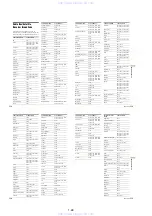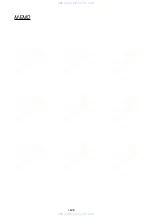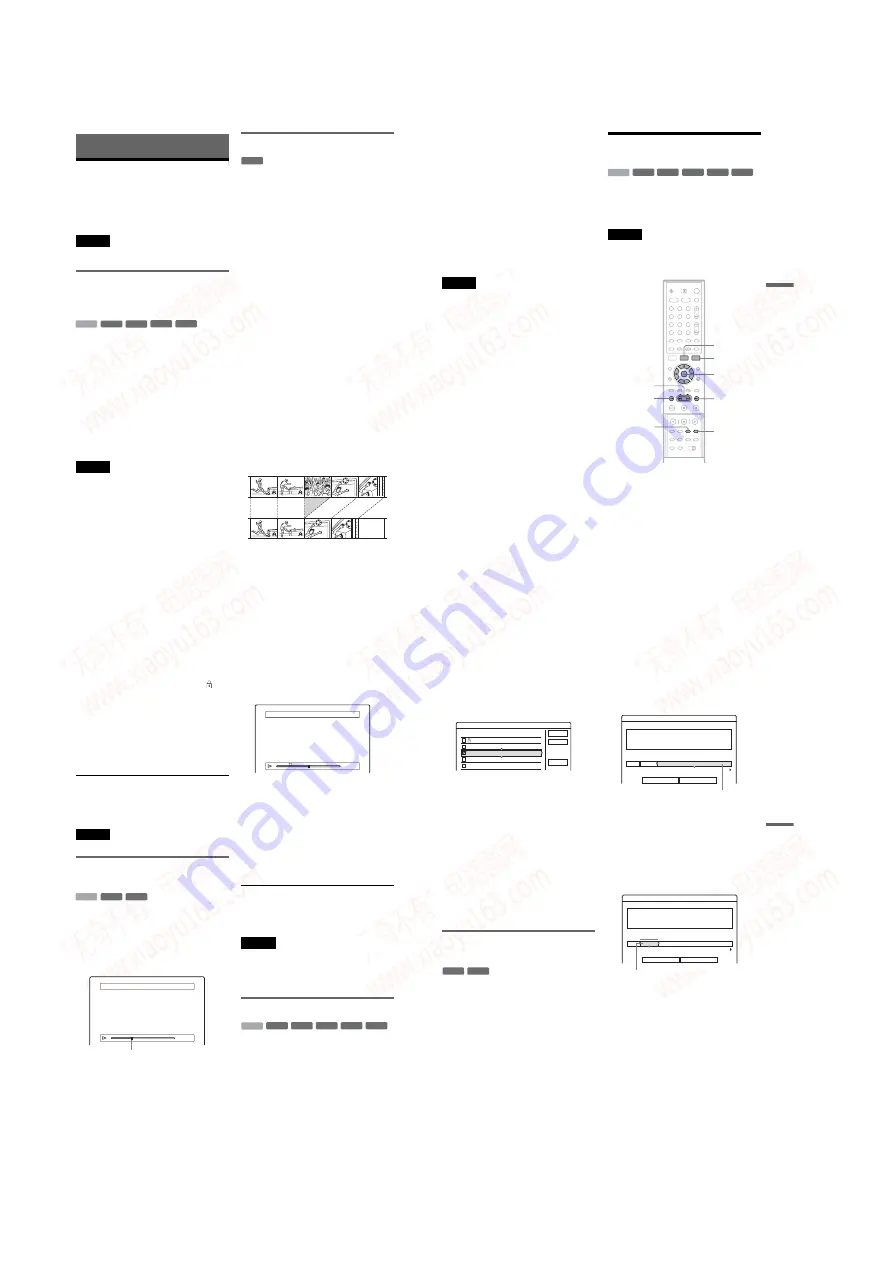
1-16
64
Editing
Before Editing
This recorder offers various edit options for
various disc types. Before you edit, check the disc
type in the front panel display, and select the
option available for your disc (page 8).
Note
You may lose the edited contents if you remove the disc
or a timer recording starts while editing.
Edit options for the HDD and
DVD+RWs/DVD-RWs (Video mode)/
DVD+Rs/DVD-Rs
You can perform simple edits. Since Video mode
titles are actual recordings on the disc, you cannot
undo any edits you make. The edit functions
available for Video mode titles are:
– Setting protection against erasure (page 65).
– Labeling a title (page 65).
– Erasing a title (page 65).
– Erasing multiple titles (page 66).
– Erasing a section of a title (A-B Erase) (HDD
and DVD+RWs only) (page 66).
– Erasing titles to open up disc space (Disc Map)
(DVD-RWs in Video mode and DVD+RWs
only) (page 67).
Notes
• Once the DVD is finalized, you cannot edit or record on
the disc (except for DVD+RWs and DVD-RWs (VR
mode)).
• You cannot create a Playlist (see below).
• If a message appears and indicates that the disc’s
control information is full, erase unnecessary titles.
Edit options for DVD-RWs (VR mode)
You can enjoy advanced edit functions. First you
have two options for a DVD-RW (VR mode):
editing either the original recording (called the
“original”), or the playback information created
from the original (called a “Playlist”). Since each
is different in nature and offers different merits,
read the following and select the one that better
suits your needs.
To edit original titles
Edits made to the original titles are final. If you
plan to retain an unaltered original recording,
create and edit a Playlist (see below). The edit
functions available for original titles are:
– Labeling a title (page 65).
– Setting protection against erasure (page 65).
– Erasing a title (page 65).
– Erasing multiple titles (page 66).
– Erasing a section of a title (A-B Erase) (page 66).
To create and edit Playlist titles
A Playlist is a group of Playlist titles created from
the original title for editing purposes. When you
create a Playlist, only the control information
necessary for playback, such as the playback
order, is stored on the disc. Since the original titles
are left unaltered, Playlist titles can be re-edited.
Example: You have recorded the final few
matches of a soccer tournament on a DVD-RW
(VR mode). You want to create a digest with the
goal scenes and other highlights, but you also want
to keep the original recording.
In this case, you can compile highlight scenes as a
Playlist title. You can even rearrange the scene
order within the Playlist title (“Creating and
Editing a Playlist” on page 68).
-RW
Video
+
RW
-
R
+
R
HDD
-RWVR
65
E
d
it
in
g
The advanced edit functions available for Playlist
titles are:
– Labeling a title (page 65).
– Erasing a title (page 65).
– Erasing multiple titles (page 66).
– Erasing a section of a title (A-B Erase) (page 66).
– Rearranging the title order (page 70).
– Dividing a title into multiple titles (page 70).
– Combining multiple titles into one title
(page 71).
z
Hint
You can display the disc’s Playlist titles in the Title List
(Playlist), or the original titles in the Title List (Original).
To switch the two Title Lists, press TOOLS while a Title
List is displayed, and select “Original” or “Playlist.”
Notes
• The Playlist title calls up data from the original titles for
playback. When an original title is used for a Playlist
title, the original title cannot be erased.
• You cannot protect Playlist titles.
• If a message appears and indicates that the disc’s
control information is full, erase unnecessary titles.
Editing a Title
This section explains the basic edit functions. Note
that editing is irreversible. To edit a DVD-RW
(VR mode) without changing the original
recordings, create a Playlist title (page 68).
Note
When editing a DVD+R, DVD-R, or DVD-RW (Video
mode), finish all editing before finalizing the disc. You
cannot edit a finalized disc.
1
Press TITLE LIST.
When editing a DVD-RW in VR mode, press
TOOLS and select “Original” or “Playlist”
from the TOOLS menu to switch the Title
Lists, if necessary.
2
Select a title, and press ENTER.
The sub-menu appears.
3
Select an option, and press ENTER.
You can make the following edits to the title.
“Erase”: Erases the selected title. Select “OK”
when asked for confirmation. When the title is
protected, the display asks for confirmation.
To erase, select “Change,” and when the
Protection display appears, select “Off.”
-RWVR -RW
Video
+
RW
-
R
+
R
HDD
1
2
3
4
5
6
7
8
9
0
<
/
M
/
m
/
,
,
ENTER
TOOLS
TITLE LIST
CHAPTER
ERASE
CHAPTER
MARK
m
/
M
.
>
,
continued
66
“Protect Title”: Protects the title. Select “On”
when the Protection display appears. “
”
appears next to the protected title. To cancel
the protection, select “Off.”
“Title Name”: Allows you to enter or re-enter
a title name (page 43).
“Set Thumbnail”: Changes the title’s
thumbnail picture that appears in the Title List
(page 38).
“A-B Erase”: Erases a section of the title (see
below).
z
Hints
• You can erase multiple titles at one time (page 66), or
erase all of the titles on the disc at once (page 40).
• You can label or re-label DVDs (page 40).
You cannot protect Playlist titles.
Erasing a section of a title
(A-B Erase)
The display for setting point A appears.
• When the title is protected, the display asks
for confirmation. To continue, select
“Change,” and when the protection display
appears, select “Off.”
2
Select point A by pressing
m
/
M
, and
press ENTER.
The display for setting point B appears.
3
Select point B by pressing
m
/
M
, and
press ENTER.
The display asks for confirmation. To reset
either point A or B, select “Change A” or
“Change B,” and go to step 2 or 3.
“
OK,
”
and press ENTER.
The scene is erased, and the display asks
whether to erase another scene. To continue,
select “Yes,” and repeat from step 2. To finish,
select “No.”
A chapter mark is inserted after the scene was erased. The
chapter mark divides the title into separate chapters on
either side of the mark.
• Images or sound may be momentarily interrupted at the
point where you erase a section of a title.
• Sections shorter than five seconds may not be erased.
• For DVD+RWs, the erased section may be slightly
different from the points you selected.
Erasing multiple titles (Erase Titles)
You can select and erase two or more titles at one
time using the TOOLS menu.
1
Press TITLE LIST to turn on the Title List
menu, and press TOOLS.
The TOOLS menu appears.
2
Select
“
Erase Titles,
”
and press ENTER.
The display for selecting titles to be erased
appears.
A 0:12:34
B : :
– – – – –
Playback point
A-B Erase (Set point B)
A 0:12:34
B 0:23:45
A
2 5ch 8:00PM - 9:00PM
-RWVR -RW
Video
+
RW
-
R
+
R
HDD
67
E
d
it
in
g
3
Select a title, and press ENTER.
A check mark appears in the check box next to
the selected title. To clear the check mark,
press ENTER again. To clear all of check
marks, select “Reset All.”
• When the title is protected, the display asks
for confirmation. To continue, select
“Change,” and when the protection display
appears, select “Off.” To cancel, select
“Close.”
4
Repeat step 3 to select all of the titles you
want to erase.
5
When you finish selecting titles, select
“
OK,
”
and press ENTER.
The list of the titles to be erased appears for
confirmation. To change the selection, select
“Change,” and repeat from step 3.
6
Select
“
OK,
”
and press ENTER.
The titles are erased.
Erasing titles to open up disc space
(Disc Map)
When recording on a DVD+RW or DVD-RW
(Video mode), the recorder searches for the largest
open space and records there. Before you start,
check the disc status by using Disc Map, and erase
titles to create a space large enough for the
recording.
1
Insert a disc and press TITLE LIST.
2
Press TOOLS and select
“
Disc Map,
”
and
press ENTER.
The Disc Map appears. To check the open
space, select the space by pressing
<
/
,
.
• When
b
or
B
appears on either side of the
screen, you can scroll sideways by pressing
<
/
,
.
3
Select a title by pressing
<
/
,
, and
press ENTER.
The display for selecting titles to be erased
appears. To cancel the selection, press
ENTER again.
• When the title is protected, the display asks
for confirmation. To continue, select
“Change,” and when the protection display
appears, select “Off.” To cancel, select
“Close.”
4
Repeat step 3 when erasing more titles.
5
Select
“
Erase,
”
and press ENTER.
The display asks for confirmation. To change
the selection, select “Change.”
6
Select
“
OK,
”
and press ENTER.
The selected titles are erased, freeing up disc
space.
Erase Titles
Select the titles to erase.
OK
Cancel
Reset All
1 2ch 1:00PM - 2:00PM
2 5ch 8:00PM - 9:00PM
3 12ch 9:00AM - 9:30AM
4 3ch 8:00PM - 8:30PM
5 25ch 8:00PM - 8:30PM
9/15
9/17
9/25
9/25
10/15
-RW
Video
+
RW
Disc Map
Empty Title
Erase
Cancel
2.3GB
HQ: 0H30M
LP : 1H30M
HSP: 0H45M
EP: 2H00M
SP: 1H00M
SLP: 3H00M
Selected open space
Disc Map
Erase
Cancel
2 5ch 8:00PM - 9:00PM
Fri 9/17 8:00PM( 1H00M)
SP 0.6GB
Selected title
,
continued
www. xiaoyu163. com
QQ 376315150
9
9
2
8
9
4
2
9
8
TEL 13942296513
9
9
2
8
9
4
2
9
8
0
5
1
5
1
3
6
7
3
Q
Q
TEL 13942296513 QQ 376315150 892498299
TEL 13942296513 QQ 376315150 892498299