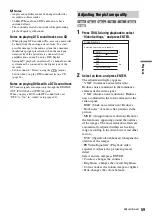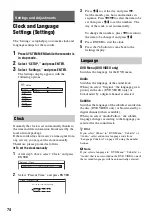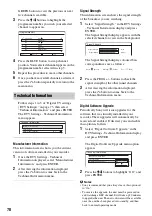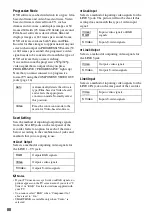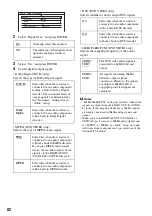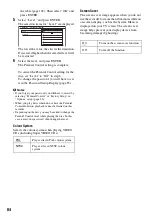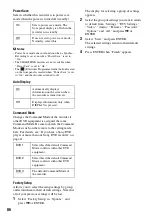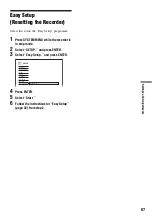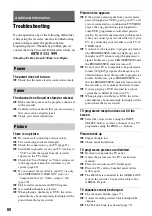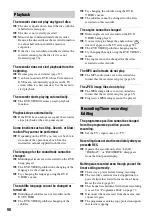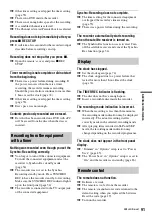78
GREEN button to view the previous or next
five channels available.
3
Press the
M
/
m
buttons to highlight the
programme number you wish your selected
channel to appear on.
4
Press the BLUE button to swap channel
position. Your selected channel appears on the
programme number selected in step 3.
5
Repeat this procedure to move other channels.
6
Once you have moved all channels as desired,
press the
O
button repeatedly to return to the
main menu.
Follow steps 1 to 3 of “Digital TV settings
(DTV Settings)” on page 75, then select
“Technical Information,” and press ENTER.
The DTV Settings - Technical Information
menu appears.
Manufacturer Information
This information screen shows you the current
version of software installed in your recorder.
1
Once the DTV Settings - Technical
Information displayed, select “Manufacturer
Information,” and press ENTER.
2
After viewing the information displayed,
press the
O
button to come back to the
Technical Information menu.
Signal Strength
This information screen shows the signal strength
of the broadcast you are watching.
1
Select “Signal Strength,” in the DTV Settings
- Technical Information display and press
ENTER.
The Signal Strength display appears with the
selected channel on view in the background.
The Signal Strength display coloured bars
correspondences are as follows:
2
Press the PROG +/– buttons to check the
signal strength of the other tuned channels.
3
After viewing the information displayed,
press the
O
button to come back to the
Technical Information menu.
Digital Software Upgrade
Periodically Sony will issue upgrades for the
software that was initially installed in your
recorder. These upgrades will automatically be
received and enabled. If desired, you can disable
this option as follows:
1
Select “Digital Software Upgrade,” in the
DTV Settings - Technical Information display
and press ENTER.
The Digital Software Upgrade menu option
appears
2
Press the
M
/
m
buttons to highlight “Off,” and
press ENTER.
b
Notes
• Sony recommend that you always leave this option set
to “On”.
• To receive the upgrade, the unit must be powered on
and watching a BBC channel. It will take up 30 minutes
to upgrade the unit. The new software will be available
once the unit has been placed into standby, and then
back to normal operating mode.
Technical Information
Programme Sort
Swap
Service
DDE News
AAC
NCE 5
Channel J
Digital Teletext
Programme
001
002
003
004
005
Page Up
Page Down
Technical Information
Manufacturer Information
Signal Strength
Digital Software Upgrade :
On
Signal Strength
Signal Strength
Good
Signal Quality
Average
Good:
(Green)
Average:
(Yellow)
Poor:
(Red)
Technical Information
Manufacturer Information
Signal Strength
Digital Software Upgrade :
On
On
Off
Содержание RDR-GXD310
Страница 1: ...2 636 510 11 3 2005 Sony Corporation DVD Recorder Operating Instructions RDR GXD310 ...
Страница 107: ......
Страница 108: ...Sony Corporation Printed in Hungary Printed on 100 recycled paper ...