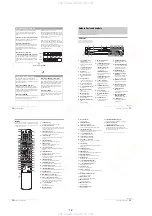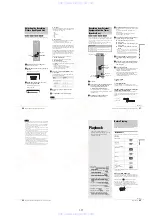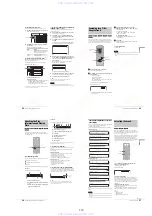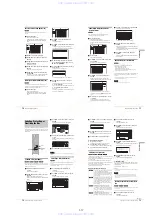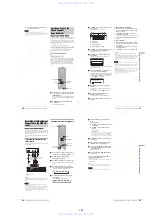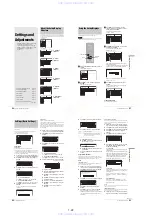1-7
30
Connecting to a Satellite Receiver or a Cable Box
Connecting to a Satellite
Receiver or a Cable Box
Connect a satellite receiver, digital cable box, or a cable box to
this recorder using the LINE IN 1/3 jacks. Disconnect the
recorder’s AC power cord from an AC outlet when connecting
the box.
To record on this recorder, see page 88. To use the Synchro Rec
function, see below.
If you want to use the Synchro Rec function
Connect a satellite receiver to LINE IN 1 jacks of this recorder.
See “Recording from External Equipment with a Timer (Synchro
Rec)” on page 47.
Refer to your satellite receiver’s instructions for more
information.
Notes
• Synchro-Recording does not work with some boxes. For details, refer
to the box’s operating instructions.
• When connecting the LINE IN jacks to the cable box, be sure to also
connect the recorder’s antenna to the cable box.
~ AC IN
S VIDEO
VIDEO
R-AUDIO-L
COMPONENT
VIDEO OUT
PB
Y
PR
S VIDEO
VIDEO
R-AUDIO-L
1
3
1
2
VHF/UHF
IN
OUT
DIGITAL OUT
PCM/DTS/DOLBY DIGITAL
COAXIAL
OPTICAL
CONTROL S IN
LINE IN
LINE OUT
OUTPUT
AUDIO
R
L
VIDEO
LINE IN
S VIDEO
VIDEO
R-AUDIO-L
1
3
Satellite receiver, etc.
to LINE IN 1 or 3
DVD recorder
Audio/video cord
(not supplied)
: Signal flow
31
Guide to Displays
Operati
ng the Rec
order
Operating the
Recorder
The recorder’s overall operation is simple.
Generally, most operations can be
performed by pressing only
<
/
M
/
m
/
,
,
and ENTER. Once you know the common
procedure, you will find the recorder easy
to operate.
Guide to Displays
The recorder uses the following four types of displays for most
operations: System Menu, Title List, TOOLS, and Sub-menu.
It also has a Disc Information display for checking the status of
the inserted disc, and an on-screen keyboard that enables you to
label a title or disc.
System Menu
The System Menu appears when you press SYSTEM MENU,
and provides entries to all of the recorder’s main functions.
1
TITLE LIST (page 53, 64):
Turns on the Title List menu, which shows
recorded titles on the disc.
2
TIMER (page 40):
Allows you to set a new timer recording setting.
3
TIMER LIST (page 42):
Turns on the Timer List menu, which allows you
to check, change, or cancel timer settings.
4
DV/D8 EDIT (page 79):
Activates the DV Edit function, which allows you
to record and edit the contents of a DV/Digital8
format tape.
5
SETUP (page 91):
Turns on the Setup Display, which allows you to
set up the recorder to suit your preferences.
Number buttons,
SET
TITLE LIST
TOOLS
ZOOM +/–
<
/
M
/
m
/
,
,
ENTER
SYSTEM MENU
CURSOR MODE
RETURN
TITLE LIST
TIMER
TIMER LIST
DV/D8 EDIT
SETUP
Plays/erases/edits recorded titles.
SYSTEM
MENU
DVD Recorder
Dual RW
Compatible
•
Guide to Displays
. . . . . . . . . . . . . . . . .
page 31
•
How to Use the Displays
. . . . . . . . . . .
page 33
•
How to Enter Characters
. . . . . . . . . . .
page 34
,
continued
32
Guide to Displays
Title List
The recorder uses list displays for some operations. The most
frequently used is the Title List menu.
The Title List menu appears when you press TITLE LIST or
when you select “TITLE LIST” from the System Menu, and
displays all of the titles on the disc.
To show the list in greater details (zoom), press ZOOM+. To
return to the previous display, press ZOOM–.
Standard Title List
Sort buttons (page 54):
Sorts the title order.
Zooming indicator (page 54):
Shows the current zoom status.
Title information (page 54):
Displays the title number, title name, and
recording date.
6
Scroll bar:
Appears when all the titles do not fit on the list.
To view the hidden titles, press
M
/
m
.
7
Title’s thumbnail picture (page 54)
Notes
• The letters that cannot be displayed are replaced with “*”.
• The Title List does not appear when you play DVD VIDEOs, CDs,
CD-Rs, or CD-RWs.
• The Title List may not appear for discs created on other DVD
recorders.
• On this model, 1 GB is equivalent to 1 billion bytes.
About the types of Title List menus
The appearance of the Title List menu differs according to the
disc type and recording format.
◆
For DVD+RWs, DVD-Rs, DVD-RWs (Video mode):
The Title List menu appears and displays the titles on the disc.
◆
For DVD-RWs (VR mode):
The Title List (Original) or Title List (Playlist) menu appears and
displays the Original or Playlist titles on the disc. The
“PLAYLIST” indicator lights up on the front panel display when
the Title List (Playlist) menu is selected.
To switch the Title List menu for a DVD-RW (VR
mode)
The recorder displays either the Original or Playlist Title List.
Follow the steps below.
1
Press TITLE LIST.
The Title List menu appears.
2
Press TOOLS.
The TOOLS menu appears.
3
Press
M
/
m
to select either “Original” or
“Playlist,” whichever is not displayed, then press
ENTER.
The display switches to the selected Title List menu.
To scroll the list display by page (Page mode)
Press CURSOR MODE while the list display is turned on. The
display enters Page mode. Each time you press
M
/
m
, the entire
Title List changes to the next/previous page of titles.
To return to the Cursor mode, press CURSOR MODE again.
Notes
• When you turn off the list display, the Page mode is canceled.
• When all the titles on the disc fit on a single page, you cannot select the
Page mode.
TOOLS
The TOOLS menu appears when you press TOOLS, and
displays options applicable to the entire disc or recorder.
Example 1: When you press TOOLS while the Title List menu
is turned on.
Example 2: When you press TOOLS while a DVD is playing.
1 2ch 1:00PM - 2:00PM
2 5ch 8:00PM - 9:00PM
3 12ch 9:00AM - 9:30AM
4 3ch 8:00PM - 8:30PM
9/15
9/17
9/25
9/25
Sort
1.5/4.7GB
My Movies
TITLE LIST
ORIGINAL
-RW.VR
Date
Number
Title
Sort
Date
Number
Title
My Movies
TITLE LIST
ORIGINAL
-RW.VR
1.5/4.7GB
1 2ch 1:00PM- 2:00PM
2 5ch 8:00PM- 9:00PM
3 12ch 9:00AM- 9:30AM
4 3ch 8:00PM- 8:30PM
5 25ch 8:00PM- 8:30PM
6 L2 9:00PM- 9:30PM
7 8ch 9:00PM- 9:30PM
8 125ch 10:00AM-10:30AM
9/15
9/17
9/25
9/25
10/15
10/19
10/26
10/28
TOOLS
Close
Playlist
Erase Titles
Create Playlist
Disc Info.
Options for the
disc or menu
TOOLS
Close
Stop
Title Search
Chapter Search
Time Search
Options for the
disc or picture
33
How to Use the Displays
Operati
ng the Rec
order
Sub-menu
The sub-menu appears when you select an item from the
displayed list menu and press ENTER. The sub-menu displays
options applicable only to the selected item.
Example: The Title List menu
How to Use the Displays
Use the displays in the following way. The procedure is common
to many of the operations.
a
Press SYSTEM MENU.
The System Menu appears with entries to the main
functions.
b
Press
M
/
m
to select a function, then press
ENTER.
The display for the selected function appears.
Example: When “TITLE LIST” is selected.
◆
Using the TOOLS menu
Use the TOOLS menu to display options for the
entire disc.
A
Press TOOLS.
The TOOLS menu appears.
B
Press
M
/
m
to select the option, then press
ENTER.
◆
Using the sub-menu
The sub-menu displays options for a specific title.
A
Press
M
/
m
to select the title on the list, then
press ENTER.
The sub-menu appears.
B
Press
M
/
m
to select the option, then press
ENTER.
c
Press RETURN repeatedly to turn off the list
display.
To return to the previous display
Press RETURN.
Sort
Date
Number
Title
My Movies
TITLE LIST
ORIGINAL
-RW.VR
1.5/4.7GB
1 2ch 1:00PM - 2:00PM
2 5ch 8:00PM - 9:00PM
3 12ch 9:00AM - 9:30AM
4 3ch 8:00PM - 8:30PM
5 25ch 8:00PM - 8:30PM
6 L2 9:00PM - 9:30PM
7 8ch 9:00PM - 9:30PM
8 125ch 10:00AM - 10:30AM
9/15
9/17
9/25
9/25
10/15
10/19
10/26
10/28
Close
Play
Play From Start
Erase
Protect Title
Title Name
Set Thumbnail
A-B Erase
Options for the
selected item
Sort
Date
Number
Title
My Movies
TITLE LIST
ORIGINAL
-RW.VR
1.5/4.7GB
1 2ch 1:00PM - 2:00PM
2 5ch 8:00PM - 9:00PM
3 12ch 9:00AM - 9:30AM
4 3ch 8:00PM - 8:30PM
5 25ch 8:00PM - 8:30PM
6 L2 9:00PM - 9:30PM
7 8ch 9:00PM - 9:30PM
8 125ch 10:00AM - 10:30AM
9/15
9/17
9/25
9/25
10/15
10/19
10/26
10/28
www. xiaoyu163. com
QQ 376315150
9
9
2
8
9
4
2
9
8
TEL 13942296513
9
9
2
8
9
4
2
9
8
0
5
1
5
1
3
6
7
3
Q
Q
TEL 13942296513 QQ 376315150 892498299
TEL 13942296513 QQ 376315150 892498299