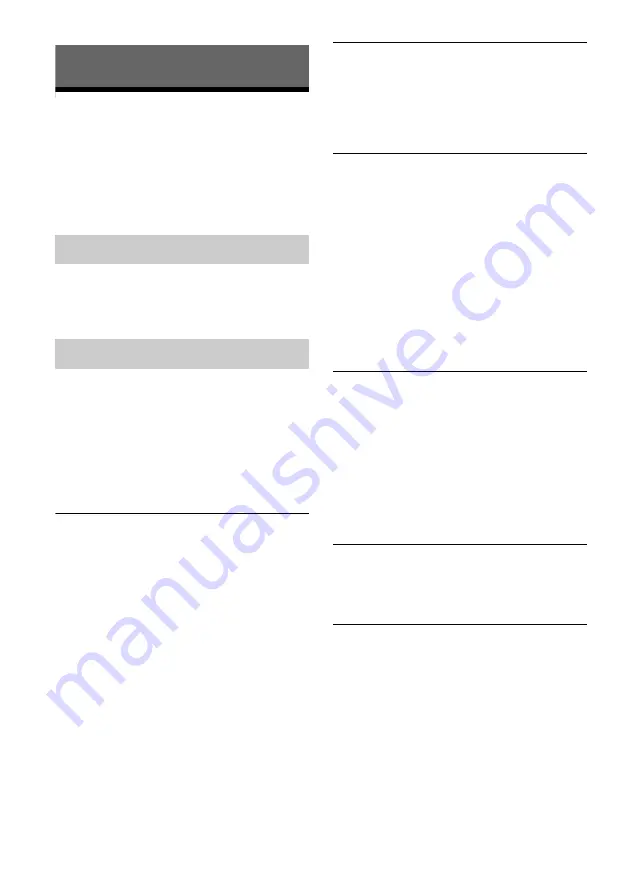
70
Additional Information
Troubleshooting
If you experience any of the following difficulties
while using the recorder, use this troubleshooting
guide to help remedy the problem before
requesting repairs. Should any problem persist,
consult your nearest Sony dealer.
The power does not turn on.
,
Check that the mains lead (the power cord) is
connected securely.
There is no picture.
,
Re-connect all connecting cords securely.
,
The connecting cords are damaged.
,
Check the connection to your TV (page 12).
,
Switch the input selector on your TV (such as to
“VCR”) and “AV 1” so that the signal from the
recorder appears on the TV screen.
,
This recorder cannot record PAL signals.
Picture noise appears.
,
If the picture output signal from your recorder
passes through your VCR to get to your TV, or if
you are connected to a combination TV/VIDEO
player, the copy-protection signal applied to
some DVD programs could affect picture
quality.
,
You have set the recorder to progressive format
even though your TV cannot accept the
progressive signals. In this case, remove the disc
and close the disc tray. Then press the
RESOLUTION button on the recorder to switch
the signals.
,
Even if your TV is compatible with progressive
format (480p) signals, the image may be affected
when you set the recorder to progressive format.
In this case, remove the disc and close the disc
tray. Then press the RESOLUTION button on
the recorder to switch the signals.
,
You are playing a disc recorded in a color system
that is different from your TV.
The channel on the cable box/satellite receiver
has been changed.
,
The set top box controller is connected and [Set-
Top Box Control] is set to [On]. Check the [Set-
Top Box Control] settings in the [Video] setup
(page 19).
The picture from equipment connected to the
recorder’s input jack does not appear on the
screen.
,
If the equipment is connected to the LINE 1 IN
jack, select “L1” in the front panel display by
pressing INPUT.
If the equipment is connected to the LINE 2 IN
jacks, select “L2” in the front panel display by
pressing INPUT.
If the equipment is connected to the DV IN jack,
(this is usually for a digital video camera
connection), select “dV” in the front panel
display by pressing INPUT.
The playback picture or TV program from the
equipment connected through the recorder is
distorted.
,
If the playback picture output from a DVD
player, VCR, or tuner goes through your recorder
before reaching your TV, the copy-protection
signal applied to some programs could affect
picture quality. Disconnect the playback
equipment in question and connect it directly to
your TV.
The picture does not fill the screen.
,
Set [TV Type] in the [General] setup in
accordance with the screen size of your TV
(page 63).
The picture does not fill the screen, even
though the aspect ratio is set in [TV Type] in
the [General] setup.
,
The screen size of the title is fixed.
Power
Picture















































